Troubleshooting people waiting in a shape
Overview
If a shape in a journey cannot be immediately taken, a person may go into a waiting status. This article highlights the various reasons why someone may be waiting in a shape, how to identify people who are waiting, and how to move them to the next shape.
Why are people waiting on a shape?
The reason why a person is waiting on a shape can vary. These reasons include:
Shapes that are turned OFF
People will not automatically skip shapes that are turned off. Instead, they will go into a waiting status until the shape is turned ON.
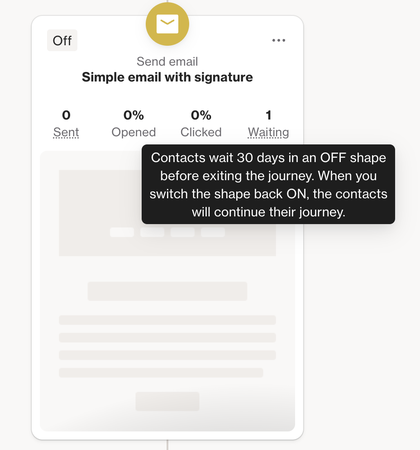
Learn more about shapes that are turned OFF.
Email limit has been reached
If Email prevention limit is enabled, such as restricting how often someone can be emailed or blocking emails on certain days, any person entering a Send Email action will be placed in a waiting status until they're eligible to receive the email.
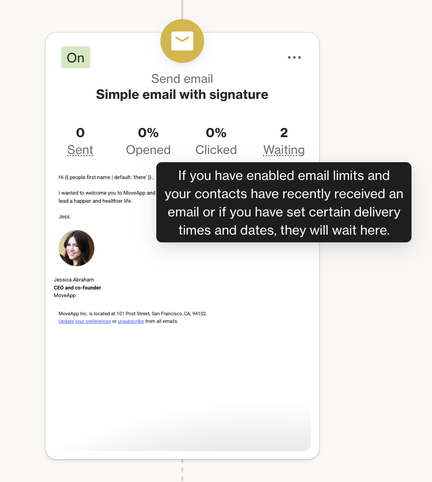
Learn more about the Email prevention limit.
SMS limit has been reached
If SMS prevention limit is enabled, such as restricting how often someone can be emailed or blocking emails on certain days, any person entering a Send SMS action will be placed in a waiting status until they're eligible to receive the email.
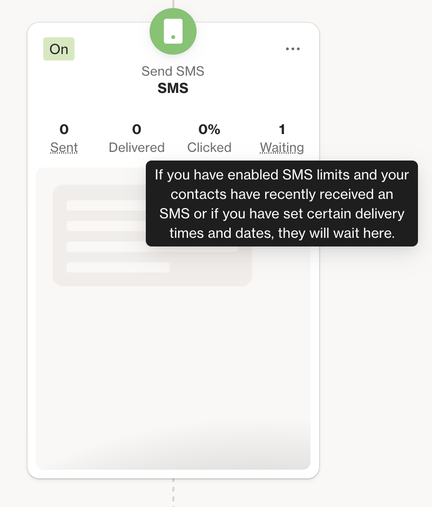
Learn more about SMS prevention limits.
Delay shape
Delay shapes allow for people to be held in the shape for a specific amount of time or until a certain date.
If a person is waiting on a delay shape, this indicates that the configured settings have not yet been met. Once the configured time has been met, the person will automatically continue to the next shape.
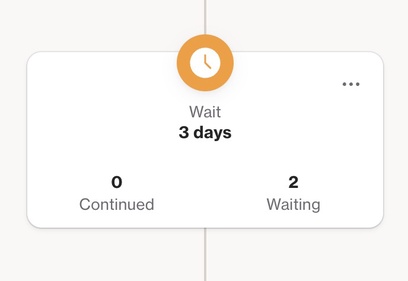
Learn more about Journey delay shapes.
Identify people who are waiting on a shape
To view a list of people currently waiting on a shape, follow these steps:
- Identify the shape indicating there are people in a waiting status.
- Click … (more) > select View from the dropdown menu.
- Navigate to the Recipient tab > change the filter by clicking on the default Sent filter and select Waiting from the dropdown menu.
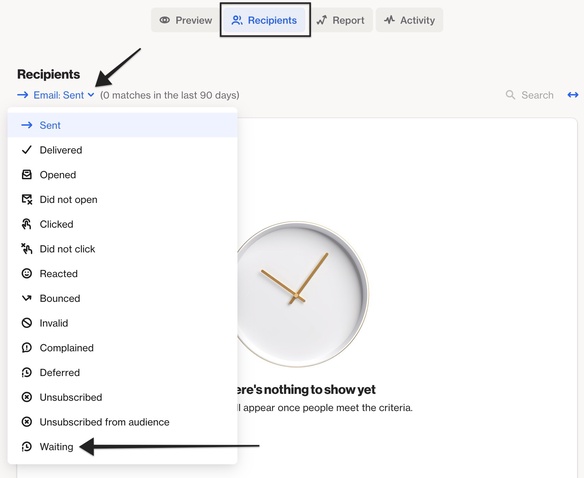
Move people waiting on a shape to the next shape
IMPORTANT: Moving people who are waiting on a shape will not action the shape they are currently on. Rather, they will skip the shape they are waiting and progress to the next shape.
For example, if a person is waiting on a Send email shape and is moved to the next shape, they will not be sent the email they were waiting on.
To move people waiting on a shape to the next shape, follow these steps:
- Identify the shape indicating there are people in a waiting status.
- Click … (more) > select Move waiting to the next shape from the dropdown menu.
NOTE: Available for all shape types except Condition and Split shapes. This option allows people to be moved from a waiting shape to the next one.
The Move waiting to next shape action may take up to 5 minutes to execute.
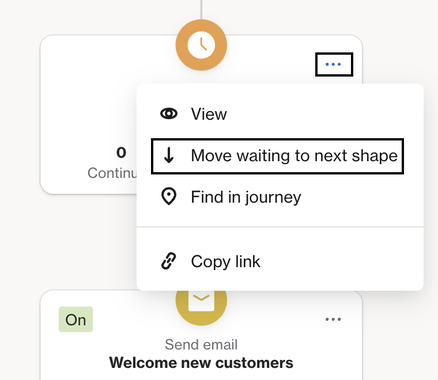
Learn more about managing journey shapes and paths.
