Journey delay shapes
Overview
Delay shapes let you hold contacts for a specific amount of time or until a certain date.
Accessing Journey delay shapes
To access Journey delay shapes, go to Marketing > Campaigns > Select your Journey > Edit > + > Delay.
Delay shape options:
Relative
How relative delay shapes operate:
- Allow contacts to wait a set number of minutes, hours, or days.
- Contacts will stay for the defined duration plus any extra time needed to fit within valid days and hours.
- Adjust to local timezone if required. Learn more about how a contact's local timezone is determined.
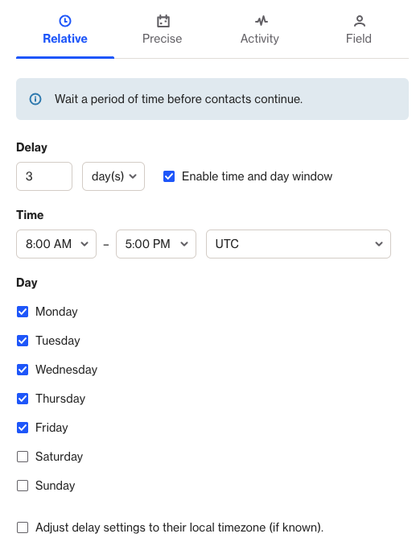
TIP: Great for ensuring messages are sent during weekdays or work hours.
Precise
How precise delay shapes operate:
- Set an exact time and date for the delay.
- Adjust to local timezone if required. Learn more about how a contact's local timezone is determined.
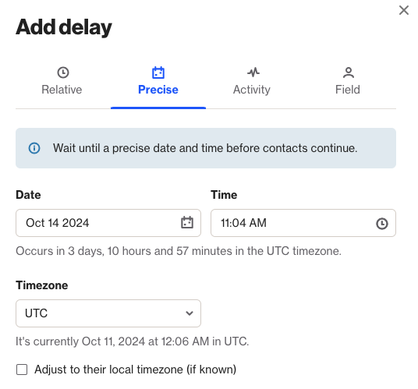
TIP: Ideal for sending follow-ups or surveys after events, adjusted to the recipient’s local time.
IMPORTANT: If a contact reaches this delay shape after the specified date has passed, they will continue forward in the journey, essentially skipping the delay shape.
Activity
How activity delay shapes operate:
- Delay until a specific time related to an activity (e.g., flight bookings).
- You can configure it in several ways:
- Same activity: If the entry criteria is an activity, the delay will always refer to that specific activity.
- Different activity: You can link it to a related activity by matching attributes (e.g., linking a car hire return to a flight booking).
- Learn more about Matching activity attributes in journeys.
- Latest event: If you select a delay that isn’t the entry activity, it will use the most recent occurrence of that activity.
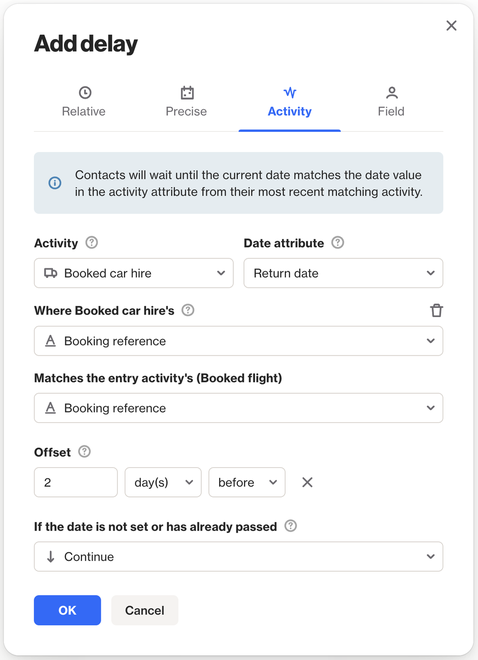
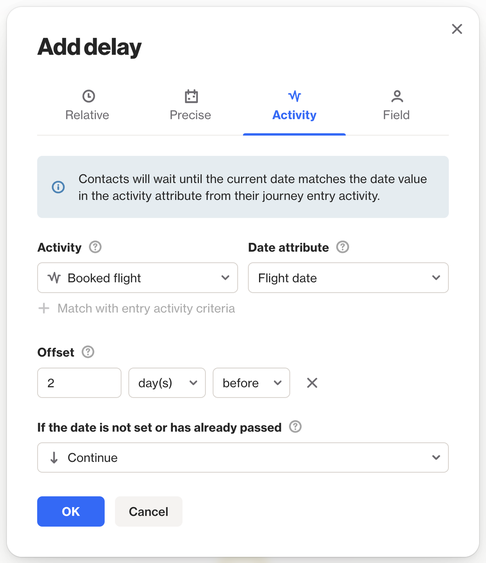
NOTE: The maximum offset options for activity delay shapes, whether before or after, are:
- 150 minutes
- 48 hours
- 365 days
Field
How field delay shapes operate:
- Hold contacts until a specified time before or after a date in a chosen field.
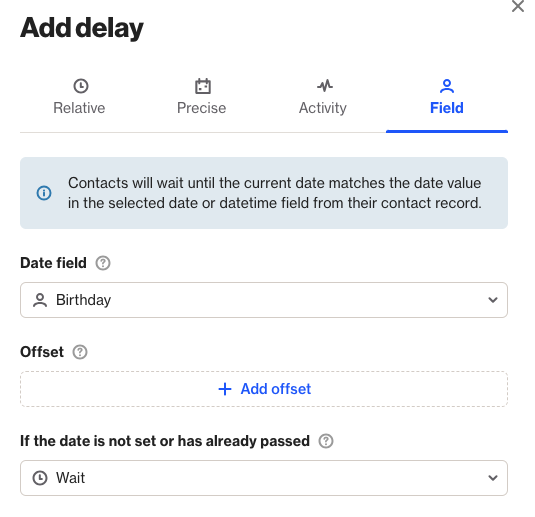
TIP: Useful for sending reminders or follow-ups based on important dates.
NOTE: The maximum offset options for field delay shapes, whether before or after, are:
- 150 minutes
- 48 hours
- 365 days
