Shapes that are switched off
Overview
In Ortto journeys, certain shapes can be turned off to temporarily pause their functionality. This article explains what happens when people enter a shape that is turned off.
What happens when shapes are switched OFF?
If a shape is turned off in the journey, people will be blocked at that point until it is turned on.

People will wait in the shape for the configured amount of days used in the People exit when section before exiting the journey.
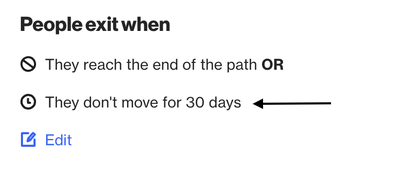
Learn more about managing journey shapes and paths.
IMPORTANT: People will not automatically skip shapes that are turned off.
Learn more about how to manually skip contacts.
What shapes can be turned OFF?
- Email messages
- SMS messages
- Push notifications
- Condition shapes
- Action shapes
- Widget shapes
Can a journey be turned on if there are shapes that are turned OFF?
Yes, a journey can still be switched ON even if there are shapes that are turned off.

How can people skip a shape that is turned OFF?
People will not automatically skip shapes that are turned off. Instead, they will go into a waiting status until the shape is turned ON.
To progress to the next shape, people waiting in the shape can be manually moved to the next shape.
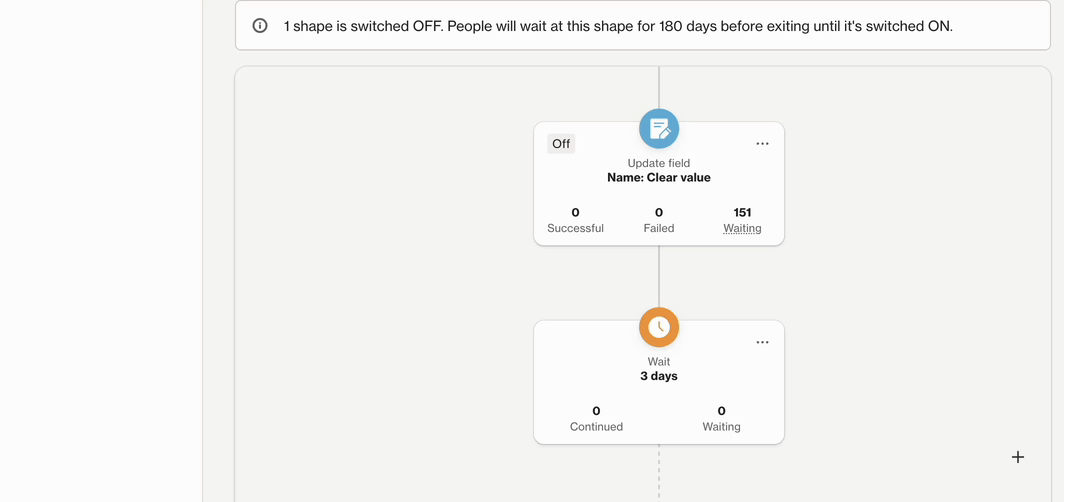
IMPORTANT: The option to manually move people who are waiting is not supported for condition shapes.
