Account journeys
Overview
Account journeys let users create automated workflows at the Account level. With the ability to send email and SMS messages to Contacts within those Accounts and trigger actions specific to the Account itself.
Accessing account journeys
To access Account journeys, go to Marketing > Campaigns > New campaign > Account journey.
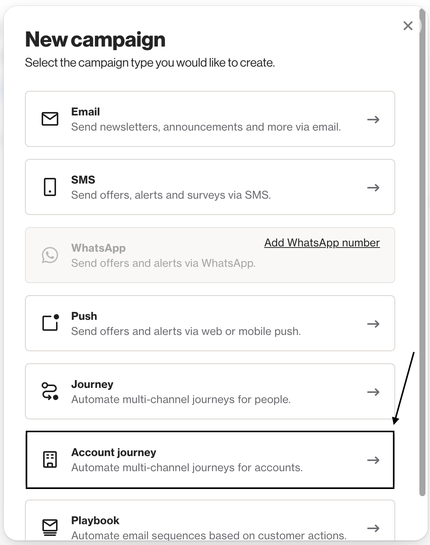
Managing account journeys
Account journeys allows users to:
- Add Accounts to a journey instead of individual Contacts.
- Perform actions at the Account level, such as tagging or updating Account fields.
- Send targeted emails to Account members, either all members or filtered groups.
How account activities work
Account journeys use Account fields and activities, so it’s helpful to understand how they function.
Account activities are actions taken by Contacts linked to an Account.
Example: If a Contact opens an email within an account journey, that activity is logged for both the Contact and the Account.
- Suppose 5 Contacts are linked to the same Account.
- An email is sent to all 5 Contacts, and 3 of them open it.
For every Contact who opens the email, an Opened Email activity is also triggered for the Account.
As a result, entry criteria in an Account journey using Acc > Opened Email has occurred will be met as soon as the first Contact opens the email. The Account becomes eligible to enter the journey even though not all Contacts opened it.
Learn more about account activities.
Journey panel
The Journey panel is where you specify the journey entry and exit conditions, the frequency at which Account can enter, audiences, and attribution.
Set up entry criteria
Similarly to Contact journeys, you have several options to choose from:
- Matching a filter.
- Specific activity occurring.
- Having one or multiple specific tags.
- Approaching a renewal date.
- Anniversary of a date.
- Recurring day.
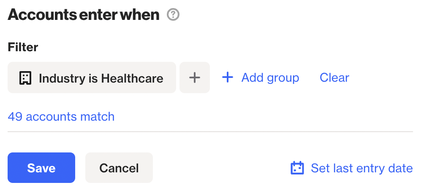
TIP: In an Account journey, conditions are checked against the Account profile - not individual Contacts. If the Account meets the condition, all Contacts in that Account will receive messages based on the Send messages to setting.
Send messages to
As an Account moves through the journey, messages are sent to the Contacts belonging to that Account.
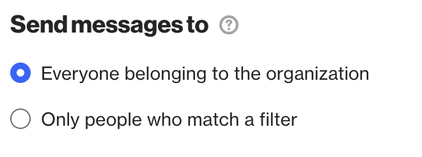
- Everyone belonging to the account: All Contacts associated with the Account will be eligible to receive the message.
- Only people who match a filter: Only Contacts associated with the Account who meet the filter you specify will be eligible to receive the message.
NOTE: This setting applies to the following message types:
Set up exit criteria
In the Account exit when section, you can set the filter conditions that determine how and when Account exit the journey.
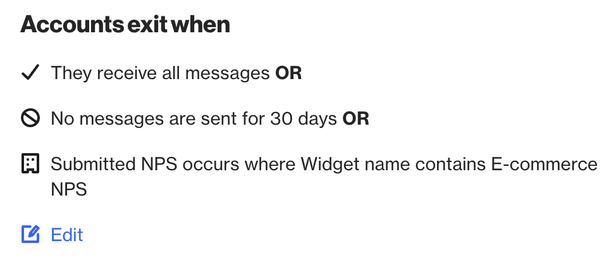
TIP: Since this is an Account journey, conditions are checked against the Account profile, not individual Contacts. If the Account meets the condition, the entire Account and all its Contacts will exit the journey.
Learn more about exit criteria.
Accounts can be in journey
In this section, you can choose how often an Account can participate in a journey.
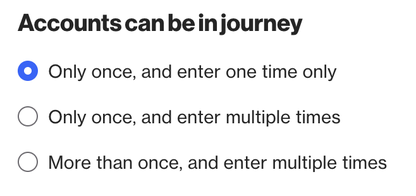
- Only once, and enter one time only: An Account can enter the journey once and won’t enter again in the future.
- Only once, and enter multiple times: An Account can be in the journey once at a time. It must exit the journey before it can re-enter the same journey.
- More than once, and enter multiple times: An Account enters the journey each time it meets the entry conditions. This means the Account could be in different stages of the journey concurrently, entering each time it fulfils the entry condition.
When people unsubscribe
The When people unsubscribe section lets you control which audiences Contacts can unsubscribe from using an email in the journey.
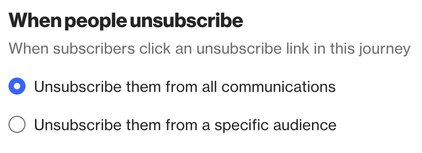
- Unsubscribe them from all communications: Contacts will be unsubscribed globally when they click the unsubscribe link in a journey email.
- Unsubscribe from the <selected> audience: Contacts will be unsubscribed only from the specified audience when they click the unsubscribe link in a journey email.
NOTE: If Contacts are not opted into or members of the selected audience above, clicking the unsubscribe link will unsubscribe them globally.
Attribution
Enabling Attribution allows you to choose an Account activity that will be counted as a conversion for this campaign.
Learn more about attribution.
