Zapier integration
Overview
Zapier is a product that provides a suite of tools to move information between a vast range of web applications automatically.
You can leverage Ortto’s powerful customer data platform (CDP), campaign, reporting, and dashboard features based on events triggered through Zapier and its integrations. To do this, proceed through each of the following procedures to integrate Ortto with your Zapier account as a data source.
Zapier prerequisites
This integration process assumes you already have a working Zapier account. It's available across all Ortto plans at no extra cost
Connect from your Zapier account
- Log in to your Zapier account.
- From your Zapier account’s Dashboard, click Apps:
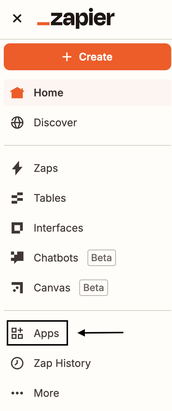
- On this page, click Add connection. Then, search for Ortto and click Connect.
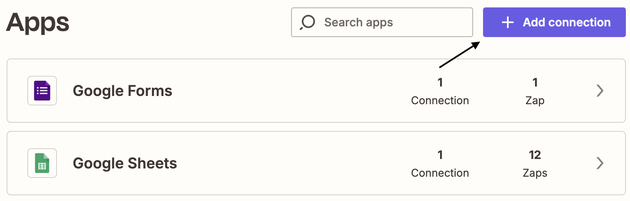
- If you are signed in to Ortto, the Ortto Accounts page appears in a new window, from which you should click the Ortto account to integrate with Zapier. In case you are not yet signed in to Ortto, the Ortto Sign up page appears in a new window, from which you should:
- Click the Sign in link on this page to open the Ortto Sign in page.
- Sign in to Ortto.
- Click the Ortto account to integrate with Zapier.
- On this page, click Allow to allow Ortto to connect to your Zapier account through the currently logged Zapier user account.
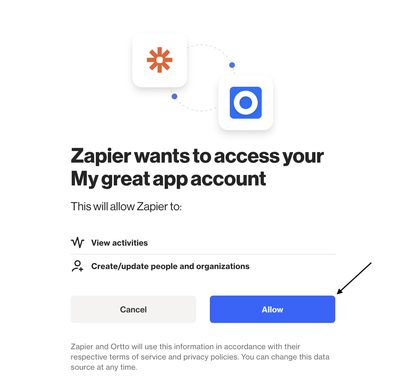
NOTE: If you have created multiple Ortto accounts with the same sign-in credentials, then each of these Ortto accounts will appear on the Accounts page.
IMPORTANT: If the Email permission field is mapped in any of your Zapier actions, Zapier will always overwrite the contact's permission in Ortto. This means that if a contact is currently unsubscribed (e.g., unsubscribed via Pipedrive) and Zapier sends that contact to Ortto with the Email permission field set to True, the contact will be resubscribed.
That’s it! Your Ortto account is now connected to and integrated with your Zapier account.
Using Ortto actions in zaps
Ortto's integration with Zapier supports multiple action shapes that can be used in zaps. These actions allow you to create or update data in Ortto, manage communication preferences, and organize your data more effectively.
Create custom activity
Send a custom activity (event) to a person in Ortto. Optionally, this shape also allows you to create a new record first, then associate that activity with that record.
Learn more about creating a custom activity via Zapier.
Create record
Create a new person or account (previously organization) record in Ortto, or update an existing one. Use this action to keep your contact and account (previously organization) data up to date and in sync with your external tools.
Learn more about creating a record via Zapier.
Opt-out from SMS
This action opts a person out from receiving SMS messages. It’s useful for syncing opt-out preferences from external systems into Ortto.
Tag/Untag records
Use this action to add or remove tags from people in Ortto. Tags help organize your contacts for targeted communication and automation.
Unsubscribe a person
This action unsubscribes a person from email communications. Use it to honor unsubscribe requests captured outside Ortto.
Learn more about unsubscribing contacts via Zapier.
Search or create record
Search your Ortto data for a matching record using a specified field. If no match is found, a new record will be created automatically. This shape is ideal within multi-step zaps where the contact information will be used in subsequent shapes in the workflow.
TIP: The Search shape is meant to be used to check if a contact exists in Ortto and then send that contact data for use in subsequent action shape, so the Publish option will be greyed out if it is there is not another shape after it in the zap.
If the goal is to update contacts in Ortto as the last step in the zap, you'll want to select the standard Create record shape instead.
NOTE: When using the Search shape option, you can control which Contact or Account (previously organization) fields from your CDP are visible to Zapier from within the data source's settings.
This can be helpful when needing to pass information for the record to other shapes in the zap.
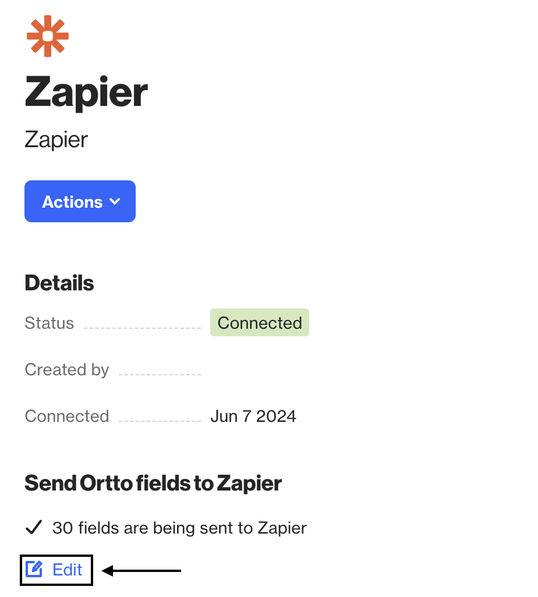
Merge strategy
When using Create record, Search or create record, or Create custom activity actions in Zapier, the Configure step includes a Merge strategy. This setting lets you choose how data is merged for that specific Zap, and you can customize it for each Zap based on your needs.
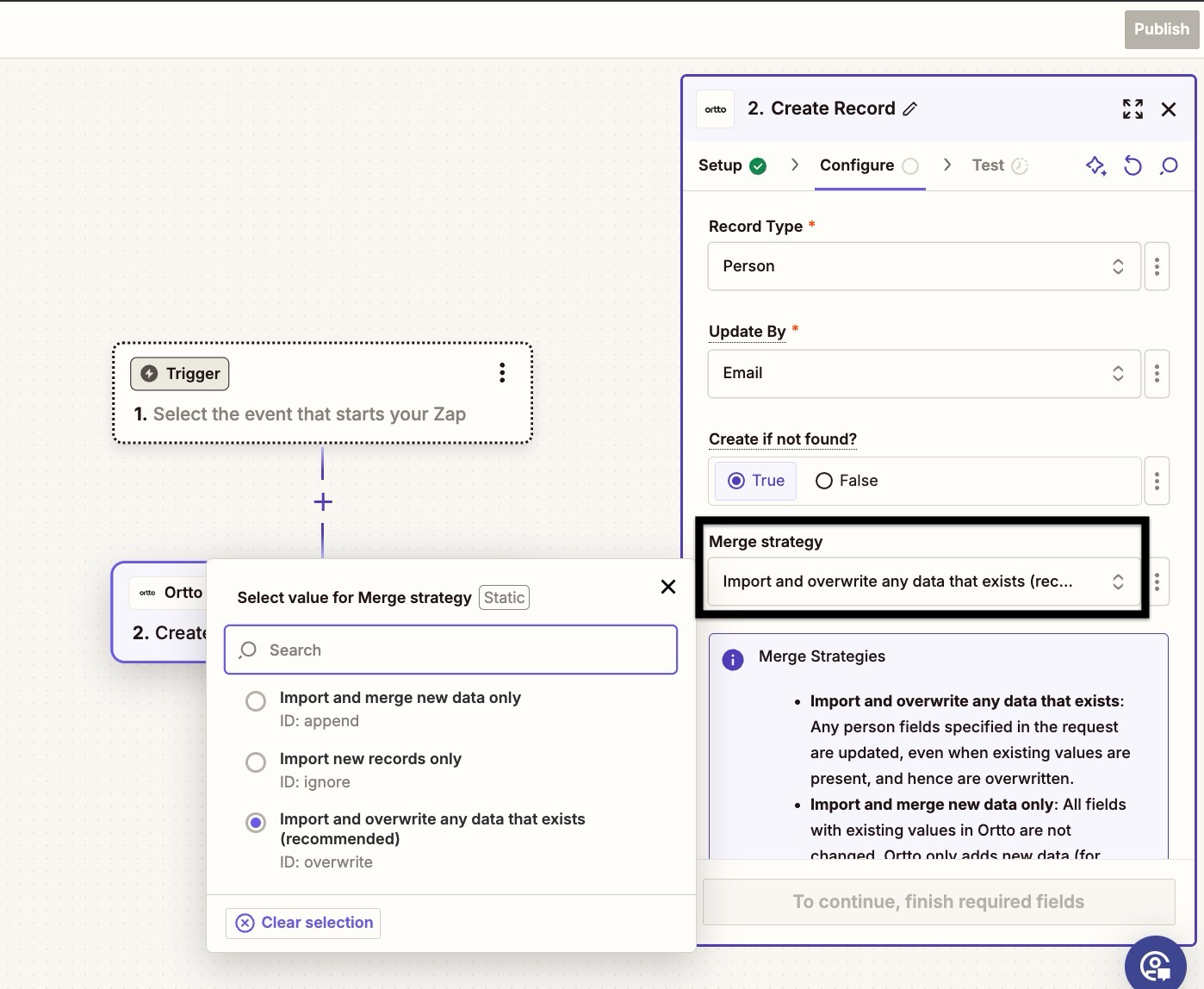
Our resource regarding data source merge strategies can also be found here for additional information on each option.
