How to unsubscribe contacts via Zapier
Overview
With our Zapier integration, you can automate workflows to unsubscribe contacts in Ortto whenever a specific action happens in another app. Zapier makes it easy to move data between different web applications without manual effort.
Connect Ortto to Zapier
Before you start, make sure you've connected Ortto to Zapier. If you haven't, follow our guide to set up the integration. Once you're connected, you can move on to the next step
Unsubscribing contacts via Zapier
Here’s how to set up an automated workflow to unsubscribe contacts in Ortto when their email is added to a Google Sheets spreadsheet. This is just one example—you can use any trigger you prefer in Zapier.
Steps to set up:
- Create a new zap in Zapier:
- App: Google Sheets.
- Trigger Event: New or Updated Spreadsheet Row
- Account: Your Google Sheets account
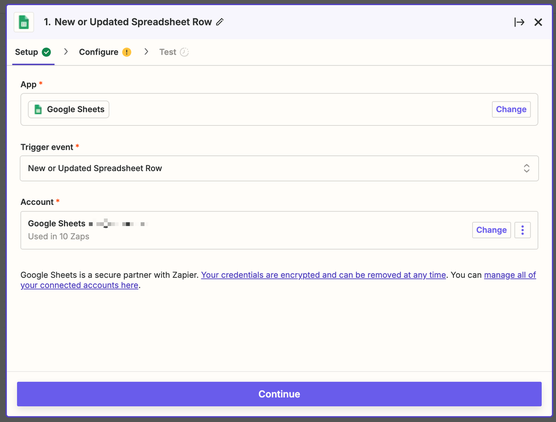
2. Configure the Trigger:
- Spreadsheet: Choose the spreadsheet with your data.
- Worksheet: Select the worksheet that contains the data.
- Trigger column: Choose the column that will trigger the Zap when updated. This is usually the column with the email address or unique identifier.
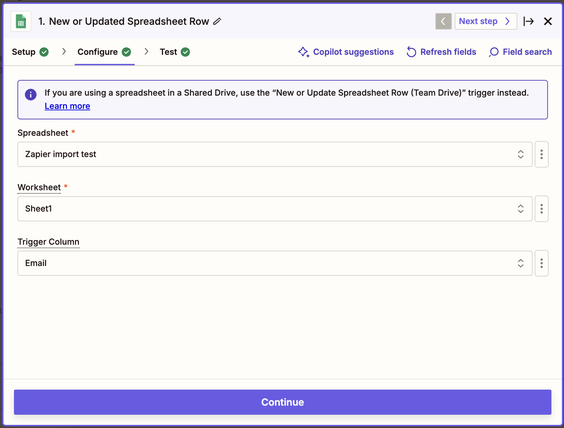
3. Test the Trigger:
- Click Test trigger to pull sample data from your sheet.
- Select a sample record and click Continue with selected record.
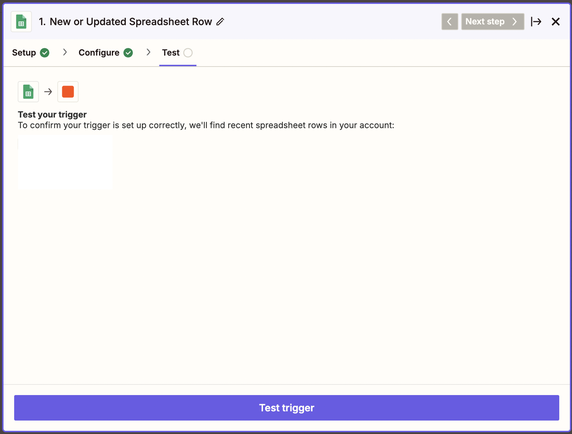
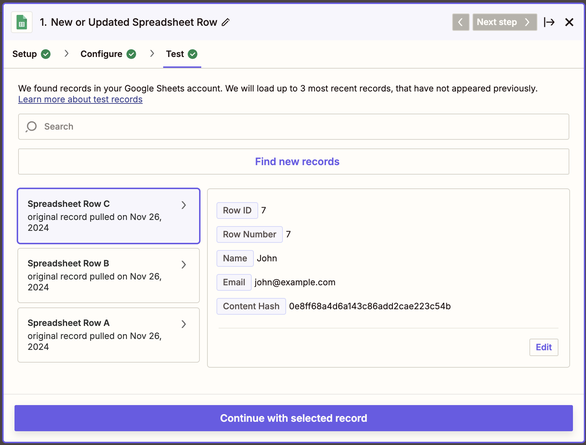
4. Add an action to Unsubscribe in Ortto:
- App: Ortto
- Action Event: Unsubscribe a Person
- Account: Your Ortto account
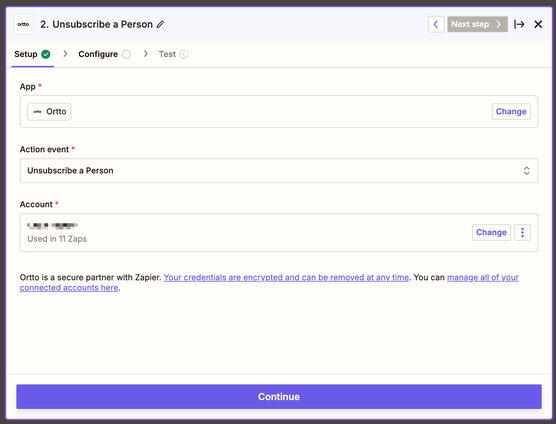
5. Configure the Action:
- Search By: Select the unique identifier (e.g., email) to find the contact in Ortto.
- Email: Choose the email field from your Google Sheet. If you selected a different identifier in the previous step, that field will appear here.
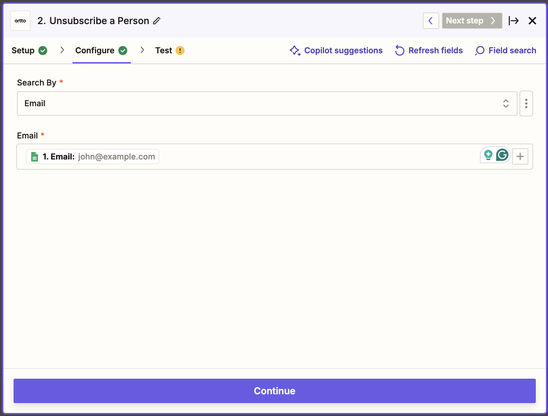
6. Test the Action:
- Click Test step. If successful, you’ll be able to publish your Zap.
NOTE: The test will unsubscribe the selected record in Ortto, so make sure you’re okay with unsubscribing that contact
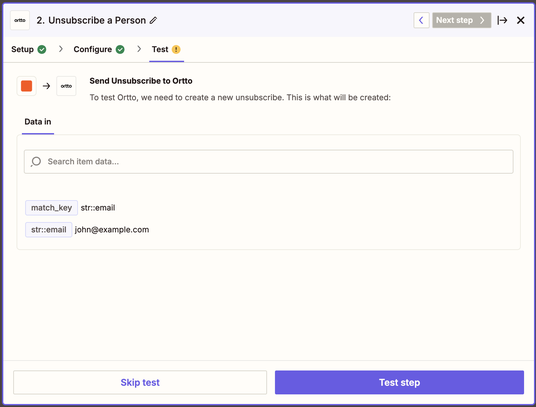
Once your Zap is set up, it will automatically unsubscribe contacts in Ortto whenever the trigger occurs!
Finding contacts unsubscribed via Zapier
When contacts are unsubscribed through Zapier, we log the Unsubscribed from email activity in Ortto.
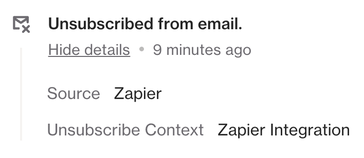
To find these contacts, create a filter via CDP > People with the following conditions:
- Unsubscribed from email activity.
- Source contains zapier.
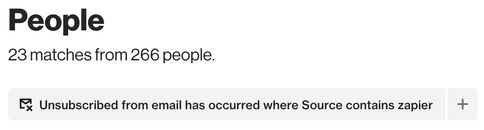
NOTE: By default, this filter shows contacts unsubscribed via Zapier in the last 90 days. To extend this timeframe, adjust the data retention period for the activity.
Learn more about configuring data retention.
