Templates
Overview
Ortto’s templates allow you to use and create a variety of resources to easily capture and visualize data, and communicate with your customers.
You can create and share your own templates, and explore the public template directory to use templates published by Ortto.
Templates are available for:
- Email
- SMS
- Journey
- Playbook
Create and manage templates
Create templates from your existing resources (campaigns, reports, dashboards, capture widgets, and activities) to use in the future or share with other Ortto accounts.
Create an email template
To create a new email template, follow these steps:
- On the Asset Manager page, click New asset.
- On the New campaign page, click Email to begin creating your email template.
- Select Start from scratch if you want to create a new email template from scratch. If you already have an existing template that you want to modify, select that template under My saved templates on the left-hand side.
- On Setup, populate the email setup fields as required.
- In Content, edit the asset as required. Click Next to continue. At this point, you can also send a test of the email draft by clicking Send test.
- On Review, you’ll see an overview of the setup and content. Click Publish to publish the asset.
For a more comprehensive description of all email configuration options, read Creating an email campaign.
Once you have created the asset, you can save it as a template by following the steps below.
Save a template
The option to save a resource (Email, Report, Journey, etc) as a template can usually be found when viewing the resource, such as via the … more icon or More button.
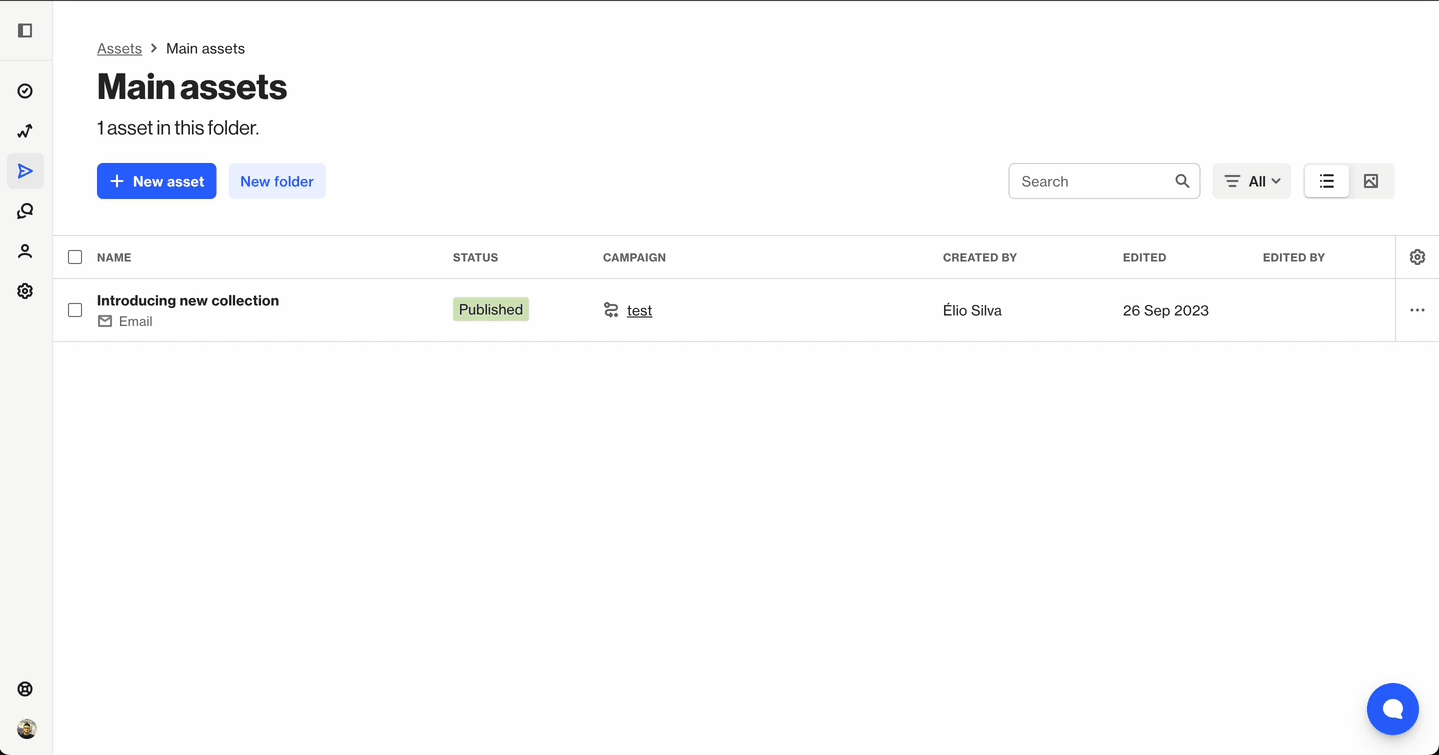
Saved templates will appear in the My saved templates section when you are creating a new resource.
NOTE: Templates currently cannot be created for A/B tested campaigns or multiple-language campaigns.
Editing templates
Upon saving an email template, it becomes a static design that cannot be directly edited after saving. This ensures that the original templates remain consistent and unaltered, preserving the integrity of the design for future use.
If a template needs to be updated or modify, users can follow these steps:
- Apply the template to a campaign:Start by creating a new email campaign by selecting Marketing > Campaign > +New campaign and selecting the type of campaign for the template you're interested in.For example, if you're interested in updating an email template, select an Email campaign.Within the template manager, click My saved templates to select the template that you'd like to apply to the campaign for edits.
- Make the necessary edits:Within the campaign, users can freely edit the content, design, and layout as needed.
- Save as a new template:Once the edits are complete, users can save the updated design as a new template. This creates a new version while keeping the original template unchanged.
By following these steps, users can maintain the original templates and create updated versions as needed.
Rename or delete a template
To rename or delete a template you saved:
- Navigate to Marketing > Campaigns > New Campaign > Journey.
- Select My saved templates.
- Select … under the template.
- Select Template settings to:
- Rename the template.
- Share the template with other accounts you have access to.
5. Select Delete, then delete again to proceed.
NOTE:
- Once a template is Deleted, it cannot be recovered.
- You would need to either Resave it or recreate it and then save it again.
Share a template
You may wish to share a template with another Ortto account, such as where your organization has one Ortto account for each of your B2B and B2C operations.
The option to share a template is available when you save a template. Simply select Sharing then choose the Ortto accounts to share the template with.
IMPORTANT:
- Templates shared between accounts are not duplicated. If a shared template is deleted in one account, it will be deleted for all accounts that share it.
- Sharing a template with another account will not share your data.
Shared templates will appear in the Shared with me section when you are creating a new resource.
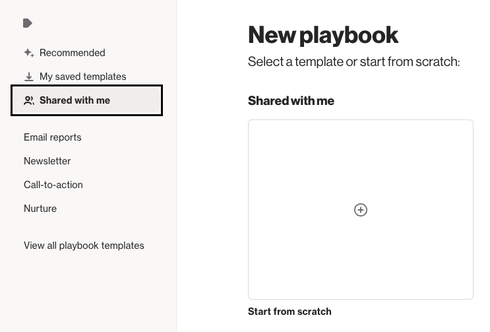
Public directory
Ortto’s public templates directory is where you can access templates based on a variety of use cases and data source integrations.
You can find templates by:
- Business type: SaaS, B2B and B2C, E-commerce, and NFP.
- Template type: for campaigns, reports, dashboards or capture widgets,
- Funnel stage: from acquisition to referral,
- Use case: such as lead generation or lead management, and
- Integration: for Ortto’s e-Commerce, payments, CRM, advertising, helpdesk, 3rd-party, and other integrations.
When you select a template from the public directory, you’ll be able to use it for free. Once selected, you need to sign in (or sign up) to Ortto, and then begin configuring the template settings (such as the People enter when criteria for a journey or playbook) as required.
If you have just signed up to Ortto, you will need to perform additional setup, such as importing contacts into your customer data platform (CDP) or adding the tracking code to your website, to ensure your campaign, report, dashboard or capture widget template can be configured and implemented properly.
Public templates are also available within the Ortto app, such as when you create a campaign or report, you can choose from recommended templates based on your account’s business type.
You can also use public templates based on a data source, even if you don’t have that data source connected. You’re able to swap out template components with those from relevant data source, such as using a Salesforce template for your Pipedrive data. The template is there as a blueprint to customize to fit your needs.
