Configuring data retention
By default, the data for all data source activities and their attributes are only retained in Ortto for 90 days. This ultimately affects your ability to:
- filter data based on these activities and attributes, and
- create new reports based on these activities.
The effects of activities such as aggregated fields, daily reports, etc. however, continue on beyond this period.
Nevertheless, this default 90 day limit means that Ortto does not have to retain this data that in many or most cases passes its period of usefulness, which would otherwise impair the performance of filters, journeys, audiences and other areas of Ortto over time.
In some cases, however, it may be necessary to store an activity and its attribute data for longer. Therefore, Ortto provides a mechanism for customers to opt-in to selectively store their activity data for longer.
Extending data retention past 90 days enables you to:
- create a single-purpose filter on the People page of all your stored data (a snapshot of people data against a particular activity or activities)
- create a report (snapshot or dynamic) against all your stored data
- create an audience using activity data older than 90 days in the entry or exit criteria.
For examples of how default and extended data retention works in your Ortto account, read Understanding activity data in Ortto.
NOTE:
- A person's profile will display activities from only the last 90 days in the Activities feed, regardless of whether data retention is enabled. Activities with data retention enabled that are associated with the person will be available for filter criteria and reports.
- When you enable data retention for most system, data source and custom activities, moving forward data will be retained for the time period specified (it is not retroactive).However, when you enable data retention for Salesforce, Pipedrive, Shopify or HubSpot activities, historical data for the selected time period will be synced to your account. For example, if you select an activity data retention period of 1 year, Ortto will sync data (for the selected activities) that is up to 1 year old (and will, moving forward, continue to store activity data for the selected time period).
- There is an included cap for data storage with each plan, included below, if you wish to store more historical activity data, these limits can be increased via purchasing plan add-ons at $20/GB/month.- Pro plan: 2GB- Business plan: 5GB- Enterprise plan: 10GB
Configure while establishing data source connection
While configuring most new data sources in Ortto, you are presented with a step that allows you to choose which activities from that data source to retain beyond the default 90 day period.
Configure when viewing a data source
After configuring a data source, you can still choose which activities to retain beyond the default 90 day period from the data source’s view.
- In the left-hand panel of a data source’s view, under Data retention, click Edit.
- Select the Store activity data for more than 90 days on selected activities radio button then the time and activities you wish to store data for.
- Click Save.
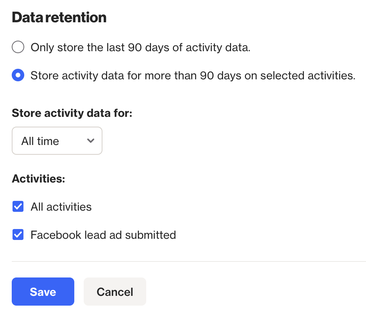
When conducting a re-sync, all people with activity data for the period specified will be imported into Ortto. Therefore, people who were previously deleted from Ortto will be re-imported if there is relevant activity data for them conducted in the data source.
Configure an activity’s data retention period
Data retention can be configured for any system, custom or data source activities under Settings in the activity's view.
To configure an activity’s data retention for a period beyond 90 days:
- On the activity view page, click Settings > Edit.
- Choose the Store activity data for and then specify the period of time to store this activity’s data in the drop-down.
- Click Save.
TIP: For each activity, you can specify which subset of activities should be retained for the period you've set. To do this, simply define the conditions that activities must meet to be stored. Activities that match these conditions will be retained according to your configured retention period, while all other activities will only be stored for the default period of 90 days.
For example, for a Received email activity, you might only want to store non-transactional emails and only for specific email types (e.g., newsletters). You would configure the filtered retention as follows:
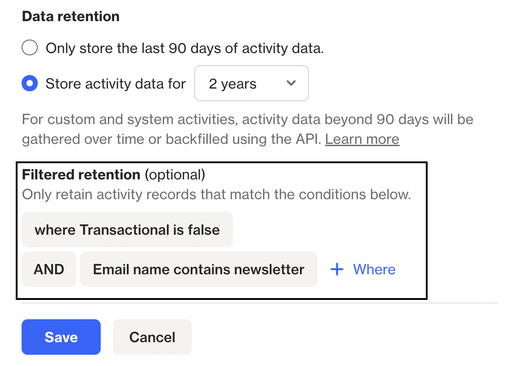
Learn more about managing data retention limits.
