Manage data retention limits
The option to store a data source’s or an activity’s data beyond the default 90-day limit gives you the opportunity to access longer periods of information for things like filters and reports. However, storing the extra data can cause you to hit your account’s data retention limit. For examples of how data retention works, read Understanding activity data in Ortto.
This page provides some tips on understanding and managing data retention limits in Ortto.
You’ve reached your data retention limit
If you see a banner in your account alerting you that your data retention limit is reached, you’ll need to free up some space by modifying your data source and activity retention limits, or upgrading your Ortto plan to increase your limit. Otherwise, Ortto can’t continue to store your data at your selected retention limits, and data will only be stored for the default limit of 90 days.
NOTE: The banner alerting you to your data retention limit, and your storage usage, will remain in place for 7 days after you have made space in your account (e.g. by modifying data source and/or activity storage limits).
This is because Ortto holds the stored data for 7 days as a safeguard in case you accidentally disconnect or incorrectly modify a data source or activity. The 7-day holding period ensures that you can reconnect a data source or correct an activity’s data retention period to avoid losing data.
After the 7 days, the banner will disappear and any data previously stored beyond the new limits you have set will be deleted.
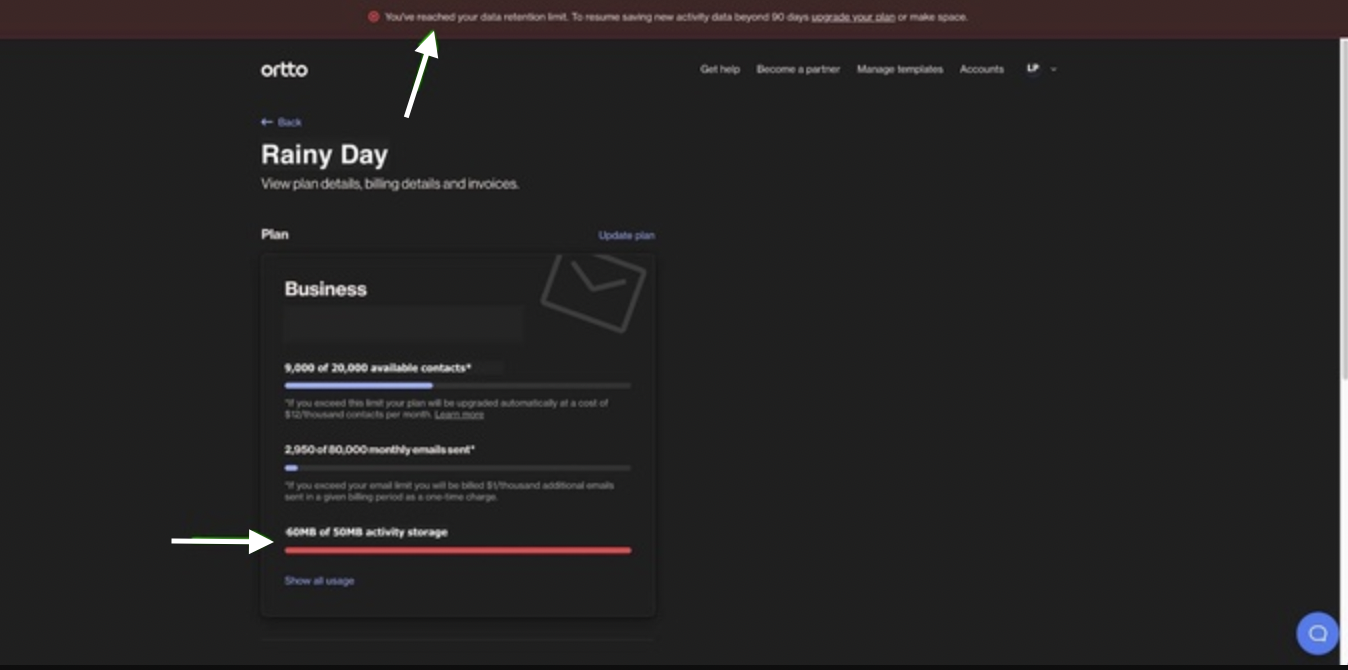
The following are ways you can update your data retention and storage limit.
Upgrade your account
Customers can purchase an Activity storage + add-on.
To do this:
- Navigate to Plan & billing, then click Update plan.
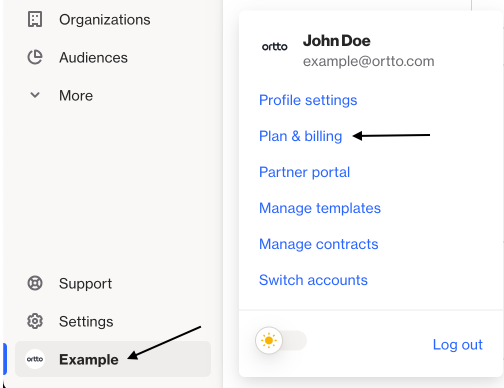

- On the Update plan page, scroll down to the Add-ons menu. Click + Select add-on and select Activity storage +. Type in the amount of additional storage you need.
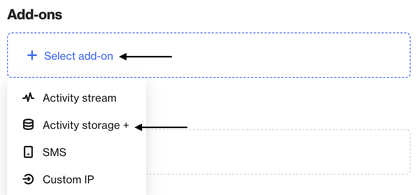
- Click Next to proceed to payment.
Modify a data source integration
You can free up data from a data source integration in two ways:
- Shorten the data retention period. If you are storing data for all of a data source’s activities, pick a shorter time period (e.g. 1 year instead of 2 years).Or, if you only need extended data storage for a select number of activities (not all), consider deselecting some activities so that data is not stored beyond 90 days for those activities.
- Reduce the number of the objects and fields synced to Ortto. Edit the number of objects and/or fields selected to reduce the amount of data coming in to your account.
Access a data’s source’s view from the Data sources page. In the data source’s view, you can edit the <data source name> fields and Data retention sections.
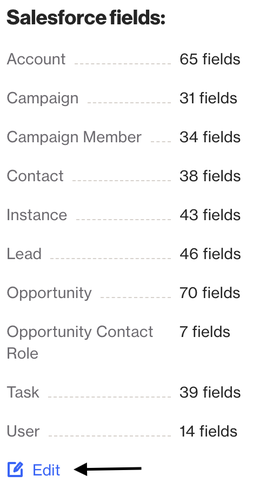
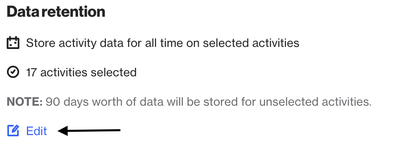
Modify an activity’s data retention period
Changing the data retention period for individual activities will help clear some storage space.
Access an activity’s view from the Activities page. In the activity’s view, you can edit the Settings to change the data retention period.
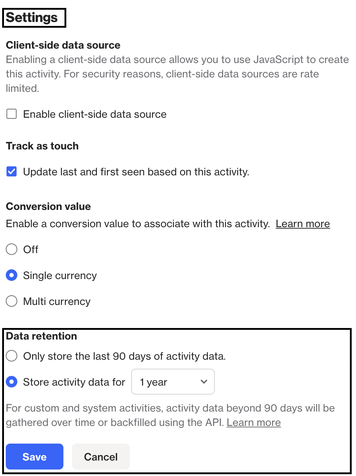
Autopilot Journeys data retention
For customers whose Autopilot Journeys (Autopilot) account has been unified with Ortto, by default, 90 days' worth of Autopilot data was synced to Ortto during the unification.
When your Autopilot data source and activity data is in Ortto, you can configure it’s retention to the available retention periods.
