Autopilot: Salesforce FAQ
Below is a collection of common questions we receive regarding Autopilot's Salesforce integration.
Which edition of Salesforce do I need?
This question is answered here.
What does Autopilot sync?
Autopilot syncs some or all of your Leads, Contacts and Accounts as records in Autopilot. Learn more about this here.
It also syncs:
- Users, to enable lead assignment (see the Assign Lead and Assign Lead to Group actions); and
- Campaigns (and their members), so you can automate them in your Journeys (see Salesforce Campaign Member Status Changed trigger, Set Salesforce Campaign Member Status action, and the Check Salesforce Campaign Member Status condition).
Can I sync a portion of my Salesforce records?
Yes. Learn more about selective sync here. For each object (i.e. Leads, Contacts and Accounts) it allows you to:
- sync all records;
- only sync records that meet your criteria (e.g. status is not "junk"); or
- not sync any records.
How does the sync work?
The sync is bi-directional. So if you update a record in one system, it will be automatically updated in the other system.
How often does Autopilot sync with Salesforce?
The sync occurs automatically every 10 minutes. Learn more here.
How do I sync email permission with Salesforce?
This question is answered here.
How do I map my custom Salesforce fields to Autopilot?
By default, we will only sync with the standard Salesforce fields. If you have any custom fields, you can easily sync these with Autopilot. Learn how here.
Why are some Salesforce fields read only?
This question is answered here.
How do I add contacts created in Autopilot to Salesforce?
If you add a new contact in Autopilot, they won't automatically be synced with Salesforce.
You need to either add them to the Salesforce Leads or Salesforce Contact list, or have them flow through a Salesforce action. Learn more.
What happens when a contact can't be synced to Salesforce?
This question is answeredhere.
How are Salesforce Accounts reflected in Autopilot?
They are synced as "Companies".Learn more here.
How do I delete a synced Lead, Contact or Account?
Delete them in Salesforce. Then they will then be removed when the next sync occurs. To prevent accidental deletion, we do not allow deletion of any of these objects from Autopilot.
What are the Salesforce specific triggers, actions and conditions?
This question is answered here.
How can I remove a contact from the Salesforce Leads or Salesforce Contacts list in Autopilot?
These lists reflect the records currently being synced with Autopilot. To remove a contact from either list you either need to either change your sync preferences, or delete them in Salesforce.
Does Autopilot's Activity Feed sync with Salesforce's Activity History?
Yes. You can configure it in the Salesforce settings under "Activity Sync". This will push Autopilot's activity feed to Salesforce's Activity History:
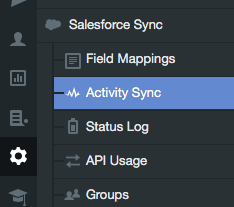
Learn more here.
Autopilot is supposed to de-duplicate contact records, so why do I have multiple records in Autopilot for the same person?
Autopilot prevents duplicates from being added on its end. If you had duplicate records in Salesforce when you connected to Autopilot, or duplicates are added directly to Salesforce after connecting to Autopilot, these will be reflected in your Autopilot account. To remove these duplicates, please delete them in Salesforce.
Who is assigned Leads or Contacts that Autopilot adds to Salesforce?
This depends on how you add the Lead or Contact to Salesforce. Learn more.
If your workflow in Autopilot doesn't specify who should be assigned the lead (i.e. you're simply adding Leads to the Salesforce Leads list) they will be assigned by default to the person who connected Autopilot to Salesforce.
If you use the Assign Lead action to add a Lead to Salesforce, you can assign them to a specific owner.
Note that this does not take into account internal assignment rules you may have setup in Salesforce itself. These may override the assignment that you specific in the Assign Lead action (see more below).
Do Lead assignment rules in Salesforce still apply to new Leads added via Autopilot?
Yes, when a Lead is added to Salesforce via Autopilot, your existing assignment rules in Salesforce will run as normal.
Why do my Lead assignments keep changing in Salesforce, even though they have already been set in Autopilot?
You can assign Leads in Autopilot using the Assign Lead and Assign Lead to Group actions. However, sometimes you may notice that even after a Lead is assigned in Autopilot (and syncs to Salesforce), the owner changes again in the future and it's unclear why.
This is often explained by assignment rules in Salesforce itself. As noted above, any assignment rules in Salesforce will run as normal for leads added to Salesforce by Autopilot.
If you don't want your lead assignment rules to change a lead's owner, please ensure in each rule you enable the "Do Not Reassign Owner" setting. If you don't enable this setting, then any update to the lead could potentially trigger a re-assignment (in the event that the update triggers a particular assignment rule).
If I use the Assign Lead action and an existing lead already has an owner in Salesforce, will it be overridden?
No, not by default.
The Assign Lead action has a "Keep current assignment if it exists" option. If you enable this then the owner won't be changed if they are already in Salesforce and have an owner. We’ll just update the other information specified on the action (lead source and lead status):
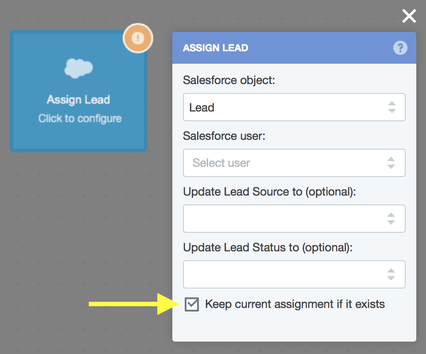
Unchecking this option will override the lead owner with the selected user.
Alternatively, if you just want to add someone to Salesforce and not assign them using the Assign Lead action, please use the Add to List action and choose either the Salesforce Leads or Salesforce Contacts list. Then they will enter Salesforce and follow your existing Salesforce assignment rules.
How is the link made between Salesforce and Autopilot records?
It is made by what's called the "Salesforce record ID". We retrieve record IDs on initial sync, and then on an ongoing basis as records are added to Salesforce and synced with Autopilot.
When contacts enter Autopilot by means other than a Salesforce sync, we de-duplicate based on email address. So, for example, if you already have someone synced from Salesforce with a particular email address, and they submit a form on your website, that new record will be merged in Autopilot automatically, and ultimately synced with the existing Salesforce record.
If you have a Lead or Contact with identical emails in Salesforce however, they would be given a unique Salesforce ID, and would be synced into Autopilot as separate records. For this reason, please ensure you manage duplicate records on the Salesforce end carefully. If you need to delete them, please do so on the Salesforce end.
Is the recycle bin from Salesforce used by Autopilot somehow?
We find deleted records by the IsDeleted property, which does gets set when records are moved into the recycle bin. This means they will be treated as deleted by Autopilot, and therefore won't appear in Autopilot.
In a Journey, if the record is a Lead, and they flow into the Create Opportunity action, what will it happen?
It converts them from a Lead to a Contact, and creates an Opportunity and Account (if there isn’t one already).
Autopilot talks directly to Salesforce so it performs the exact same actions that converting a Lead in Salesforce would do. Learn more here.
Can I convert Leads from Journey?
Use the Create Opportunity action (read more in the above question). Once converted, Autopilot then references the Contact in Salesforce.
If someone flows into a Salesforce action, and they don't yet exist in Salesforce, will they be created in Salesforce?
Yes, except for the Update Salesforce Field Action, a record will be created in Salesforce if someone flows into the Salesforce action who does not yet exist in Salesforce.
These are: Assign Lead,Assign Lead to Group,Add a Task, Set Member Status,Create Opportunity.
Can I connect my Salesforce Web-to-Lead forms with Autopilot?
Yes.Learn more.
Does Autopilot support syncing with custom objects?
While Autopilot supports syncing with custom fields (for the Lead, Contact and Account objects), it does not currently support syncing with custom objects.
Why are Leads assigned via Autopilot not triggering my notification emails setup inside Salesforce?
We use the REST API to connect to Salesforce (as opposed to the SOAP API), which unfortunately does not allow for this currently. The best solution is to setup your notification emails in Autopilot instead of Salesforce. Under recipients, you can check the "Also send to lead owner" option to send the notification to the Lead owner by default.
How can I monitor my Salesforce API usage?
This question is answered here.
Is it possible to map Account fields to the Contact object?
Yes, however this is currently something our team will need to do for you, as it is not yet possible in the field mappings interface. Please get in touch with our support team and let them know the names of the Account fields in Salesforce, and the respective names of the Contact fields in Autopilot that you would like them mapped to. They will then configure the mappings and confirm.
Does Autopilot support Person Accounts?
Yes. If a Person Account is used in Salesforce then Autopilot will sync both the Account and the Contact (since Person Accounts use one Contact and one Account Record in Salesforce), but will remove the email from the Account on the Autopilot side. This is to avoid having two records with the same email address in Autopilot and potentially associating the Account record with certain events (for example, page visits or form submissions). The Contact can then be used in Autopilot Journeys.
Since the Contact and Account records mentioned above do not share the same fields in Salesforce, if you need to sync a custom field to Autopilot for a Person Account, then you will need to add this field to the Contact object in Salesforce. You can then map that field so it is synced with Autopilot. If you would like values in Account fields to be automatically mapped to Contact records, our support team can assist you as mentioned in the answer above.
How is Salesforce's checkbox field type displayed in Autopilot?
Fields of this type will display as either "true" (checked) or "false" (unchecked). When you add the corresponding field in Autopilot, please ensure you choose the type "True/False".
Why is the Activity History sync creating calendar entries in Salesforce?
The sync between Autopilot's Activity Feed and Salesforce's Activity History creates events. Salesforce automatically creates calendar entries based on these events. If this isn't ideal, we recommend turning off the sync in your settings.
Does Autopilot connect to Salesforce sandbox accounts?
Yes. In Settings, go to Salesforce Sync and click "Connect to Sandbox":
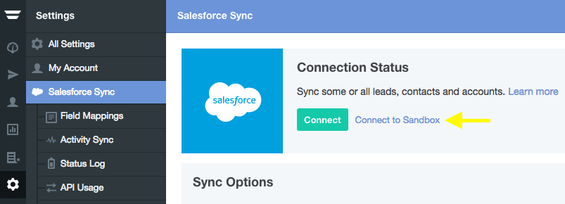
I am seeing "Invalid session ID: session expired or invalid", what do I do?
If you see this message, it means Autopilot is no longer authorized to sync with Salesforce. This may occur, for example, when the user who connected Salesforce to Autopilot is removed in Salesforce. To resolve this, click "Renew Connection" and login to Salesforce as an active Salesforce user:
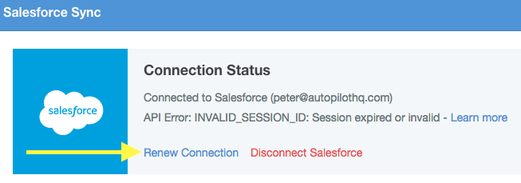
Why does my session expiry as soon as I connect to Autopilot?
If you connect to Autopilot and then notice that your session expires immediately, you can resolve this by disabling these options in your Salesforce session settings:
- Lock sessions to the IP address from which they originated
- Lock sessions to the domain in which they were first used
Once you have done so, click "Renew Connection" as referred to above.
Can I query the owner of a Lead or Contact in Autopilot?
Owner, whether it's for the Lead or Contact object, is mapped to the "Lead Owner" field in Autopilot. This means you can create smart segments based on owner:

You can also use the Check Field condition to check owner in Journeys:
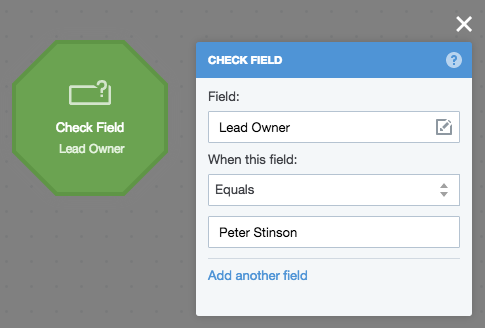
If you want to change the owner, please use the Assign Lead action.
Can I sync "Record type" and "Account type"?
Yes. Follow the field mappings process to do this. They will appear as shown below after you click the "Refresh Salesforce Fields" button on the field mappings settings.
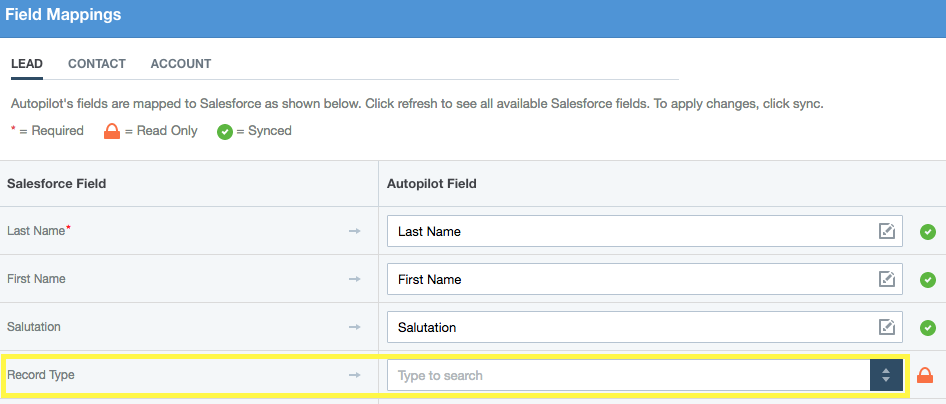
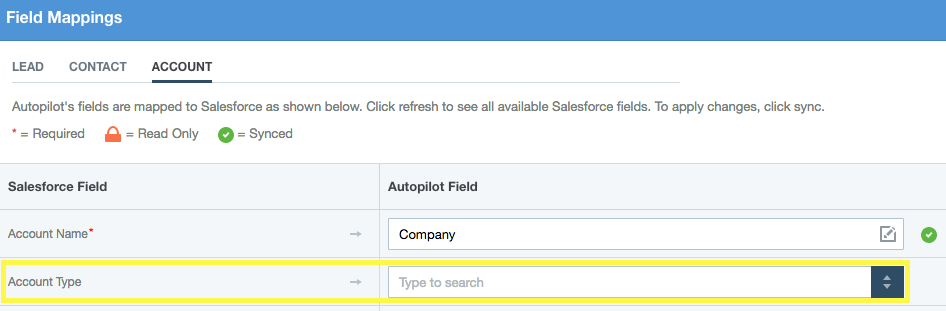
Are changes in formula-based fields automatically synced to Autopilot?
No. Autopilot uses the Last Modified Date to determine when to sync changes to Autopilot. This is done to ensure that Autopilot's usage of Salesforce API is as efficient as possible. If a formula-based field changes but no other value is updated, Salesforce doesn't update the Last Modified Date. This means the change will not be synced with Autopilot.
If you have access to a Salesforce developer, they may be able to address this by creating a custom date / time field, and setting it to "now" every time the values that the formula-based field rely on are updated. This would force the record to update its Last Modified Date.
Do fields in Salesforce with no value show in Autopilot?
No, we do not display fields with no value (i.e. fields that are empty) on the contact record in Autopilot. They will only be displayed if they have a value.
