Autopilot: Action - Add Salesforce Task
The Add Salesforce Task action allows you to:
- add a new contact from Autopilot (who is not yet in Salesforce) to Salesforce as a Lead and add a task to their record; and
- add a task to an existing Salesforce Lead or Contact.
You can connect any trigger to this action, however let's take a look at an example: adding a task when someone submits a form.
1. Connect the Form Submitted Trigger to the Add Task action:
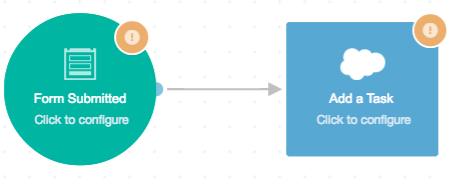
2. Click on the Add Task action:
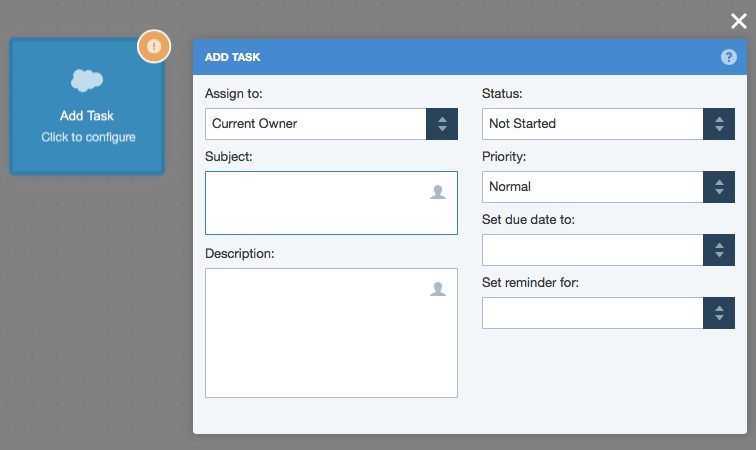
3. Select who the task should be assigned to. The default is the current owner:
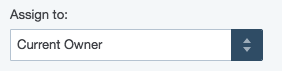
Note: if the Lead doesn't yet exist in Salesforce, and you select current owner, the Lead will be assigned based on your Salesforce assignment rules.
4. Enter the details that will be the most helpful for the task owner. Use the person icon to add in any personalization fields:

5. Configure the status, priority, due date and reminder:
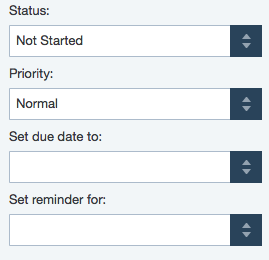
Note: reminders do not yet show in Salesforce Lightning Experience.
6. Select your form and publish the Journey. The task will now be added every time the form is submitted:
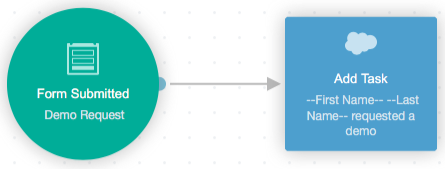
Note: because the bi-directional sync with Salesforce occurs every 10 minutes, you won't see the task in Salesforce immediately.
Questions? Contact us.
