Autopilot: Action - Send Internal Notification
This action sends an email or Slack message to you and your team when a contact reaches a particular point in a Journey, takes a specific action, or meets certain criteria.
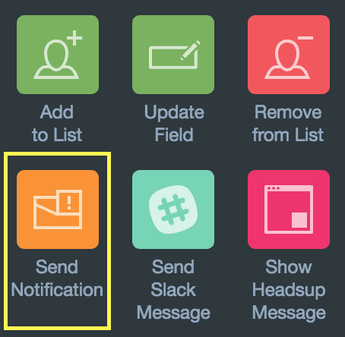
For example, you could use the following Journey to notify your team when someone submits a form:
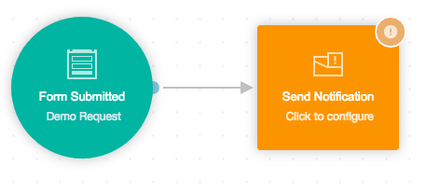
To create a notification, click on the action and click "New Notification":
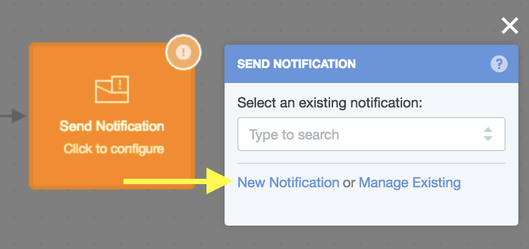
Name the notification and click continue:
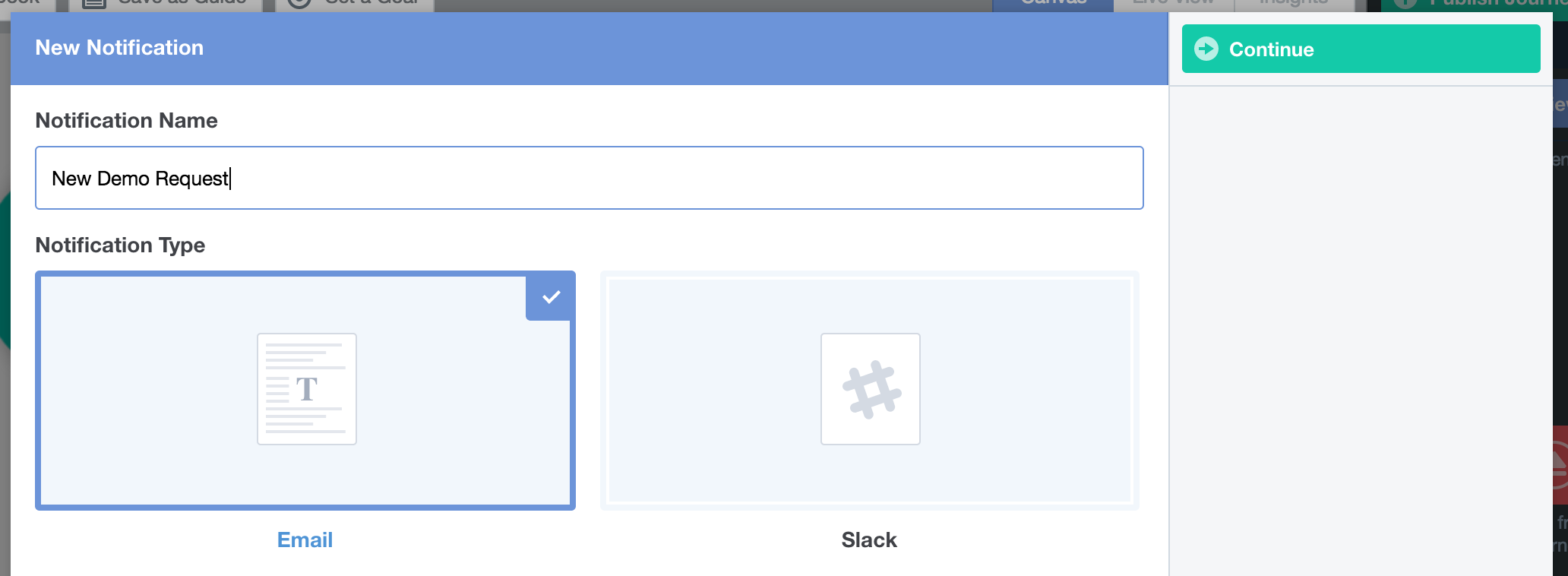
Note: the default notification type is email. Learn more about Slack notifications here.
Configure the notification, including the subject line and who should receive the notification (you can add multiple recipients separated by commas):
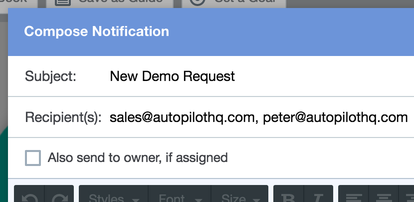
You can add personalization variables to the subject or body by clicking the buttons below. They will be populated with the details of the contact that enters the action:
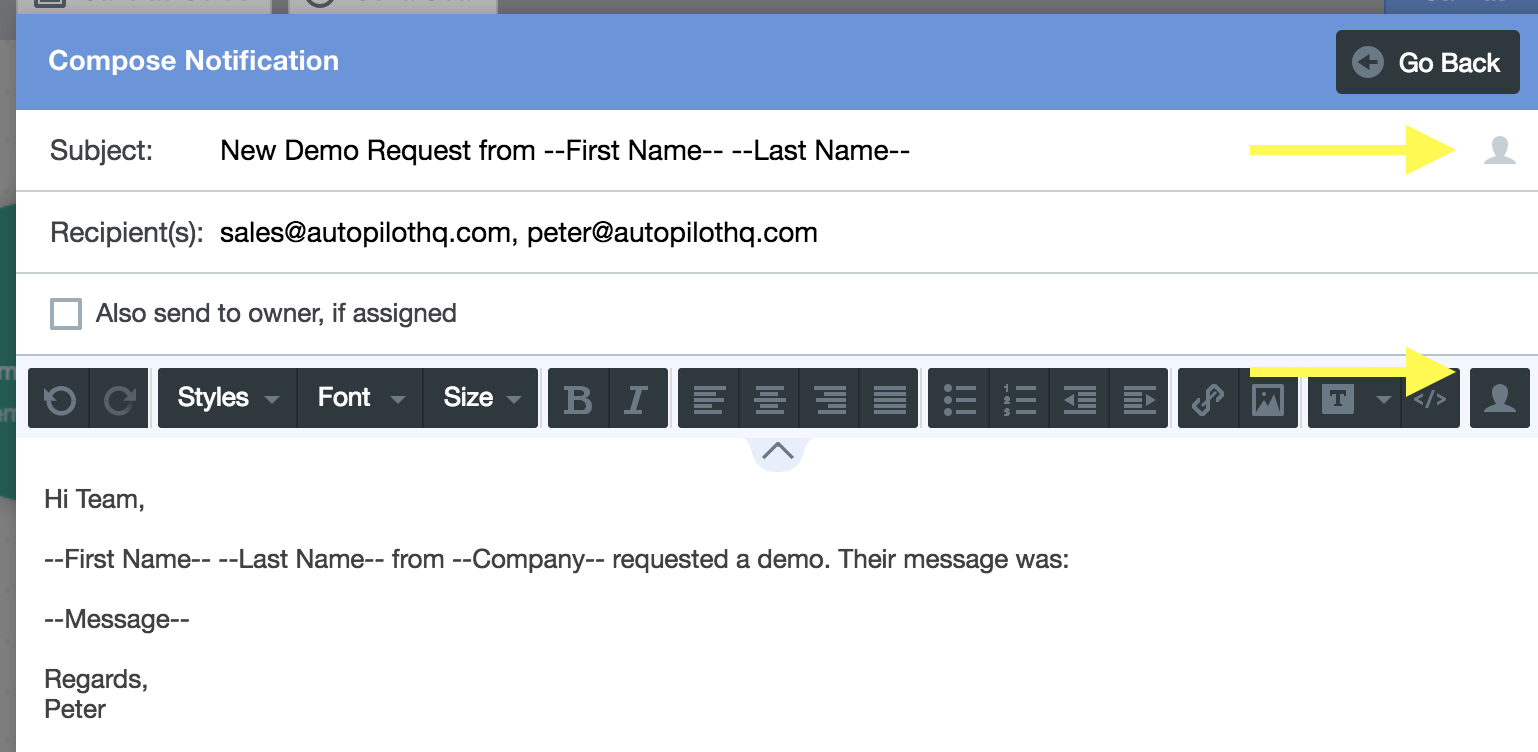
You can also use variables in the recipient email field, for example:

If you're connected to Salesforce, and would like the Lead Owner to also receive the notification (in addition to the recipients specified), turn on the "Also send to owner, if assigned" option:

Note that can also add a direct link to the contact's profile in Autopilot by adding --Contact Link-- anywhere inside the body of the email.
When you're finished configuring the notification, select it on the shape, and then publish the Journey:
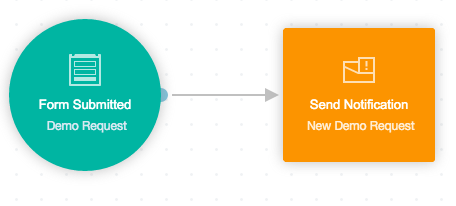
FAQ
How can I manage my notifications?
You can manage your notifications (including drafts, which are saved automatically) by clicking on any notification and clicking "Manage Existing":
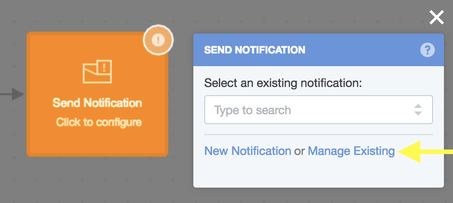
What email will notifications be sent from?
If you've set up a custom domain notification emails will be sent from the default address you've specified in your domain settings. If you haven't setup a custom domain they will be sent from a pre-assigned domain name at our email server (i.e. youraccountname@autopilotmail.io).
However, to make it easy for you to reply directly to a notification and start a conversation:
- the sender's name will be the name of the contact that entered the notification; and
- the reply-to email will be the email of the contact that entered the notification
