Raisely integration
When you connect to Raisley, you will unlock all of your customers, donation, subscription and fundraiser data. It gives you the ability to craft highly personalized and relevant messages across the customer journey and unleashes powerful data visualization and segmentation.
Raisely prerequisites
This integration process requires having a Raisely account for which you have authority and access credentials, including a full-access API key.
Set up your Raisely API key
When you setup the Raisely data source you will be asked for an API key.
To create a full access API key in Raisely:
- Login to Raisely.
- Create a campaign
- Inside the campaign, click on 'Settings'
- Find the 'API & Webhooks' category
- Copy the key from the 'API key' field.
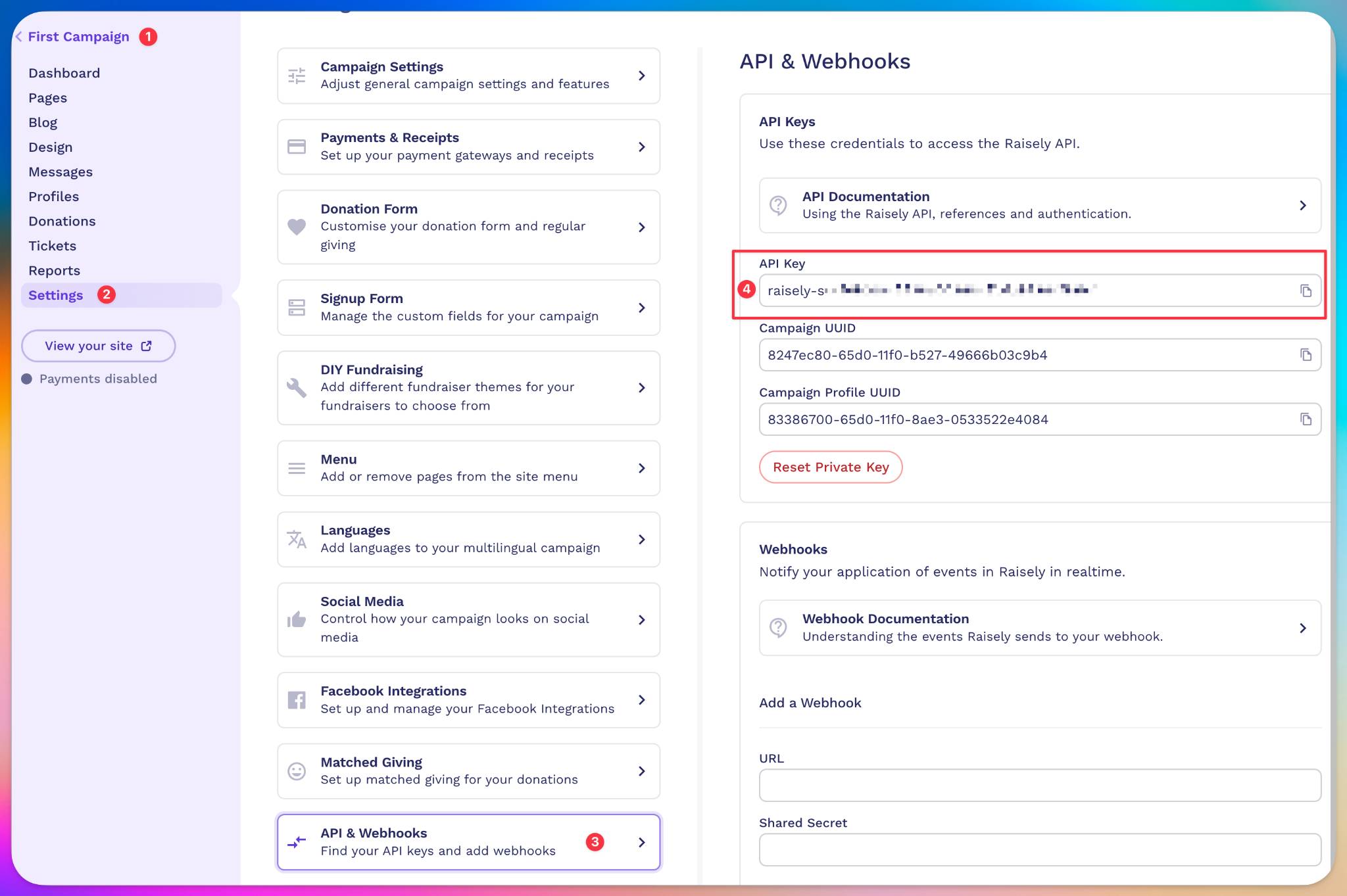
Note: Even though this API key was accessed through a single campaign, the API key is not limited to this campaign and can be used across the whole account.
Connect from Ortto
To connect to Raisely:
- On the Data sources page, click New data source.
- Open the All data sources tab or search for "Raisely", select Raisely, then Get started.
- Enter your Raisely domain name (for Ortto labelling purposes).
- At API key, Enter your full access API key.
- Now, select your desired choice for Data retention to either:
- store only the last 90 days of activity data, or
- select the time frame for the data stored, and the activities which will be stored.
TIP: We recommend setting a data retention period longer than the default 90 days for the most relevant Raisely activities. This ensures you can still filter and report on this data after the 90-day retention period.
A retention period of 1–2 years (or longer) is recommended.
Some of the activities you might want to do this for include:
- Donation received
- Fundraiser joined
- Order placed
- Subscription created
- If needed, select Advanced options to:
- Choose which CDP fields can be modified from the Raisely data source, or
- Choose not to modify CDP data fields that already have a value.
- Click Next.
- On the Merge page, select the appropriate strategy by which people’s (customers') data is merged from Raisely into your Ortto’s CDP.
- Click Next to import and synchronize data from Raisely.
- After the sync completes, a summary of the sync will appear, click Done.
Your Ortto account is now connected with Raisely.
NOTE: It is recommended to set the data retention limits while setting up the data source. Updating the data retention limits in the future will require a resync of the data source, which may affect multiple audiences and campaigns within your customer data platform (CDP). Learn more about configuring data retention under Configuring data retention.
NOTE:
The merge options:
- Import and merge new records only,
- Import and overwrite any records that exist, and
- Import new records only
are equivalent to the respective emerge strategies for people:
- Append only,
- Overwrite existing, and
- Ignore
NOTE: Depending on the amount of records in your Raisely account, the initial sync may take several hours. You can view the status of the connection on the Data sources page. Learn more about data source statuses under Data source status in Managing data sources.
How is the data merged into Ortto?
Data is merged from Raisely to Ortto on the initial connection and subsequently when an event occurs within Raisely.
When a person is added to your CDP from the Raisely data synchronization, they are automatically subscribed to receive email communications. No change is made to the person’s subscription to SMS notifications.
Initial data sync
People details for the Raisely customers, including the customer fields in Raisely, subscriptions, donation and fundraiser data are merged into the Ortto CDP. The merge follows the data merge strategy selected during the initial connection with Raisely. Ortto activities store data for each donation, subscription and fundraising event.
Ongoing data merge
Raisely data is merged in real time (synchronously) to Ortto.
Resynchronizing data
Raisely data is resynchronized when the data source is reconnected and when the data retention limits are adjusted. A resync of the Raisely data may affect the audiences and campaigns within the CDP by resetting the attributes for the person, and activities, causing a person to potentially re-enter an audience or campaign within the CDP.
NOTE: A data resync may reset a person’s Email permission attribute to subscribed after they have unsubscribed from receiving email communications.
What does the data source add to my account?
The Raisely data source adds:
- Raisely customer records and their associated fields to your CDP (known as people or contacts in Ortto).
- Raisely company records and their associated fields to your CDP (known as accounts in Ortto).
- Raisely activities from the last 90 days including donations, subscriptions, and fundraising. In some cases, however, it may be necessary to store an activity and its attribute data for longer. Therefore, Ortto provides a mechanism for customers to opt-in to selectively store their activity data for longer. Learn more about data retention under Configuring data retention.
- The ability to use Liquid syntax in campaign messages to personalize your messages using merge tags for Raisely person fields and activity attributes. Learn more about using Liquid syntax under Personalizing campaign content with Liquid.
NOTE: Deleting a Raisely data source connection will not remove the current entries in the CDP for people or activities that were merged from that Raisely connection.
View Raisely fields in your CDP
Customize your CDP field visibility and add Raisely fields by clicking the cog icon, then select or clear the fields you want to show or hide. Raisely fields are indicated with the small Raisely icon.
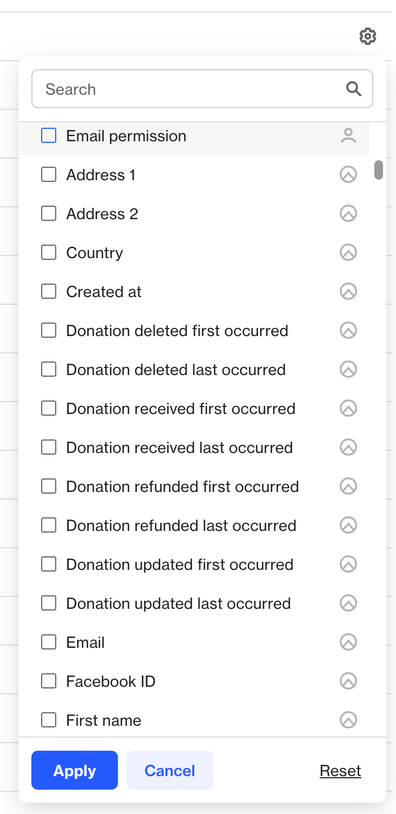
Access the Raisely data source view
When a data source is connected, you are provided with a data source view. On the Data sources page, click the data source you wish to view.
A data source’s view is the administration page where you can:
- view and manage the data source in the left-hand details panel, and
- under the relevant tabs on the right-hand side, view:
- an Overview of the data source,
- an Activity feed, and
- an Audience table, which displays the people (customers) imported from Raisely.
In the details panel, you can give the data source a new name (this will not affect your Raisely account settings). To do so, hover over the name and click the pencil icon, then type the new name and click on a blank area of the page to save the name. You can also disconnect the data source, and modify the data retention period.
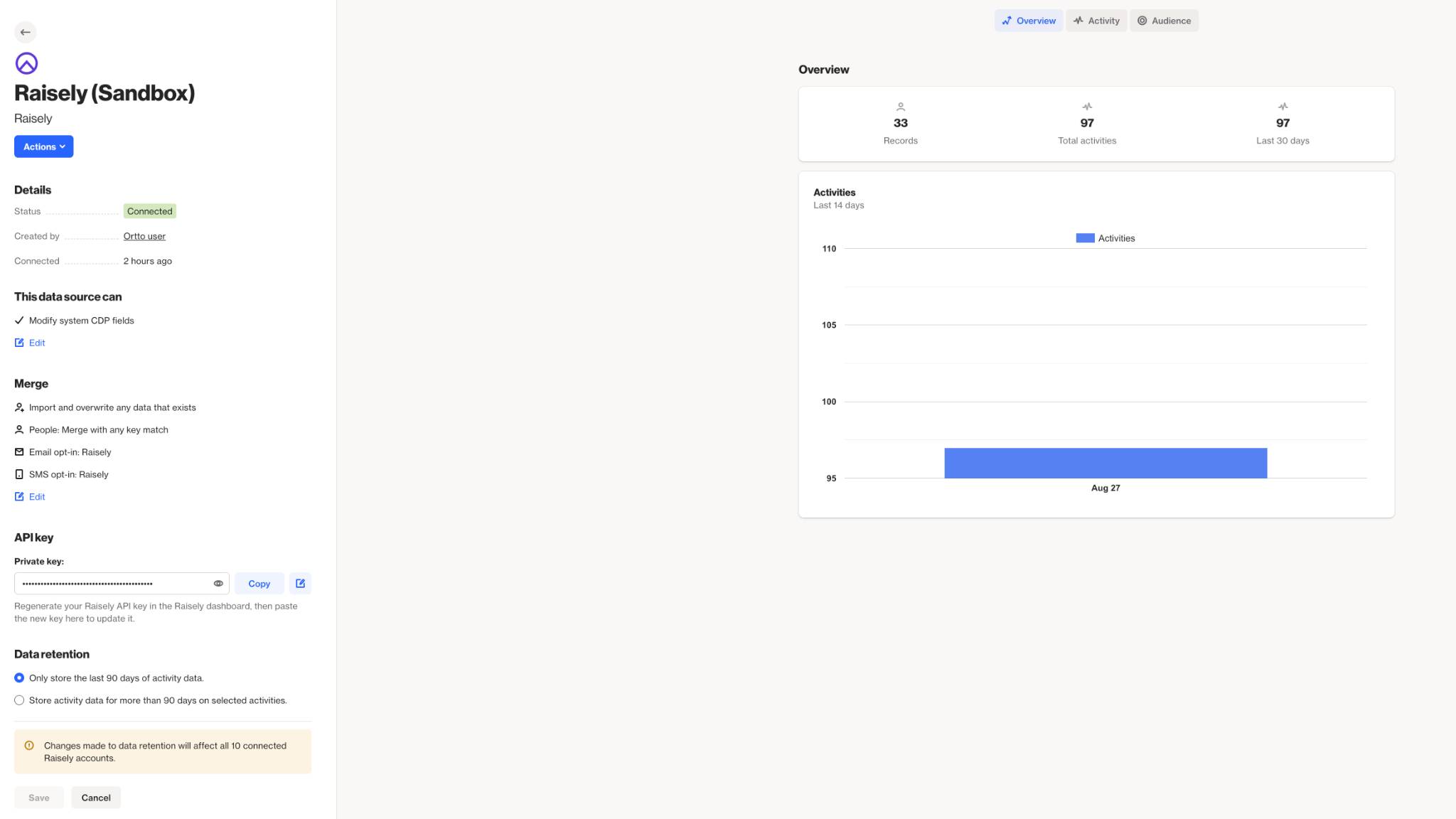
Learn more about the data source view under Managing data sources.
