WhatsApp integration
This feature is currently in the final stages of Beta testing and is available to all accounts. Please reach out to our support team with any feedback.
Overview
Our WhatsApp integration enables you to send WhatsApp messages directly from in-app journeys or as one-off campaigns, adding it as a new channel alongside Email, SMS, and Push. Enhance your customer engagement with seamless messaging through one unified platform.
NOTE: For WhatsApp costs, please refer to the Meta Business Manager documentation.
Accessing WhatsApp
To access the WhatsApp integration page, go to Settings > Channels > WhatsApp.
Managing WhatsApp
The WhatsApp page allows users to:
Adding WhatsApp numbers
To start sending WhatsApp messages from Ortto, connect your WhatsApp account to sync your numbers. Follow these steps to get started:
- Navigate to Settings > Channels > WhatsApp > WhatsApp numbers.
- Select Connect WhatsApp account.
- You'll be redirected to Meta to follow the prompts. Once completed, you'll return to Ortto, where your WhatsApp number will appear as connected.
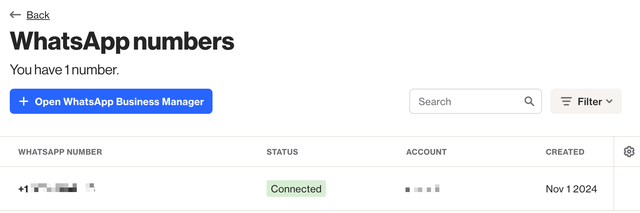
NOTE: Meta will usually create a test phone number in your account, which syncs to Ortto with a Pending status. To send WhatsApp messages through Ortto, you’ll need to add or connect a real business number in your Meta account. Once approved by Meta, it will show as Connected and be ready to use.
Message templates
WhatsApp templates are pre-approved messages you can send to your recipients, and they are the only supported way to send WhatsApp messages. To create new templates, follow these steps:
- In your Meta account, navigate to WhatsApp Manager.
- Under Message Templates, click Manage Templates.
- Select Create Template. On this page, you can create a new template from scratch by selecting Custom, or choose one from the existing templates provided by WhatsApp under the Template Library.
- After configuring your template, click Submit for Review.
NOTE: Creating a new template from scratch can take up to 24 hours for the Meta team to review, while using an existing template typically leads to faster approval.
Learn more about the guidelines for Meta's message templates.
Once the template is approved in Meta and its status changes from In review to Active, it will automatically sync to Ortto and appear on the Message Templates page.
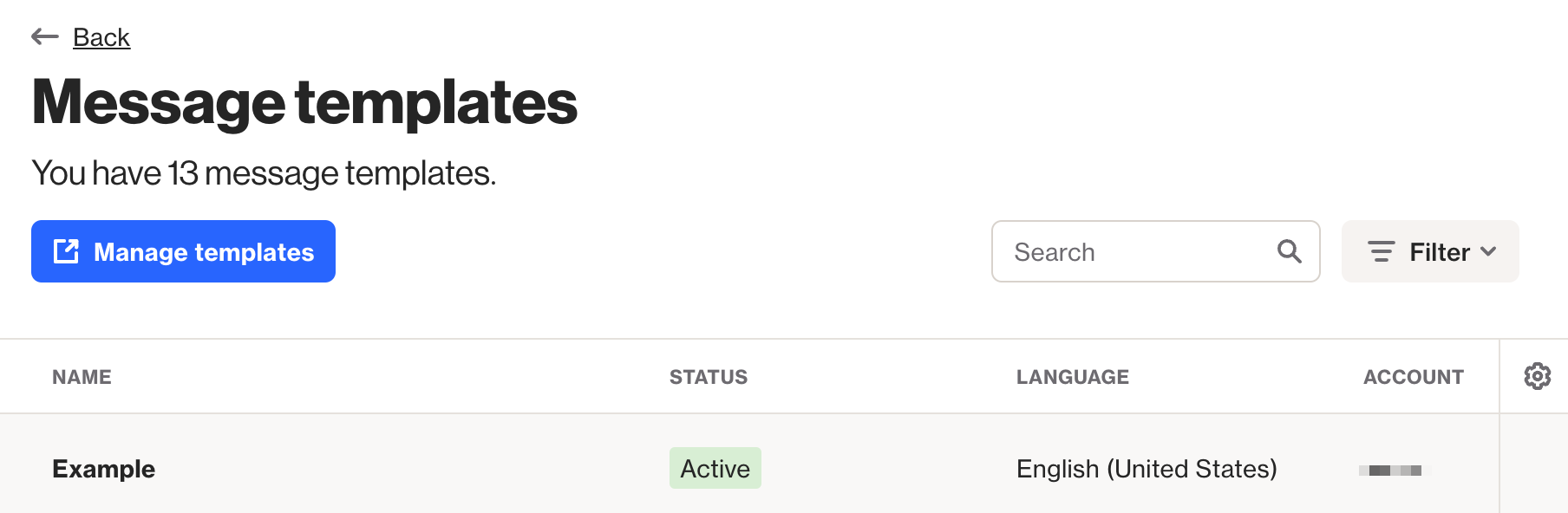
Mapping variables
If your WhatsApp message contains variables, you can automatically populate them with CDP data by mapping them. To do this:
- Navigate to the Variables section of your WhatsApp template and click Edit.
- For each variable you want to map, click the Merge tag dropdown and select the relevant field from your CDP.
- If applicable, enter a fallback for each variable to be used if the selected field is empty.
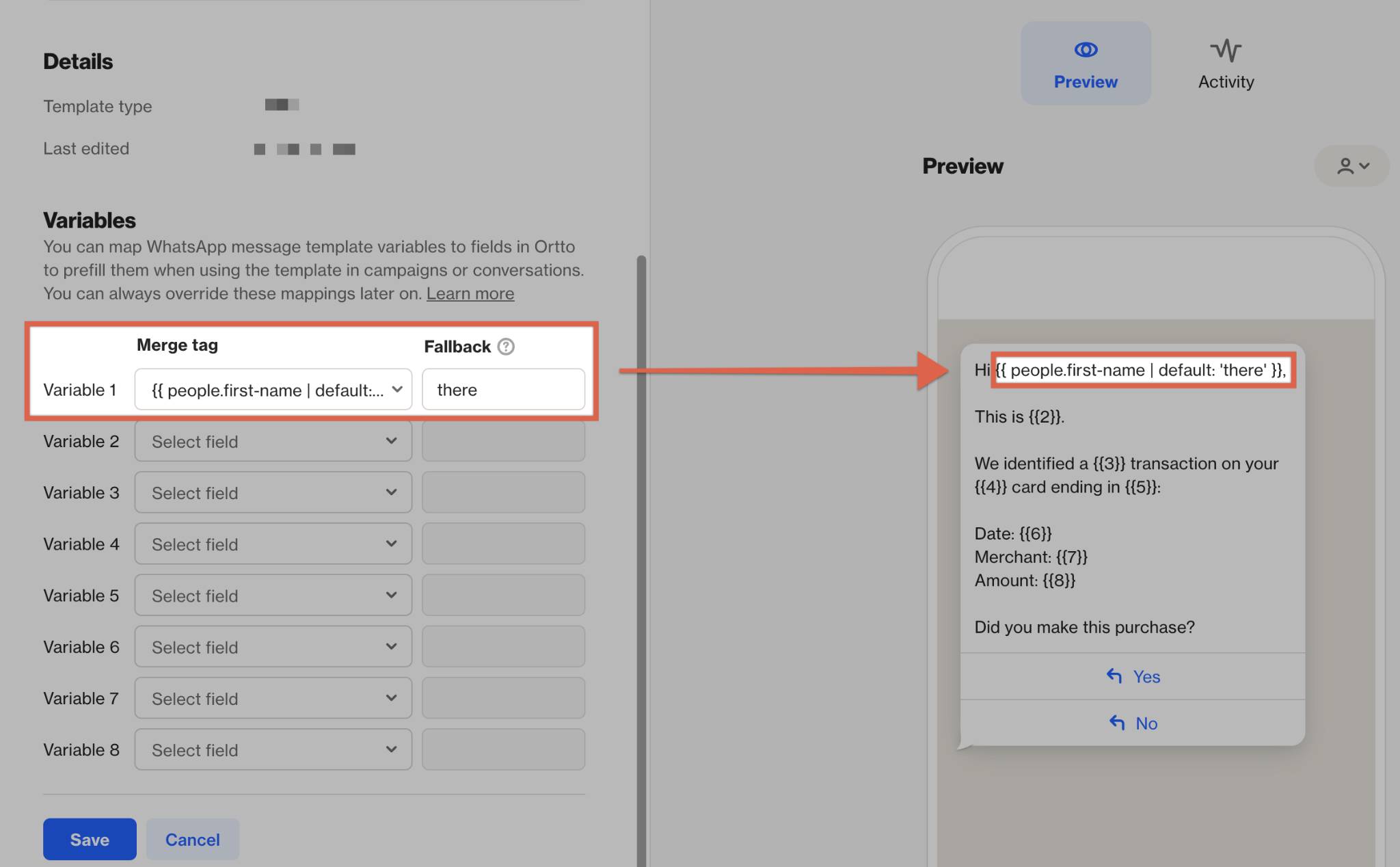
TIP: When you create a new campaign from a template, Ortto automatically uses the mapped variables. However, this is just a starting point, and you can update the variables after the campaign is created.
Advanced settings
Campaign sending limits
In Ortto, the Campaign sending limits section allows you to control when WhatsApp messages are sent. This includes:
- Controlling whether a contact with a Talk conversation should receive Ortto-initiated WhatsApp messages.
- Managing how often customers receive Ortto-initiated WhatsApp messages.
- Specifying the dates and times when Ortto-initiated WhatsApp messages triggered from journeys are sent.
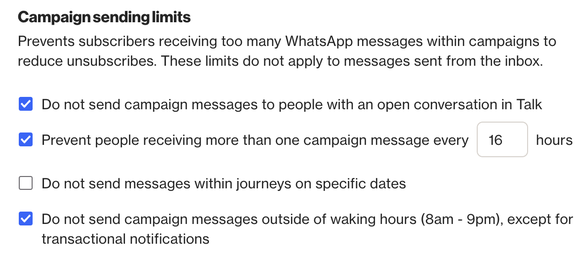
TIP: These limits are designed to prevent over-messaging recipients, which can reduce the likelihood of them unsubscribing.
To set these restrictions, follow these steps:
- Do not send campaign messages to people with an open conversation in Talk: If a contact has an open conversation in Talk when a WhatsApp message is attempted, the message won’t be sent. Learn more about Talk.
- Frequency limits: Prevent sending more than one message every X hours. Check this box and specify the time interval (X hours).
NOTE: Ortto will send WhatsApp messages to each person only once within this timeframe, with exceptions based on Campaign type:
- Campaign WhatsApp: If a second WhatsApp message is attempted within this period, it will not be sent.
- Journey WhatsApp: Additional WhatsApp messages will be delayed until the set period expires.
- Transactional WhatsApp: Sent immediately, regardless of timing. Learn more about marking WhatsApp messages as transactional.
- Date-specific limits: Specify when Ortto-initiated WhatsApp messages triggered from journeys are sent.
NOTE: Ortto will refrain from sending WhatsApp messages on these dates, except in cases of specific Campaign types or messages of transactional nature:
- Campaign WhatsApp: No impact, WhatsApp messages are sent as scheduled.
- Journey WhatsApp: If scheduled on restricted dates, the WhatsApp message will be postponed to 12:00 AM the following day.
- Transactional WhatsApp: Sent immediately, regardless of date restrictions. Learn more about marking WhatsApp messages as transactional.
- Waking hour restrictions: Select to only send WhatsApp messages during waking hours, which are from 8 am to 9 pm based on the contact's geo-location. This location can be found on the contact's profile.

Example of where to identify a contacts geo-location.
Marking WhatsApp messages as transactional
When marking a WhatsApp message as transactional, the following will apply:
- Campaign sending limits are bypassed: The message will ignore restrictions such as the "1 message per 16 hours" rule and time-based limits (e.g., avoiding messages outside of waking hours).
- Subscription status is ignored: The message will be sent regardless of the contact's WhatsApp subscription status.
However, delivery may still fail due to certain limitations, including:
- The template used no longer exists or has not been approved.
- You’ve reached the daily limit for cold messages.
NOTE: Once your WhatsApp Business Account is set up, Meta will assign your initial messaging limit. The exact limit depends on your WhatsApp account and increases with good sending practices.
What happens when a contact blocks your number on WhatsApp?
If a contact blocks your phone number on WhatsApp, Ortto does not receive any notification of the block. When you send a message to a blocked contact, you will see both an Accepted WhatsApp and Sent WhatsApp activity. However, you will not see a Delivered WhatsApp activity.
Additionally, there will be no Invalid or Failed activity. If you notice that a message has been sent but not delivered, it could indicate that the recipient has blocked your number.
Sending WhatsApp messages
Our WhatsApp integration enables you to send WhatsApp messages directly from in-app journeys or as one-off campaigns, adding it as a new channel alongside Email, SMS, and Push.
Learn more about sending WhatsApp messages from Ortto.
