Sending WhatsApp messages
This feature is currently in the final stages of Beta testing and is available to all accounts. Please reach out to our support team with any feedback.
Overview
Our WhatsApp integration enables you to send WhatsApp messages directly from in-app journeys or as one-off campaigns, adding it as a new channel alongside Email, SMS, and Push. This article explains how to send WhatsApp messages from journeys or as one-off campaigns.
NOTE: Before creating and sending a WhatsApp message, make sure to review the WhatsApp integration and complete these steps:
- Connect your WhatsApp account.
- Create message templates in Meta for use in your campaigns.
- Familiarize yourself with the settings.
NOTE: Once your WhatsApp Business Account is set up, Meta will assign your initial messaging limit. The exact limit depends on your WhatsApp account and increases with good sending practices. Learn more about what happens if this limit is reached.
Sending WhatsApp messages as one-off campaigns
To create a new WhatsApp campaign, navigate to Marketing > Campaigns > New Campaign > WhatsApp.
TIP: Make sure campaign names are unique so you can easily identify them when using them in filters.
The sections below describe each successive page of the WhatsApp campaign creation process.
Template
On the Template page, choose one of the pre-approved templates.
Learn more about message templates.
Recipients
On the Recipients page, choose one audience, a tag, or a segment from a filter. You can only select one option at a time.
NOTE: You can send a maximum of 10,000 WhatsApp message templates every 24 hours. This limit is set by Meta and can be increased.
Learn more about working with recipients.
Setup
The Setup page allows you to configure the campaign name and optionally enable the following features:
- Delivery optimization: When setting up delivery load distribution, Max recipients per batch defines the maximum number of people in each batch.
EX: With an audience of 750 recipients, the first batch could include up to 500 recipients, and the second batch will include the rest.
Ortto's minimum delivery rate is 500 recipients every 5 minutes. If you need a slower send, you can split your audience into two and apply the rate limit to each batch separately.
- UTM tracking: These help track website traffic by adding campaign information to each URL. If enabled, UTM parameters will automatically be included in all links in the WhatsApp message.
- Attribution: Select the activity that will be counted as a conversion for your WhatsApp campaign. Learn more about attribution.
Content
On the Content page, you can map your CDP's relevant fields against the variables included in your WhatsApp message.
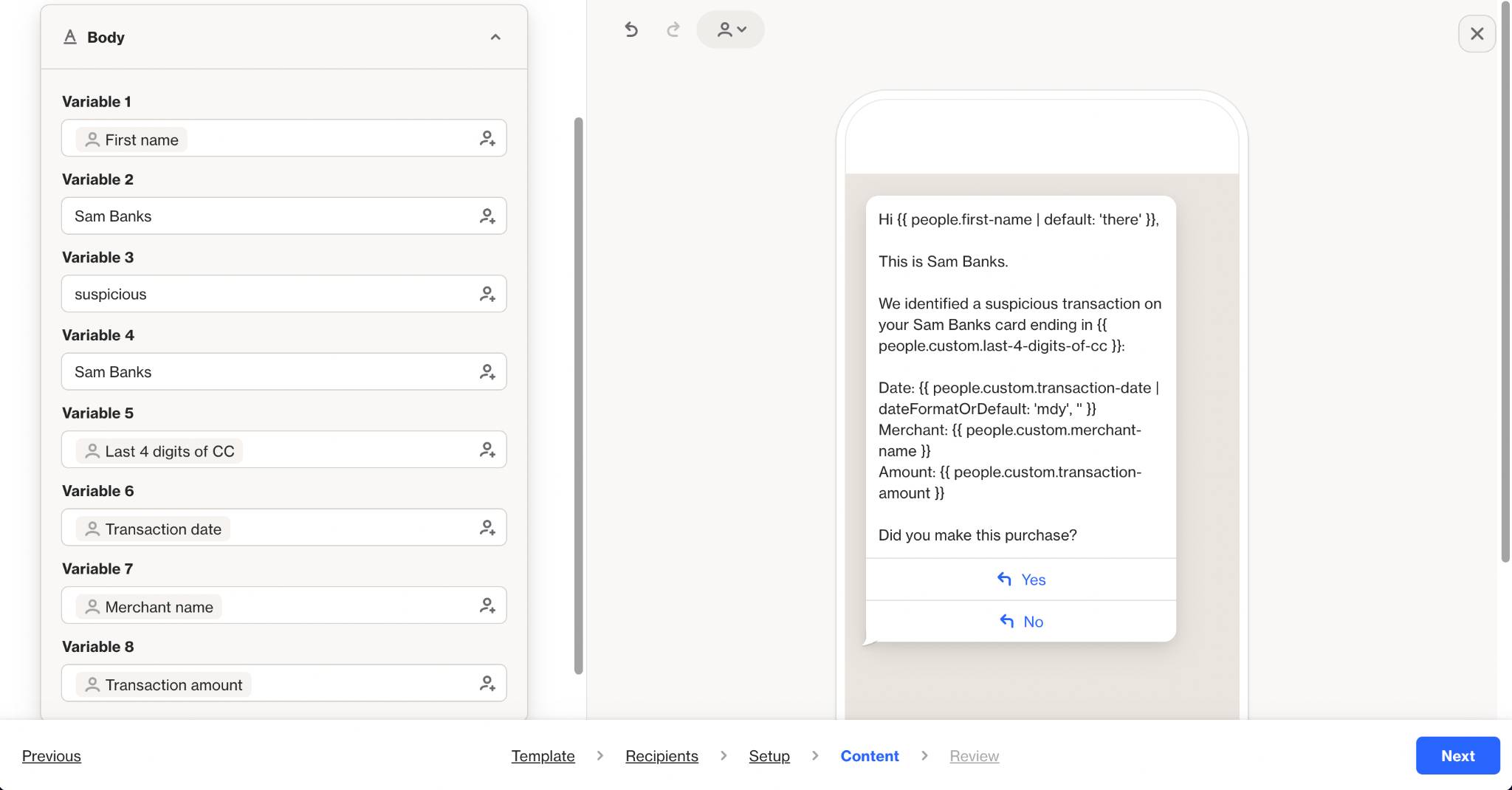
Depending on your WhatsApp template's structure, you can also edit elements like the header and call-to-action (CTA) buttons.
Review
The Review page helps you confirm your audience, campaign settings, and content. You can navigate between steps or return to any section.
Sending WhatsApp messages through journeys
To send WhatsApp messages through Journeys, follow these steps:
- Click the + to add a new shape > WhatsApp.
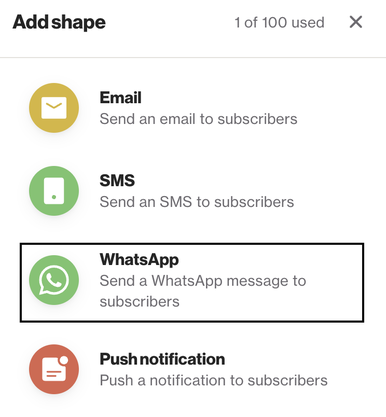
- Select Create new to create a new WhatsApp message from an existing WhatsApp template, or Select Existing to use and duplicate a WhatsApp message from your Ortto account.
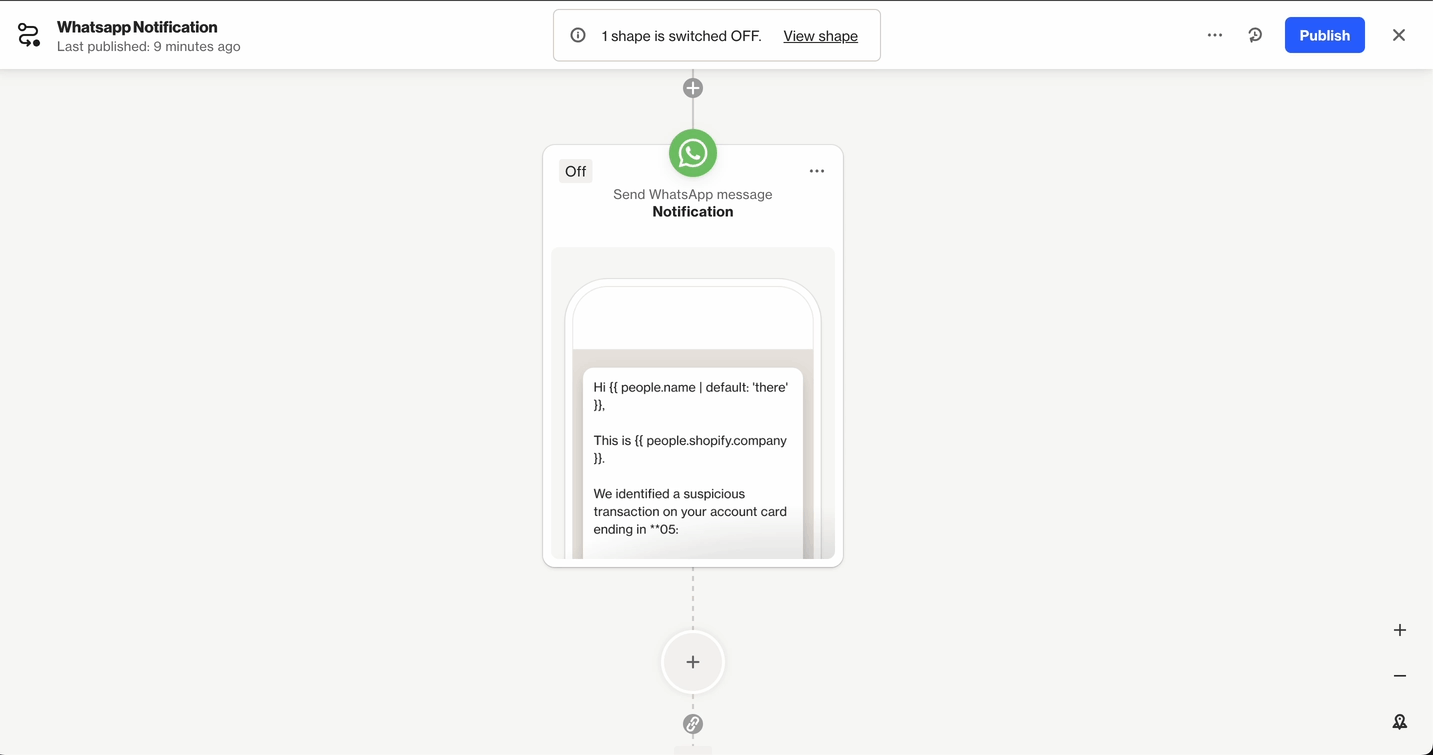
What happens if the WhatsApp messaging limit is exceeded?
Once your WhatsApp Business Account is set up, Meta will assign your initial messaging limit. The exact limit depends on your WhatsApp account and increases with good sending practices. If you reach this limit, the outcome depends on the campaign type:
- WhatsApp shape in a journey – Contacts remain in the shape until your limit allows the message to be sent, or until they exit due to the They don't move for X days exit condition.
- WhatsApp campaign – Messages are marked as invalid, and an Invalid WhatsApp activity is recorded.
WhatApp activities
Once your WhatsApp number is connected to Ortto, the following activities will automatically become available:
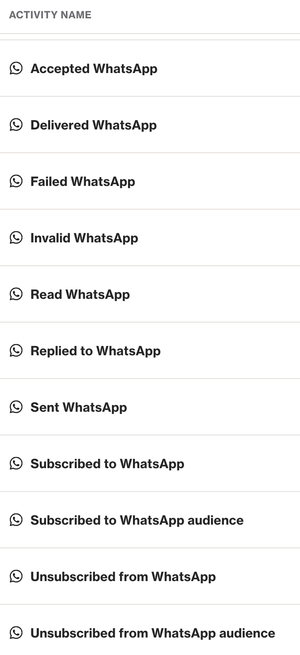
As with other activity types, these can be used throughout the app including in filters, reports, emails, and more.

What happens when a contact blocks your number on WhatsApp?
If a contact blocks your phone number on WhatsApp, Ortto does not receive any notification of the block. When you send a message to a blocked contact, you will see both an Accepted WhatsApp and Sent WhatsApp activity. However, you will not see a Delivered WhatsApp activity.
Additionally, there will be no Invalid or Failed activity. If you notice that a message has been sent but not delivered, it could indicate that the recipient has blocked your number.
