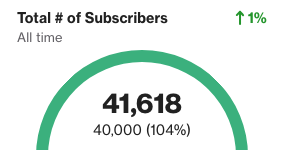Reporting on subscribers
Overview
Monitoring subscribers is essential for understanding trends in sign-ups and cancellations each month. This guide will walk through various methods to track subscriber data and important tips to consider along the way.
Accessing reports
Navigate to Analytics > Reports.
Subscribes v unsubscribes
To easily compare new subscribers and unsubscribes each month, use a column chart report. This allows you to see both activities side by side for a clear overview.
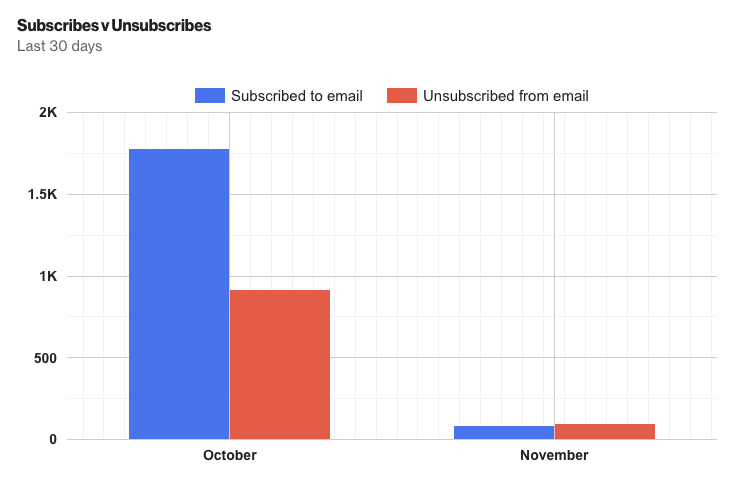
This report includes two key activities:
- Subscribed to email.
- Unsubscribed from email.
NOTE: To report on subscriber activity for more than 90 days, make sure to extend the data retention period for each activity.
Learn more about data retention limits.
TIP: To compare subscribers for audiences use the subscribed to email audience and unsubscribed from email audience activities instead.
You can customize the timeframe and precision to suit your preferences.
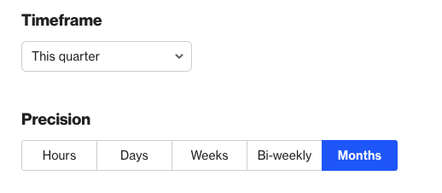
Total number of subscribers
To view the total number of subscribers at any time, use the email permission field in your report.
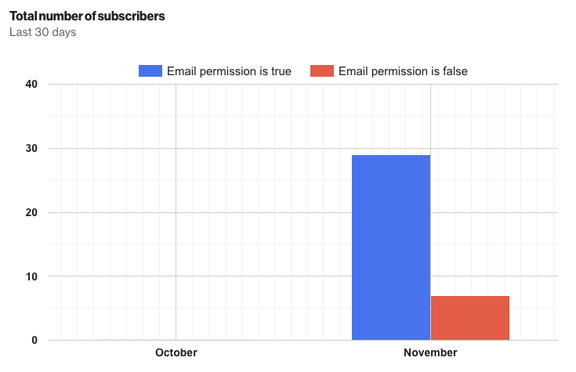
This report compares the overall email permission value, not by audience.
Here’s how to set it up:
IMPORTANT: Once you enable field tracking for email permission, it will only show totals from the date you turned it on; it does not include past data.
NOTE: Once you enable field tracking for email permission, a custom activity will be created. Without tracking enabled, we cannot monitor field value changes over time, which is necessary for creating a graph report.
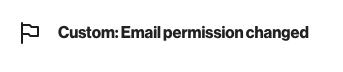
TIP: To report on subscriber activity for more than 90 days, extend the data retention period for the custom activity.
Learn more about data retention limits.
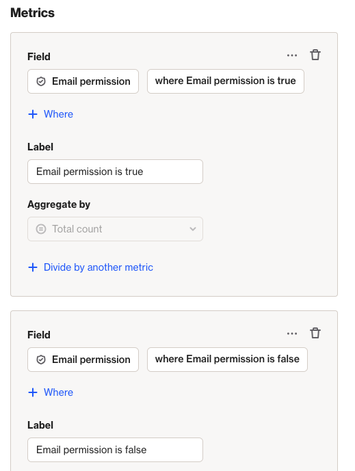
To see the total number of subscribers at any time, create a metric report.
This will provide a static number instead of comparisons.