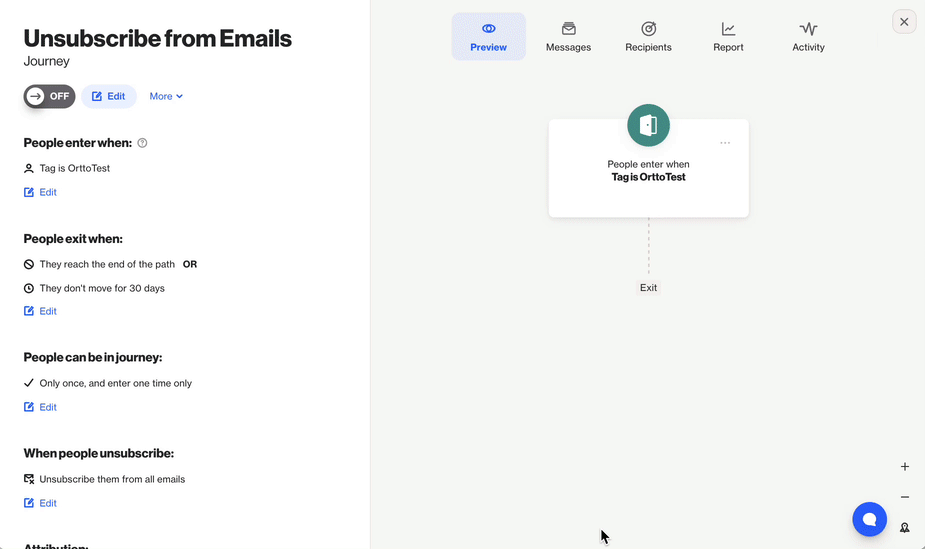Email & SMS Permissions
Overview
Understand the basics of Email and SMS permissions: it's all about user consent.
- Email Permission: Users opt in to receive marketing emails.
- SMS Permission: Users agree to receive text messages.
These permissions honor user preferences and comply with regulations like GDPR and CAN-SPAM, ensuring that users only get what they want in their inbox and on their phones.
What is Email Permission?
Email permission is the explicit consent from individuals to receive marketing emails from a specific sender or organization. It’s important to manage this permission to respect recipients' preferences and comply with regulations like GDPR and the CAN-SPAM Act.
What is SMS Permission?
SMS (Short Message Service) permission is the explicit consent from individuals to receive marketing text messages (SMS) from a specific sender or organization. This ensures that users only get the messages they want.
Permission source
When a contact is created in Ortto from integrated data sources, the email permission settings are based on the source’s configuration.
NOTE: If a contact's permission is managed by a CRM and then updated by a user in Ortto, the user-set permission will override the CRM setting.
Contacts who unsubscribe
When a contact unsubscribes using the Unsubscribe link, through admin action, API, or journey action, this will override any CRM data settings, and the contact will stay unsubscribed.
If a contact wants to opt back in, their profile can be resubscribed through admin action, widget submission, API, CSV import, or journey update activity.
Learn more about Email unsubscribes.
Imported contacts
Contacts imported without an email permission field are automatically opted in to receive marketing emails. During the import process, you can map the Email Permission and SMS Permission fields to manage permissions in the mapping step.
Learn more about Importing contacts via CSV.
Salesforce imported contacts
Ortto’s Salesforce connection lets you import contacts and manage email permissions through the data source's configuration settings. Click on the Email Permissions and SMS Permissions options at the top of the object fields to choose which field to use for setting permission values.
When selecting a field, you can define what value indicates permission is granted.
EX:
- If you have an Opt-In field where True means the contact is subscribed, set the value to True.
- If you have an Opt-Out field where False means the contact is subscribed, set the value to False.
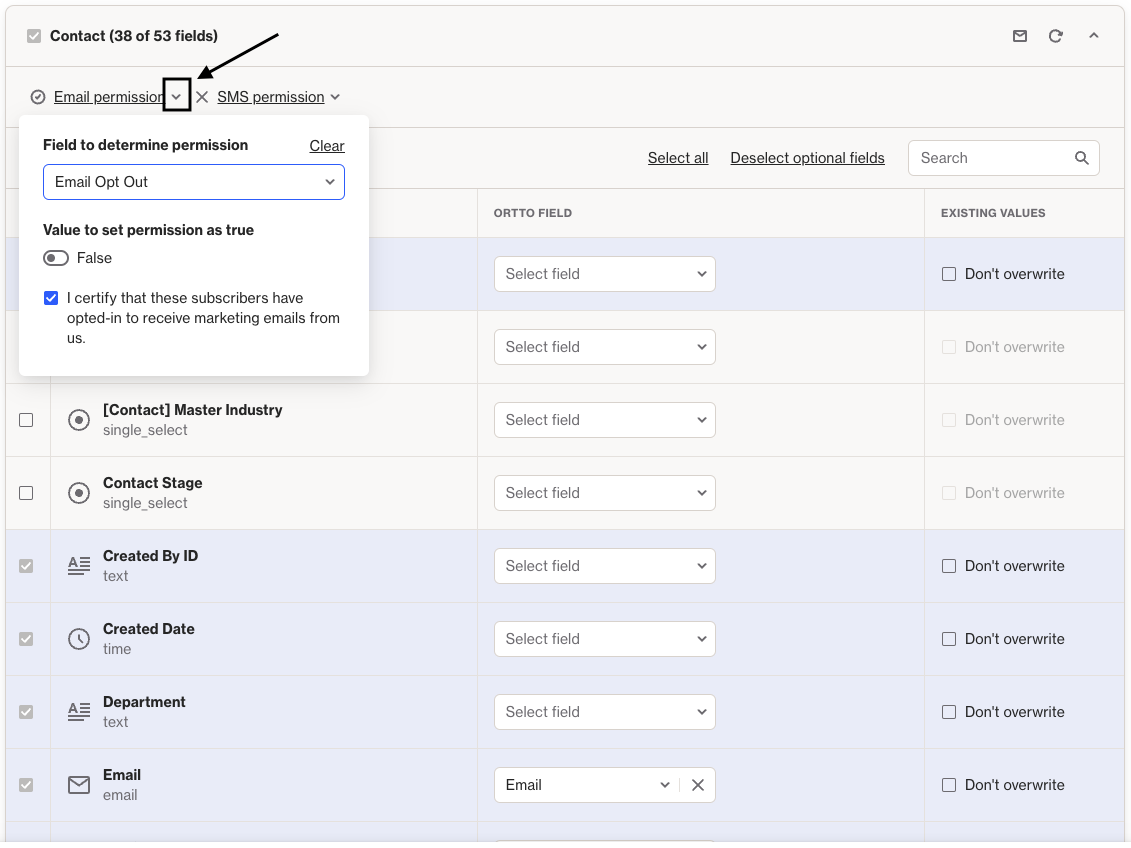
Learn more about:
HubSpot imported contacts
The HubSpot integration allows you to import contacts and manage email permissions. In the HubSpot field settings, click Edit and select the object you want to modify. Then, choose the Email Permissions and/or SMS Permissions options at the top to set the appropriate field.
When selecting a field, you can define what value indicates permission is granted.
EX: If you have an Opt Out field where False means the contact is subscribed, set the value to False.
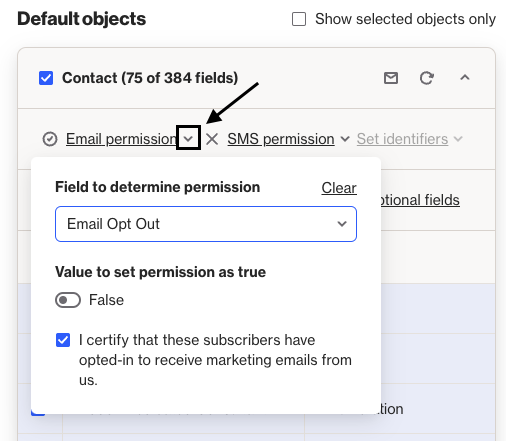
Learn more about:
Pipedrive imported contacts
With Ortto's Pipedrive integration, you can import contacts and manage their email permissions. On the data source page, click Edit under the Custom Fields section. Select the dropdown for the Person object you want, then choose the Email Permissions and/or SMS Permissions options at the top to set the appropriate field.
You can define what value indicates permission is granted.
EX: If you have an Is Unsubscribed field where No means the contact is subscribed, set the value to No.
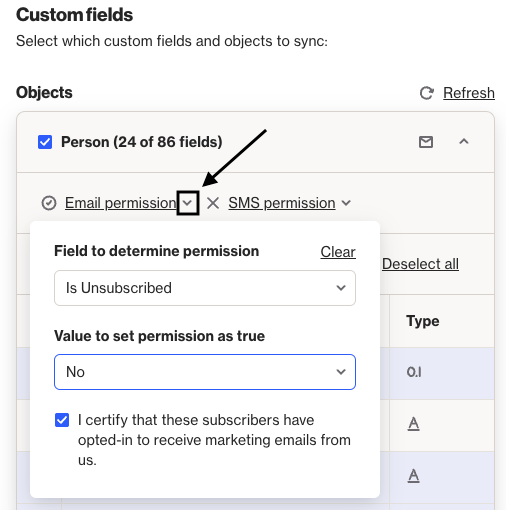
Learn more about:
CRM Permissions
Data sources connected to Ortto sync in one direction only. This means that changes made to a contact’s fields in Ortto won’t affect their profile in the connected CRM.
To update a contact's profile in your CRM, use a journey with an Update Record action shape to allow the field to be updated in that database.
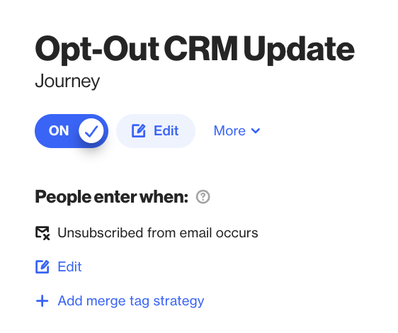
TIP: Learn more about Update Record shapes for the following CRM data sources:
Using Journey actions to manage permissions
You can update Ortto's Email and SMS Permission fields through journey campaigns using the Update Field action shape.
To do this, create a journey campaign and set the entry conditions to identify the contacts you want to update.
Once your journey settings are configured, click Edit to access the journey editor, then select + > Action > Update Field.
In the Update Field settings, choose either the Email Permission or SMS Permission field you want to update, and set the value to True, False, or use a merge tag.