Troubleshooting Pipedrive
Overview
This troubleshooting guide is designed to help you with common questions or issues you may encounter when using Pipedrive as a data source.
Disconnect and delete the data source
You must disconnect and archive a data source before you can delete it.
Disconnecting a data source from Ortto will stop new data from the data source merging with the CDP.
Learn more about disconnecting and deleting a data source.
Data source already connected
Disconnect, archive and delete the existing Pipedrive connection before attempting to connect again; the existing data source must be deleted.
Connect more than one Pipedrive account
Ortto can connect to more than one Pipedrive account at a time. You may wish to do so if you have 2 Pipedrive accounts, for example, with a contact named John Smith in both Pipedrive accounts. By connecting both of your Pipedrive accounts with your Ortto account, Ortto will store John Smith as 1 person (contact) in your CDP. This will help you see John Smith’s activity all in once place, as you can view John Smith’s profile and see activity from both of your Pipedrive accounts.
To connect to another Pipedrive account, log in to the Pipedrive account you wish to connect, then repeat the steps outlined in Connect from Ortto.
Pipedrive data source still displays as 'syncing' after x minutes/hours
Depending on the amount of records in your Pipedrive account the initial sync may take up to several hours in some cases.
How do I backfill Pipedrive field data?
If you select a new/additional Pipedrive field to sync to Ortto (under Data sources Pipedrive Pipedrive fields), the field will only be populated with data from new (future) updates.
If you wish to backfill the field data, you can select Backfill Pipedrive fields, which will populate data for the newly-added Pipedrive fields against existing contacts (people) in your CDP. You can access the backfill feature two ways:
- On the Data sources page, by clicking the more icon next to your Pipedrive account, then Backfill Pipedrive fields.
- In the Pipedrive data source view, under Actions Backfill Pipedrive fields.
For example, say you have a custom person field called "Industry" populated in your Pipedrive account but you did not set up your Pipedrive integration in Ortto to capture Industry field data. You can add the Industry field in Data sources Pipedrive Custom fields. Once you have done so, in the Pipedrive view, select Actions Backfill Pipedrive fields to backfill the contact ID data for your existing contacts.
NOTE:
- The Backfill Pipedrive fields feature only populates data for contact fields.
- Backfilling Pipedrive fields will temporarily set the Pipedrive data source to a syncing status. Once the sync is complete, any affected campaigns will remain active. Shapes that were not modified since being automatically switched off will automatically reactivate after the sync, providing the sync does not take more than three days.
How to remove people that you don’t want included in your subscription
If you have subscribers in your Pipedrive account that you no longer wish to market to or communicate with you can archive them to reduce the total amount of contacts that contribute to your monthly subscription.
The best approach to this is to create a filter to find contacts you wish to archive:
- Navigate to People.
- Select Filter.
- Create a filter using your Pipedrive data to find contacts you wish to archive.
- Once the filter is created, select all contacts and click Archive.
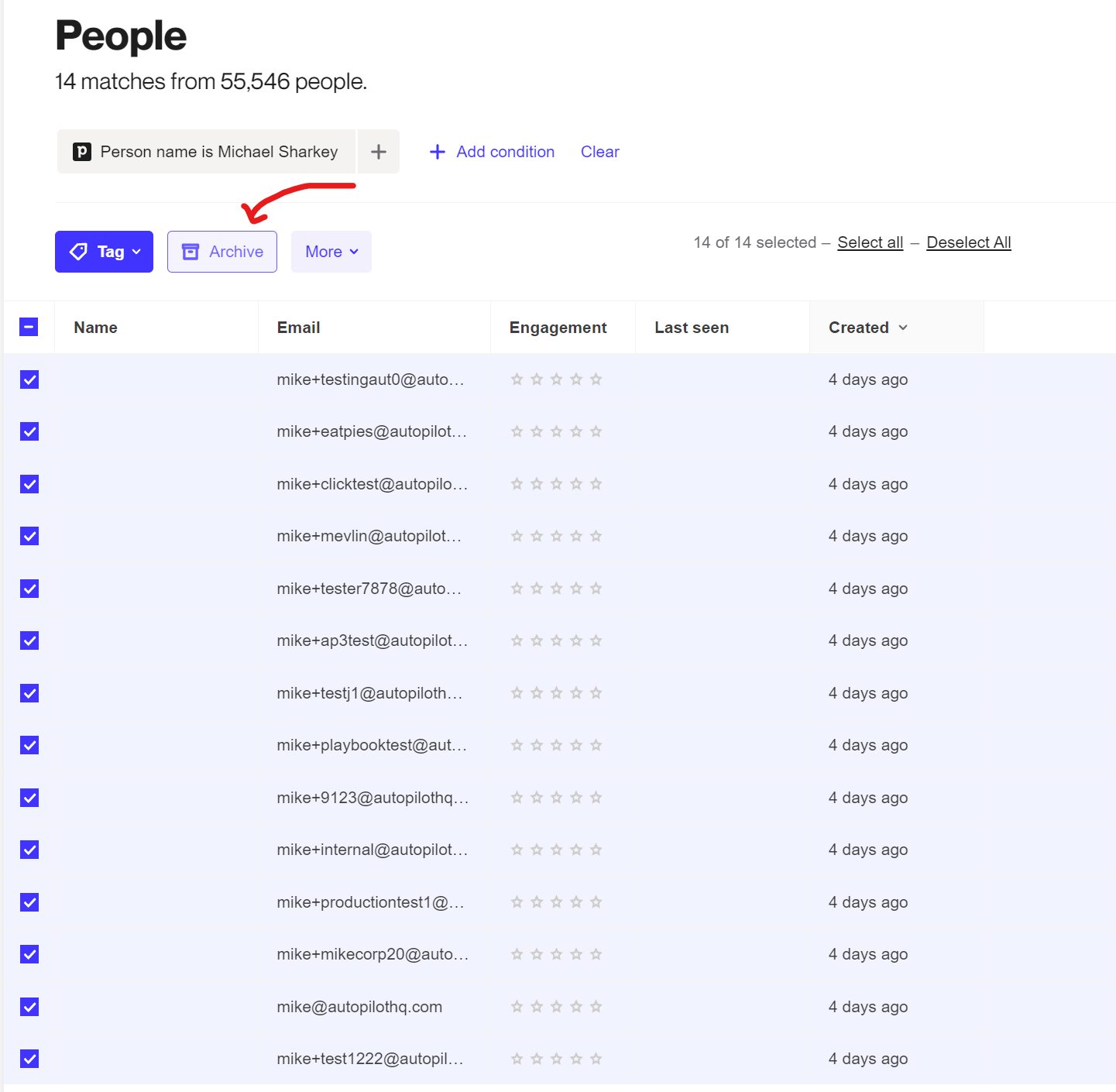
Archived contacts no longer count towards your subscription. Archived contacts will only be re-added if new activity occurs in Pipedrive related to those contact. This means inactive contacts will not be re-added to your account.
Limitations of Pipedrive API and webhooks
Pipedrive webhooks commonly have outages which may impact your reports, filters and automation via playbooks. These outages can also stop actions such as updating a deal from occurring. While the outages are fairly rare, we experience these outages more often than other data sources due to limitations of Pipedrive’s API. We believe as Pipedrive improves their API over time we should see a reduction in these outages but unfortunately they are beyond our control.
Missing Pipedrive fields or field values
To ensure new Pipedrive fields or field values sync correctly with Ortto, some manual steps are required after they’re created in Pipedrive.
NOTE: To avoid empty fields or missing data, follow the steps below before using your new field or value. Otherwise, you may need to manually update records in Pipedrive or backfill historical data for proper syncing.
Why can't I find my new field?
New custom fields created in Pipedrive won’t automatically appear in Ortto filters or activity updates. To make your new field available, follow these steps:
- Navigate to CDP > Data sources > Pipedrive.
- Click Edit under Custom fields.
- Click the Refresh button in the top-right corner to update your fields.
- Open the dropdown for the object where the field is located.
- Check the box for your new field.
- Click Save
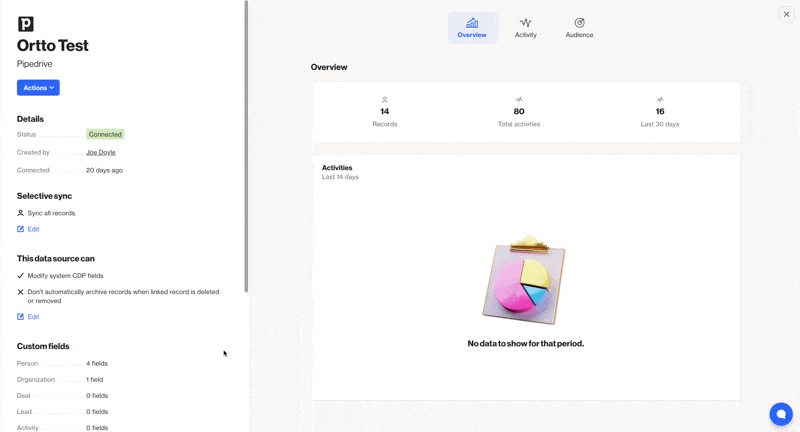
Why can't I find the new value I added to my existing field?
New values added to existing custom fields in Pipedrive won’t automatically appear in Ortto filters or activity updates. To make the value available, follow these steps:
- Navigate to CDP > Data sources > Pipedrive.
- Click Edit under Custom fields.
- Click the Refresh button in the top-right corner to update your fields.
- Click Save.

