iOS certificate and key
This page provides instructions for generating a certificate (.p12 file) or APNs auth key (.p8 file) for the iOS notifications setup using a certificate in your account at Settings Push notifications iOS notifications Setup.
iOS certificate
This section describes how to generate an iOS/.p12 certificate and uploading the certificate in Ortto.
Prerequisite
As a first step, you’ll need to create a signing request. To do so, follow the instructions provided by Apple at Create a certificate signing request.
Create a certificate
Visit https://developer.apple.com/.
Click on Account on the top right hand corner and sign in to your account.
Navigate to the Certificates, Identifiers & Profiles page of your account.
Add a new certificate.
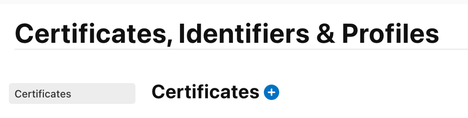
Select Apple Push Notification service SSL (Sandbox & Production) then click Continue.
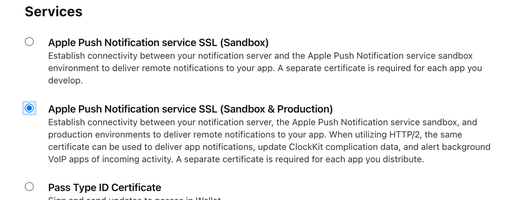
On the Select an App ID for your Apple Push Notification service SSL Certificate (Sandbox & Production) page, select your app ID(s) and click Continue.
Select the signing request you created as a prerequisite then click Continue.
You will be shown your new certificate. Download this certificate to your desktop.
Open the newly downloaded certificate in Keychain Access and double click on the certificate in the My Certificates list.
Set the certificate to Always Trust and close the window.
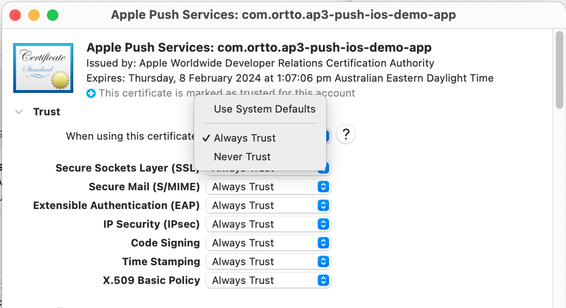
In Keychain Access, right-click on the certificate in the list and click Export.
Save the exported certificate to your desktop and choose a secure password.
Navigate to Ortto and the iOS notifications settings at Settings > Push notifications > iOS notifications > Setup. In the Certificate tab, upload the certificate (.p12 file).
Once the certificate is uploaded and the Bundle ID is populated, assuming you have completed the iOS SDK installation, you are ready to create and send push notifications.
APNs auth key
This section describes how to generate an APNs auth key/.p8 file and upload the file in Ortto.
In your Apple Developer account, navigate to Certificates, Identifiers & Profiles Keys and click the blue add icon.
Select Apple Push Notifications service (APNs) and give the key a name.
Click Continue and on the next page, click Confirm.
Download your new key.
IMPORTANT: You can only download the file once. Make sure you save the file in a secure location and do not rename it.
Click Done to finish.
In Ortto, upload the APNs/.p8 file and populate the Key ID, Apple team ID and Bundle ID fields.
