Ortto MCP
BETA: This feature is currently in its beta phase. If you’d like to request access, please reach out to our support team.
If you have any feedback that could help us improve this feature, we’d love to hear from you.
What is MCP?
The Model Context Protocol (MCP) is an open standard that allows AI agents (like Claude or ChatGPT) to securely interact with external tools and data sources.
You connect your AI agent (the MCP client) directly to Ortto's MCP server. This enables your agent to understand and act upon your Ortto data.
Your agent can then assist with a variety of tasks using natural language prompts. For example:
- "Show me the performance of my email campaigns from the last 30 days."
- "Which journeys are performing the best in terms of conversions?"
- "Get me a list of my most engaged contacts from this month."
Configuring the MCP data source
To get started with our MCP feature, you’ll need to create MCP as a data source in your Ortto account. Follow these steps to set it up:
- In your Ortto account, navigate to CDP > Data sources.
- Click New data source and search for MCP.
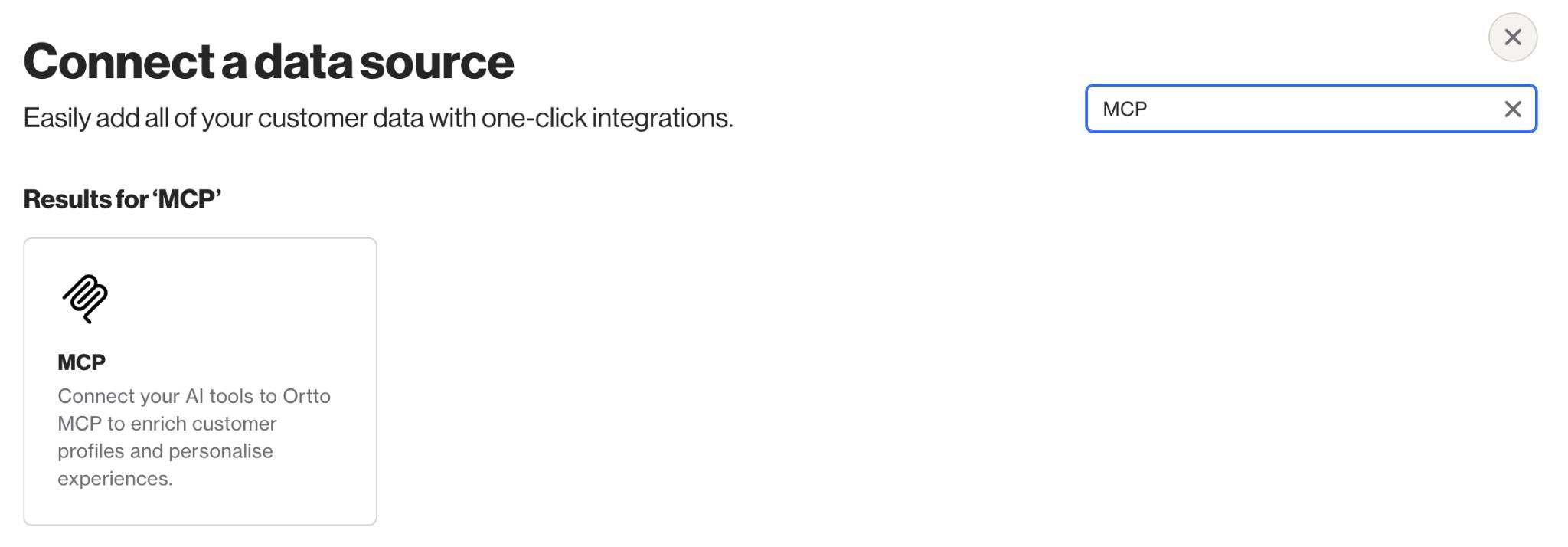
- Enter a name for your MCP data source and click Connect.
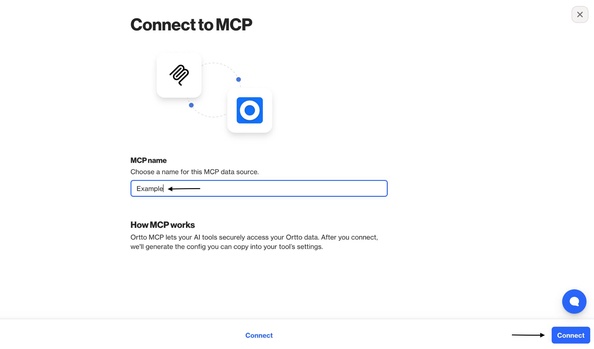
4. Once the data source is created, you’ll have access to a Scoped key. You’ll need to use this key to connect Ortto to the AI agent of choice (Claude, ChatGPT, etc.).
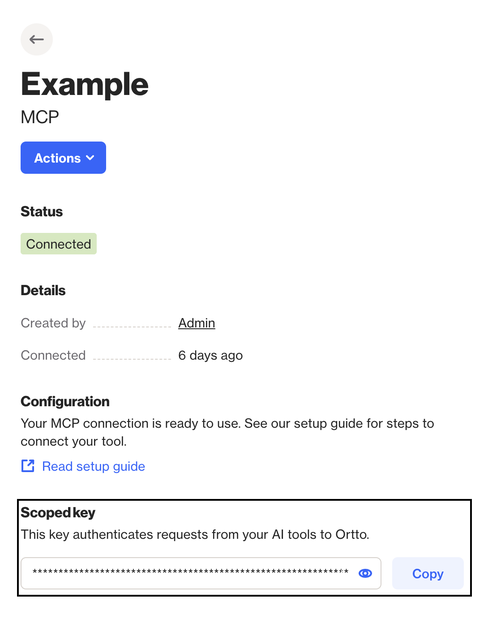
You're now ready to connect Ortto to your AI agent. Depending on the AI agent you're using, check the appropriate article below:
TIP: You can connect Ortto MCP with any app that supports custom connectors. If the app you're using isn’t listed above, simply use the appropriate remote MCP server URL based on where your Ortto account is hosted.
- United States:
https://mcp-api-us.ortto.app/mcp?jwt=your-scoped-key - Europe:
https://mcp-api-eu.ortto.app/mcp?jwt=your-scoped-key - Australia:
https://mcp-api-au.ortto.app/mcp?jwt=your-scoped-key
If you're unsure where your account is hosted, you can find this in-app by navigating to Settings > Privacy, Security and GDPR > Data Hosting.
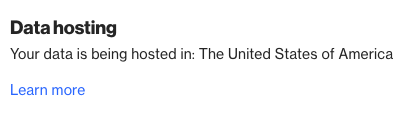
Supported tools/actions
The Ortto MCP server allows AI agents to interact with your Ortto data via specific tools/actions. The following tables are organized by data category and detail the supported tools/actions along with their definitions.
TIP: The tools/actions outlined in the tables below are just the naming convention used by our MCP feature. You don't have to explicitly use these names in your AI agent tool. Your agent will automatically select and use the appropriate tool/action based on your request in natural language.
Campaign management
Tool/Action | Description |
|---|---|
get_campaigns | Retrieve a list of your campaigns with filtering and pagination options. Supports filtering by campaign type, state, and search queries. |
Examples:
- "Show me all my email campaigns from the last month"
- "Get campaigns that are currently running"
- "Find campaigns with 'summer' in the name"
Contacts and Audiences
Tool/Action | Description |
|---|---|
get_contacts | Retrieve contacts with comprehensive filtering options including audience ID, field selection, and search capabilities. |
get_audiences | List all audiences in your account with search and pagination support. |
Examples:
- "Retrieve any contacts with 'smith' in their name"
- "Find audiences that have less than 1,000 members"
- "Show me the email addresses and names for the last 10 contacts that signed up"
Campaign reports
Tool/Action | Description |
|---|---|
get_email_report | Generate detailed email campaign performance reports including open rates, click rates, and engagement metrics. |
get_journey_report | Get comprehensive journey performance analytics with customizable timeframes. |
get_journey_shape_report | Analyze specific journey shapes and their metrics. |
get_sms_report | Retrieve SMS campaign performance data and engagement statistics. |
get_push_report | Access push notification campaign analytics and delivery metrics. |
Examples:
- "Generate an email report for the 'Holiday Sale' campaign"
- "What is the overall performance of the 'Abandoned Cart' journey?"
- "Get a report on all time delay shapes in active journeys to see how long people are waiting"
Custom reports
Tool/Action | Description |
|---|---|
list_reports | Access user-created reports from your Ortto account with filtering by chart type and search capabilities. |
get_report | Retrieve specific report data with customizable timeframes and refresh options. |
Examples:
- "List all pie-chart reports in my account"
- "Retrieve the data for the 'Q3 Revenue' report"
Account and configuration
Tool/Action | Description |
|---|---|
get_schema | Retrieve the complete data schema for your Ortto instance, including custom fields and data structure. |
get_brand_book | Access your brand book settings including colors, fonts, and branding elements. |
Examples:
- "What are the primary and secondary brand colors defined in our brand book?"
- "Retrieve all custom fields in my account that have 'example' in their name"
Asset management
Tool/Action | Description |
|---|---|
create_asset | Create new assets, primarily HTML emails, with customizable content and metadata. |
get_asset_html | Retrieve the HTML content of existing assets for review or modification. |
update_asset_meta | Update asset metadata including names, subject lines, and sender information. |
Examples:
- "Create a new promotional email asset titled 'Can't Miss Savings' with content explaining why users should not miss the upcoming sale"
- "Retrieve the HTML content of the asset named 'Welcome Email v2'"
Knowledge base
Tool/Action | Description |
|---|---|
get_index | Retrieve the knowledge base structure including categories and article hierarchy. |
create_category | Create new knowledge base categories with optional parent-child relationships. |
create_article_from_html | Create knowledge base articles from HTML content with categorization. |
move_article | Move articles between categories in your knowledge base. |
modify_index | Update the knowledge base index structure and organization. |
Examples:
- "Generate a knowledge base article from this HTML and title it 'MCP Overview'"
- "Create a new category called 'Troubleshooting'"
- "Show me the current knowledge base structure"
Request limits
When you use an AI agent through the Ortto MCP feature, you will encounter two different sets of limits. While AI agents (such as Claude or ChatGPT) enforce their own limits regarding request length and response size, all API calls routed through the Ortto MCP server are subject to our standard Ortto API rate limits. These rate limits apply based on your subscription plan and are implemented to ensure system stability and fair usage.
Learn more about our API rate limits.
