Using Ortto MCP with Claude
BETA: This feature is currently in its beta phase. If you’d like to request access, please reach out to our support team.
If you have any feedback that could help us improve this feature, we’d love to hear from you.
Overview
The Ortto MCP feature works with any AI agent that supports MCP connections. This article focuses on the specific steps required to connect Ortto MCP to Claude.
Pre-requisites
- This article assumes you have already created an MCP data source in your Ortto account. If you have not, please refer to the following article first: Ortto MCP.
- This is available in both Claude Web and Claude Desktop.
- To use this feature, you'll need a Pro, Max, Team, or Enterprise subscription to Claude or Claude Desktop.
- If you're on a Team plan, note that only the account owner(s) have permission to enable and set up custom connectors.
Connecting to Claude
To connect Claude to Ortto’s MCP, follow the steps below. These instructions were accurate at the time of writing, but Claude’s interface may change over time. For the most current information, we recommend referring to their official documentation.
1. Go to Claude > Settings:
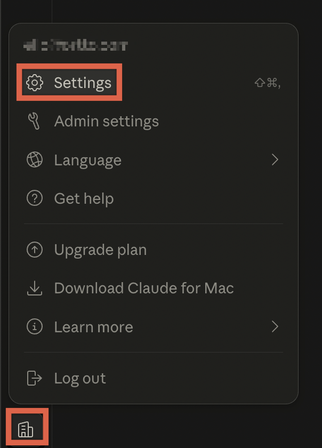
2. Select Connectors. and click Add custom connector at the bottom:
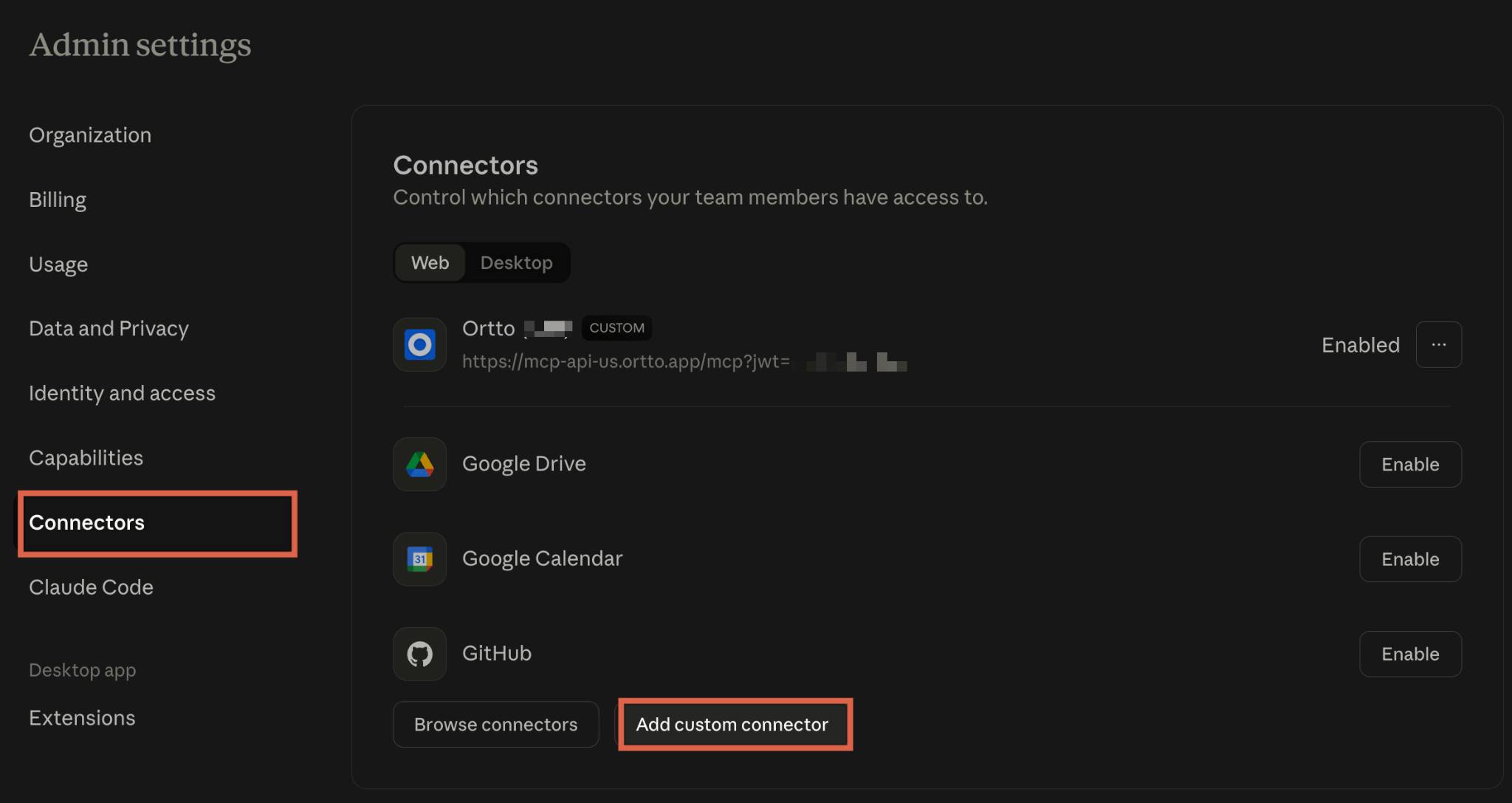
3. Enter your connector’s name and remote MCP server URL:
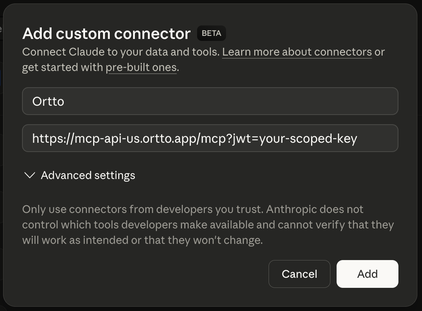
The remote MCP server URL you use depends on the region where your Ortto account is hosted:
- United States:
https://mcp-api-us.ortto.app/mcp?jwt=your-scoped-key - Europe:
https://mcp-api-eu.ortto.app/mcp?jwt=your-scoped-key - Australia:
https://mcp-api-au.ortto.app/mcp?jwt=your-scoped-key
TIP: If you're unsure where your account is hosted, you can find this in-app by navigating to Settings > Privacy, Security and GDPR > Data Hosting.
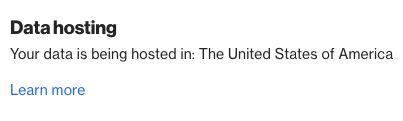
4. Click Add to finish setting things up.
Tools/actions permissions
With Claude, you can control the permissions for the tools/actions available in your Ortto connector. You can choose to allow everything, require approval, or block specific tools individually.
You can find a full list of supported tools along with their descriptions here.
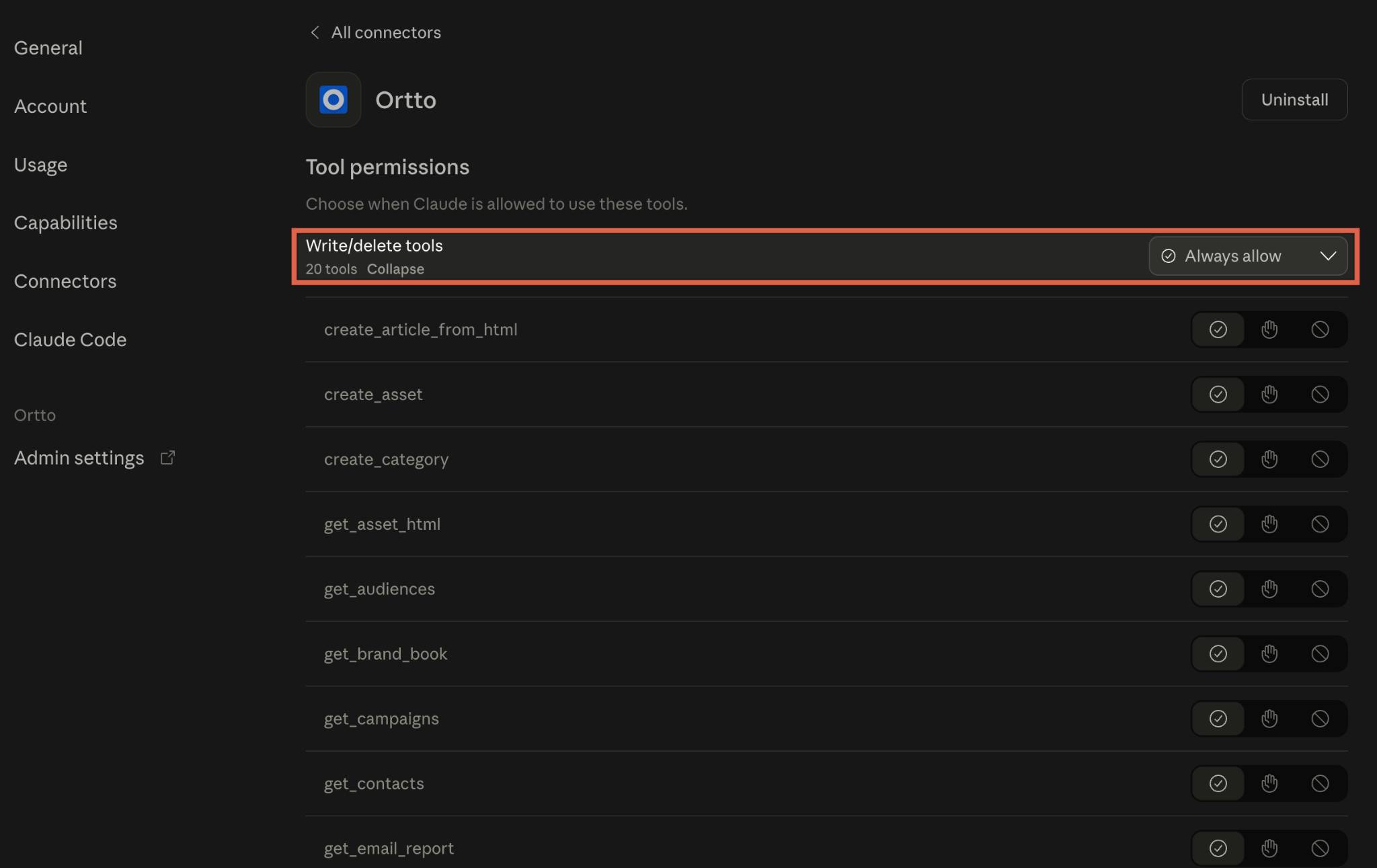
NOTE: To prevent any risk of data loss, our MCP intentionally does not provide tools/actions that allow deletion.
