Using Ortto MCP with ChatGPT
BETA: This feature is currently in its beta phase. If you’d like to request access, please reach out to our support team.
If you have any feedback that could help us improve this feature, we’d love to hear from you.
Overview
The Ortto MCP feature works with any AI agent that supports MCP connections. This article focuses on the specific steps required to connect Ortto MCP to ChatGPT.
Pre-requisites
- This article assumes you have already created an MCP data source in your Ortto account. If you have not, please refer to the following article first: Ortto MCP.
- This is available for ChatGPT Plus and Pro users and ChatGPT Business, Enterprise, and Edu workspaces.
Connecting to ChatGPT
To connect ChatGPT to Ortto’s MCP, follow the steps below. These instructions were accurate at the time of writing, but ChatGPT's interface may change over time. For the most current information, we recommend referring to their official documentation.
1. Go to ChatGPT > Settings > Apps & Connectors.
2. Select Advanced settings and enable Developer mode.
3. Go back to the previous screen and click Create:
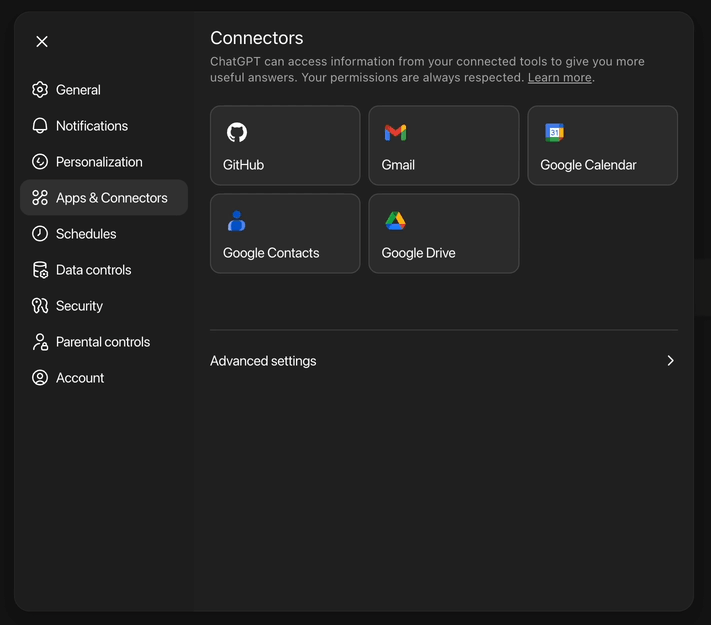
4. Enter your connector’s Name, Description and MCP Server URL. Select No authentication in the Authentication dropdown, and tick the security checkbox if you wish to proceed:
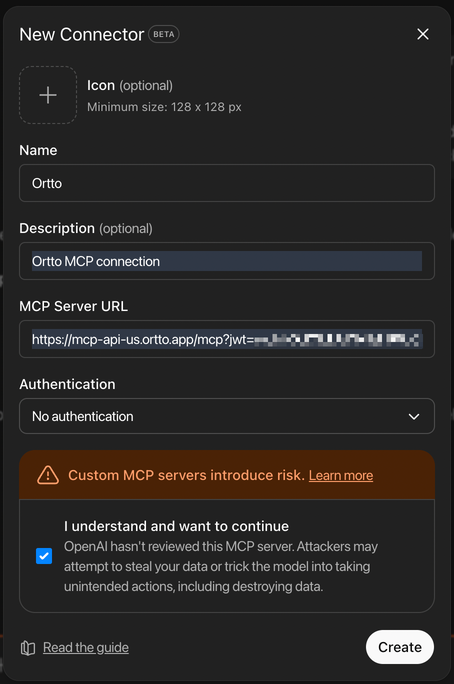
The MCP Server URL you use depends on the region where your Ortto account is hosted:
- United States:
https://mcp-api-us.ortto.app/mcp?jwt=your-scoped-key - Europe:
https://mcp-api-eu.ortto.app/mcp?jwt=your-scoped-key - Australia:
https://mcp-api-au.ortto.app/mcp?jwt=your-scoped-key
TIP: If you're unsure where your account is hosted, you can find this in-app by navigating to Settings > Privacy, Security and GDPR > Data Hosting.
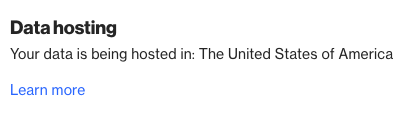
5. Click Create to finish setting things up.
Tools/actions permissions
Ortto provides a list of pre-defined tools and actions that become available in our MCP once you connect. These are the actions ChatGPT can perform in your Ortto account, such as creating emails or retrieving data. You can find a full list of supported tools along with their descriptions here.

NOTE: While ChatGPT does not currently allow granular permission control for individual actions, note that our MCP intentionally does not provide tools/actions that allow deletion.
TIP: Since AI agents treat our actions as write operations, you may see the following warning the first time you make a request - even if your request isn’t actually writing data to your account.
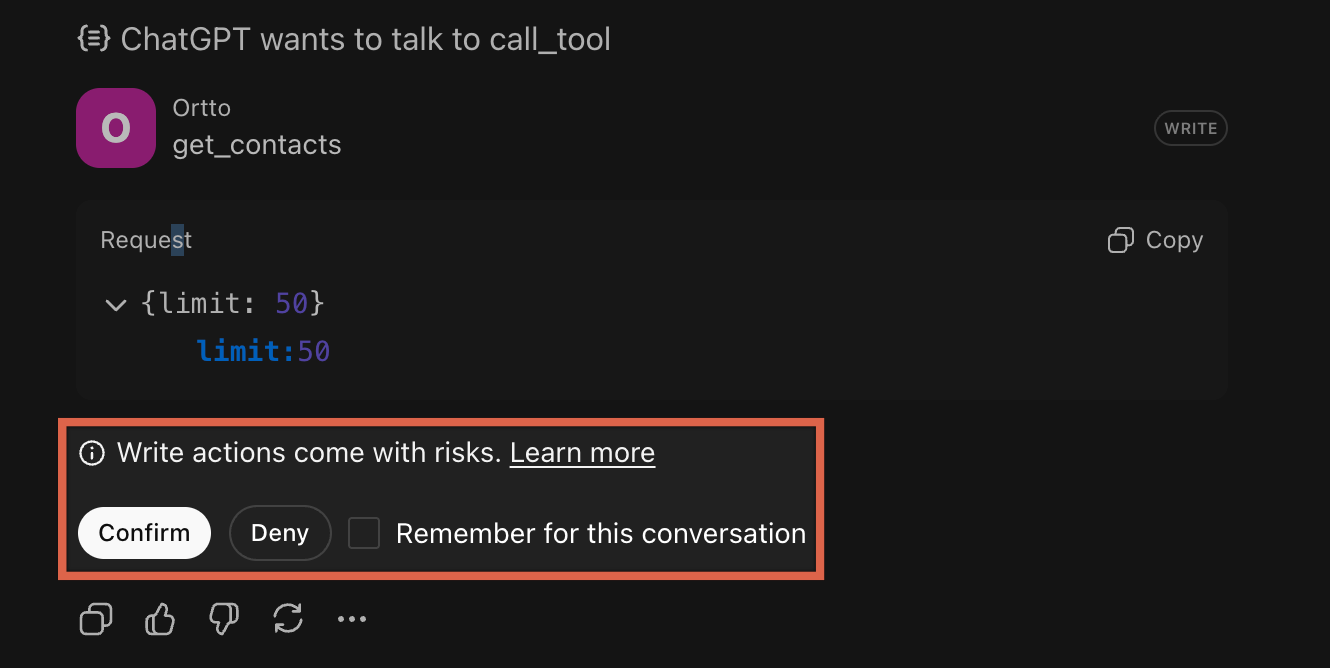
Click Confirm to proceed, or click select Remember for this conversation if you don’t want to be asked again in the same conversation.
