LinkedIn Ads integration
Overview
Ortto's LinkedIn data source can help you manage leads by capturing them directly from LinkedIn Lead Gen Forms into your CDP. You can also configure this integration to send conversion activities back to LinkedIn, providing more comprehensive insights to understand audience engagement.
LinkedIn prerequisites
This integration process requires having a LinkedIn Ads account and permissions for the LinkedIn page of interest.
NOTE: Connection issues may occur if the user lacks the necessary permissions. To prevent this, please have your LinkedIn billing admin establish the connection.
Connect from Ortto
To connect to LinkedIn:
- Click CDP > Data sources > +New data source.
- Under Advertising, select LinkedIn.
- To configure which fields LinkedIn can modify, select Advanced options, review the fields, then select Connect.
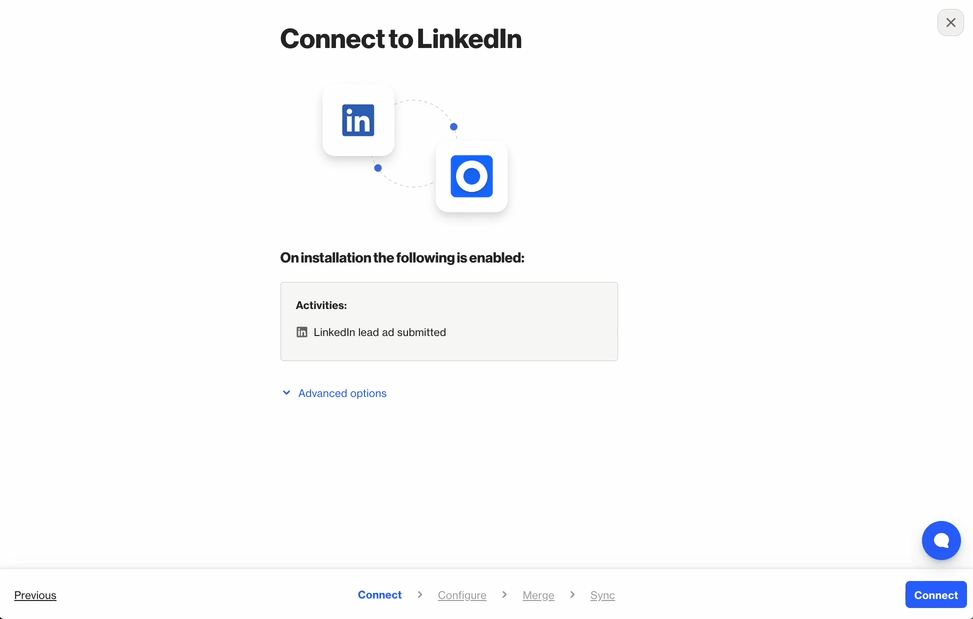
4. Log in to LinkedIn using a profile with access to the intended LinkedIn Ad Account and select Sign In.
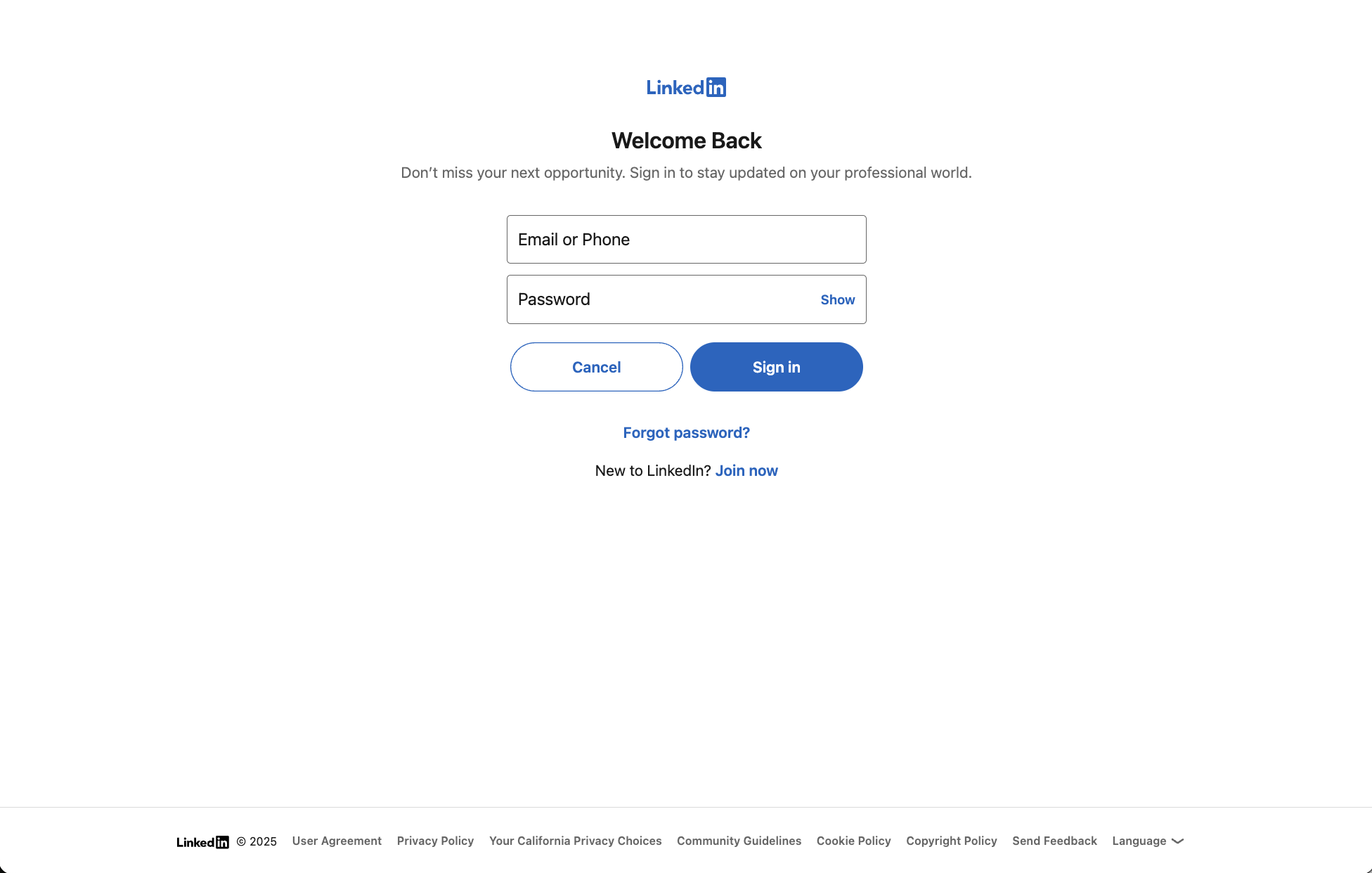
5. Use the dropdown to select the LinkedIn advertising account to connect > Sync.
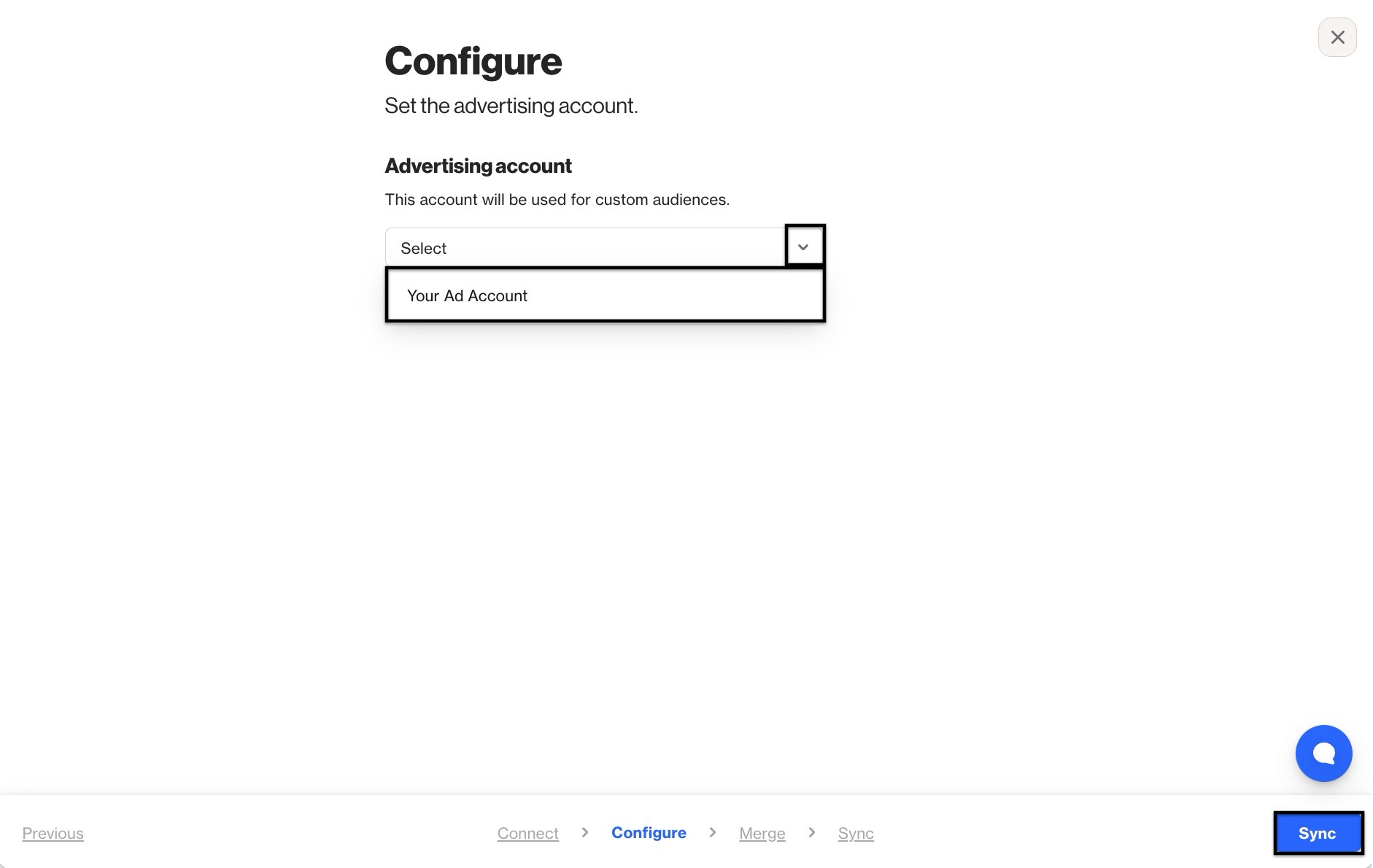
6. Select a merge strategy for existing records, and click Next. Learn more about merge strategies.
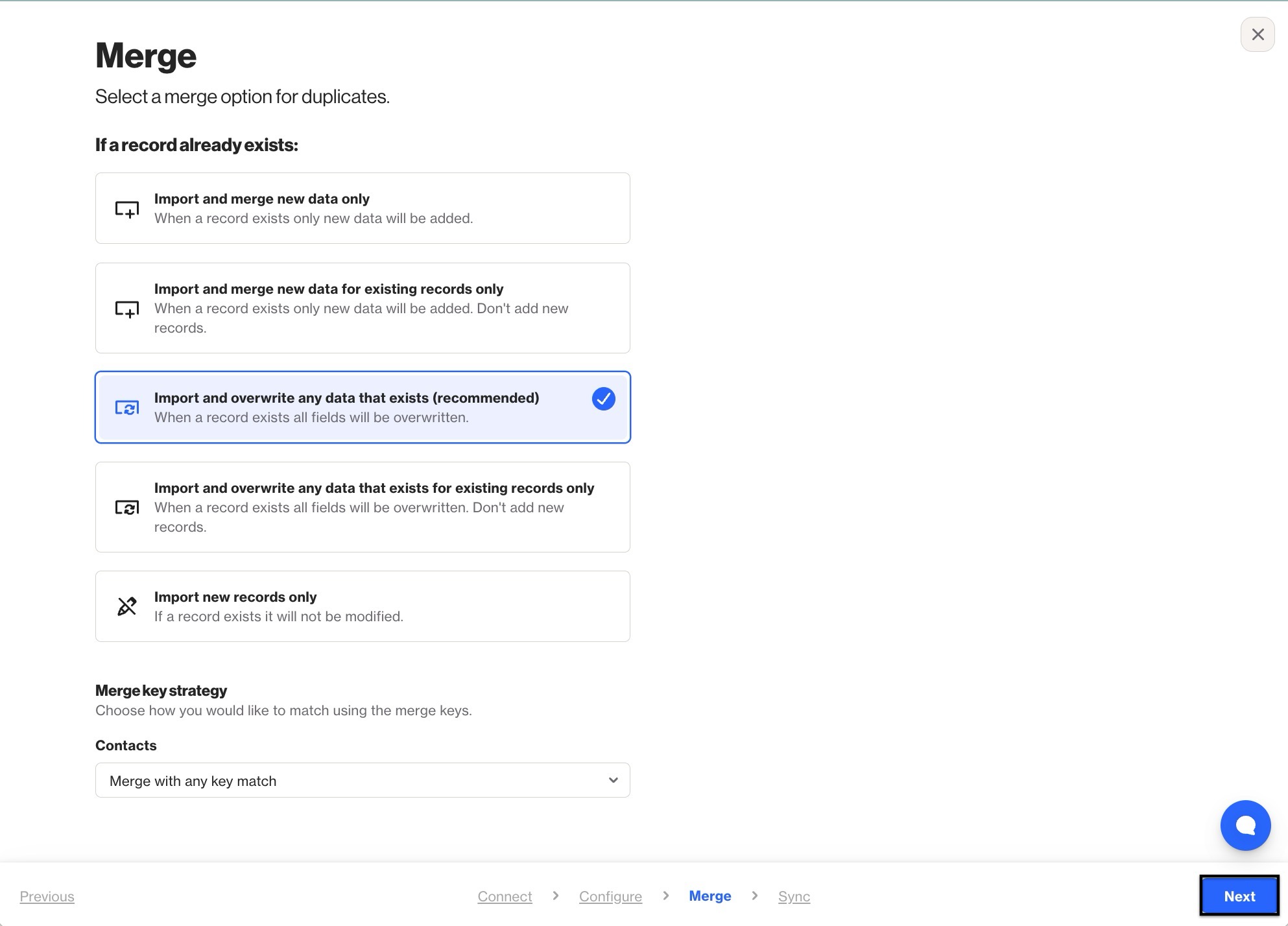
7. Click Done to exit the setup.
What does the data source add to my account?
Connecting LinkedIn as a data source adds:
- LinkedIn Ads as a conversion destination for activities, and
- Activity: LinkedIn ad submitted for lead form submissions:
- Use this activity in filters and merge tags.
Learn more about using merge tags in personalizing campaign content with liquid.
LinkedIn Activities
This activity is added to your Ortto account after integrating with LinkedIn.
Activity | Definiton |
|---|---|
LinkedIn lead ad submitted | This activity is recorded when a lead ad form is submitted via LinkedIn. |
This activity will include attributes corresponding to the fields that are present in the form configuration.
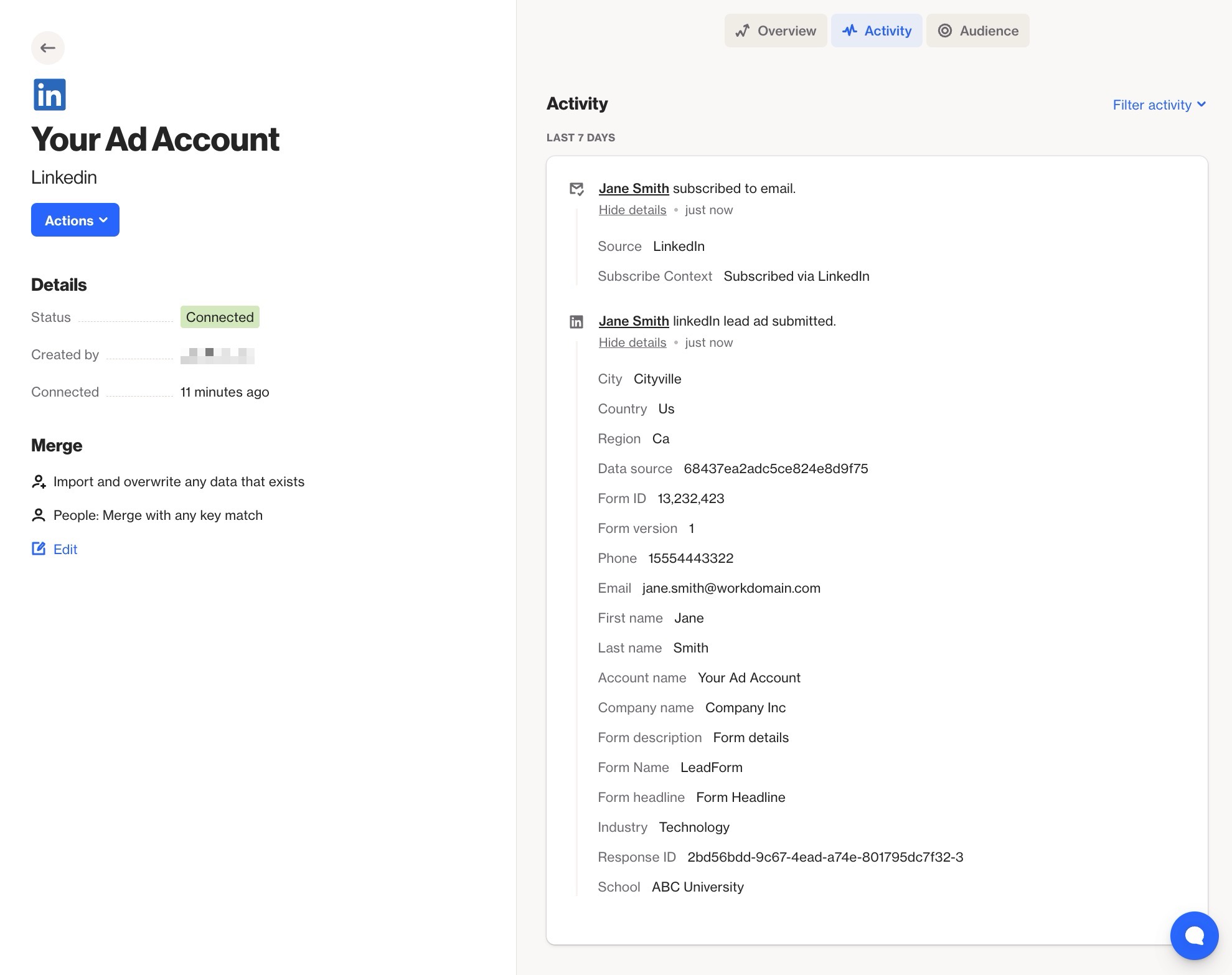
How is the data synced from Ortto?
After LinkedIn has been connected, it can be set as a conversion destination for Ortto activities. This sends activity details to LinkedIn when it occurs for a contact. This data can then be used to build audiences for a richer view of the conversions.
Setting conversion destinations
To set LinkedIn as the conversion destination for a specific activity:
- Go to CDP > Activities.
- Click on the activity you want to use for your conversion.
- Select Conversion destinations.
- Click + Add destination > Ad network.
- On this pop-up, you can then select LinkedIn as the Ad Network, the Conversion Rules from the LinkedIn account, the Conversion value attribute to use as the conversion amount, and a Fallback default value if activities that don't have the attribute.
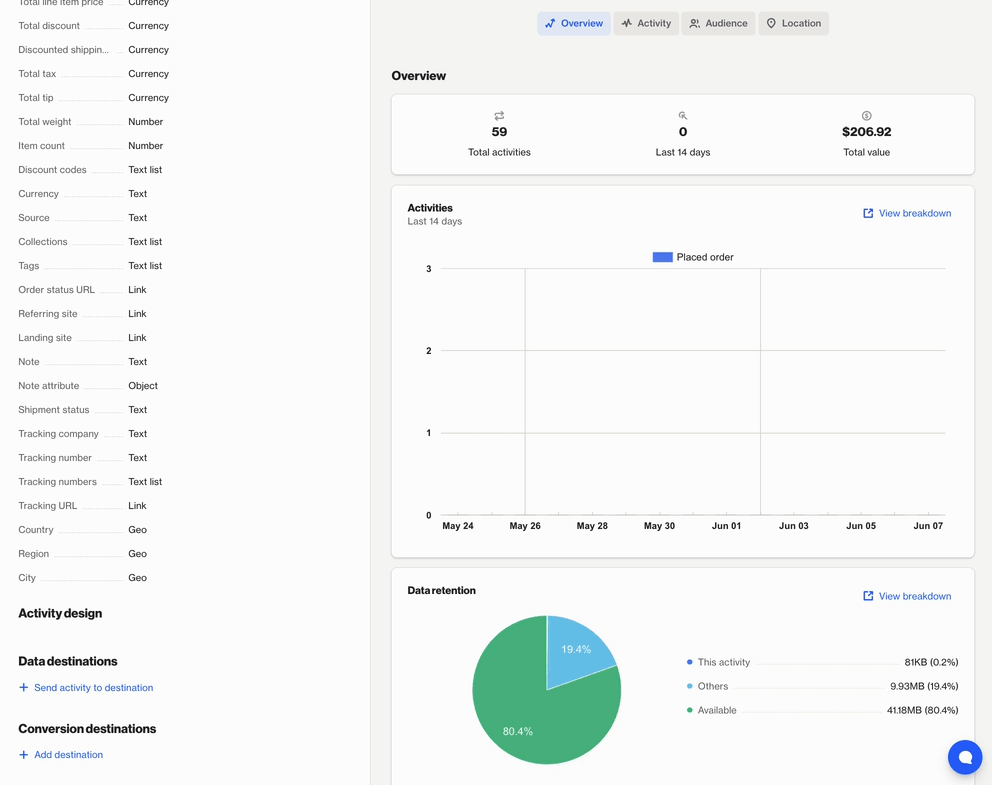
Troubleshooting LinkedIn
Once connected, you can test a lead ad submission from LinkedIn's campaign manager.
To do so in LinkedIn:
- Select Assets > Lead Generation forms.
- Click on the … options menu next to the lead form you're interested in testing.
- Select Send Test Lead and fill out the form with the test values for a test lead.
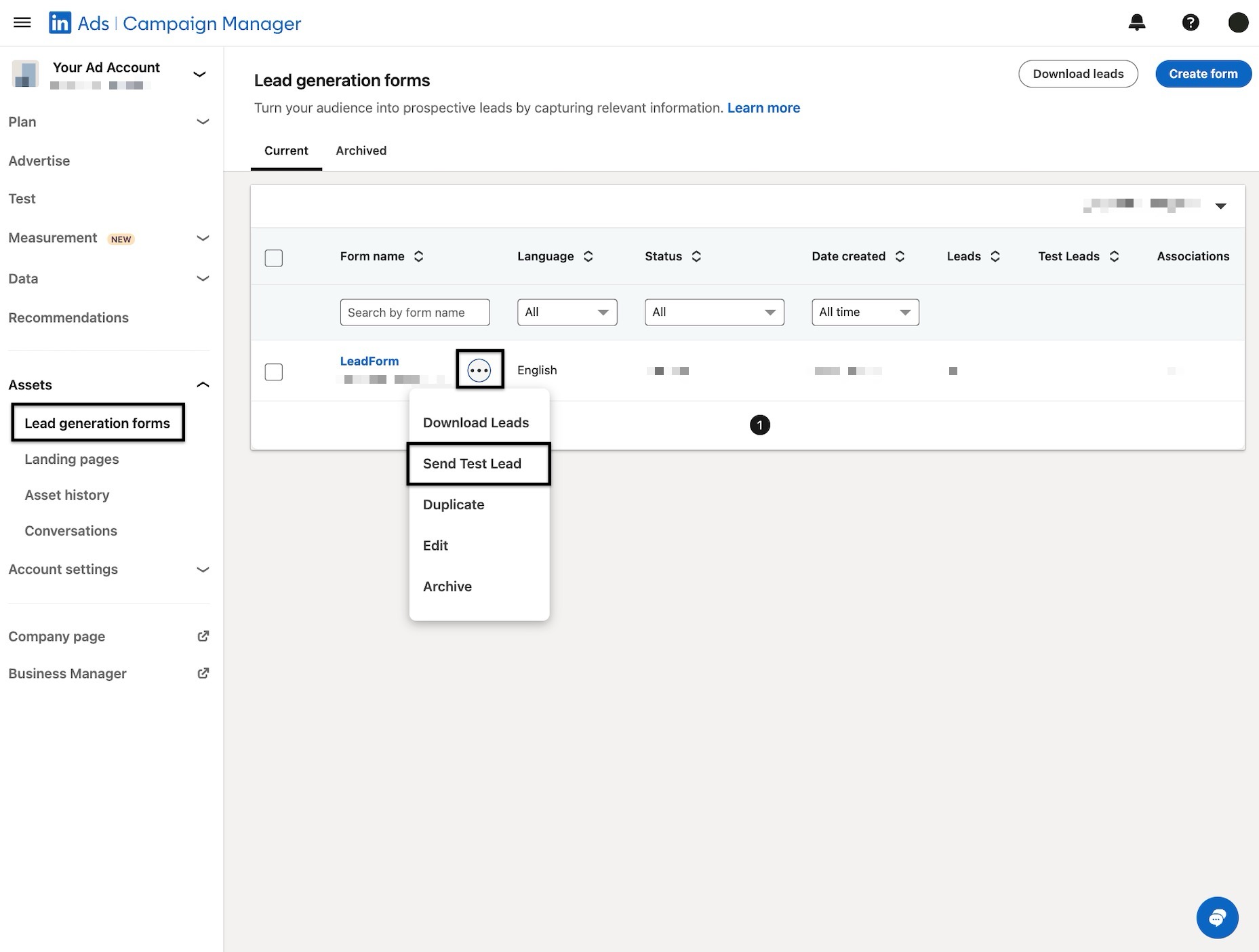
NOTE: Learn more about submitting test leads through LinkedIn.
Disconnect and delete the data source
You must disconnect and archive a data source before you can delete it.
Disconnecting a data source from Ortto will stop new data from the data source merging with the CDP.
Learn more about disconnecting, archiving and deleting a data source.
