Understanding how contacts are created
Overview
Ortto supports multiple data sources. When contacts are created from different sources, identifying where they come from helps users maintain better control and visibility.
Filtering on the People page
On the People page, you can filter contacts by creation date, specifying a specific date, before/after a date, or within a date range.
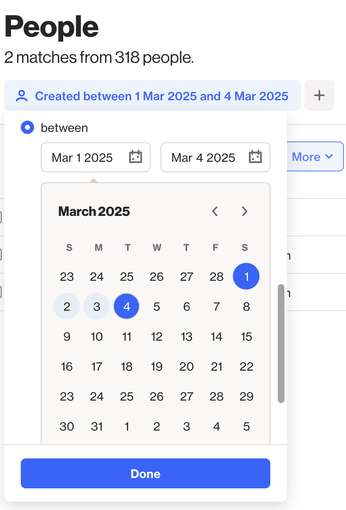
In addition to filtering by creation date, you can also filter by how contacts were created. Ortto automatically updates the Initial Source field with the contact’s source, allowing you to track where your contacts are coming from.
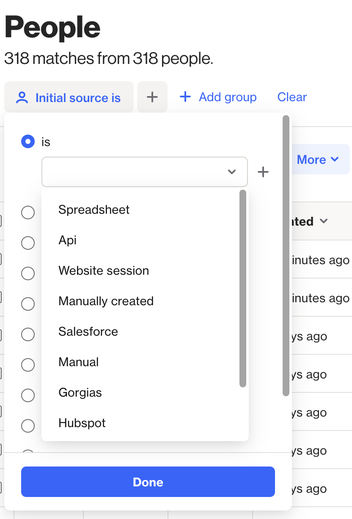
Possible sources include:
- Spreadsheet (CSV import).
- API.
- Website session.
- Manually created.
- Data source specific (Salesforce, HubSpot, etc).
- Capture widget.
- Forwarded email.
NOTE: As the name suggests, the Initial source field only captures a contact’s first source. For example, if a contact is created via CSV import and later updated through Salesforce, the Initial source will remain unchanged.
Viewing a source breakdown in a report
If you want to view a breakdown of the initial source for your contacts, you can create a pie chart report, with each slice representing a different source.
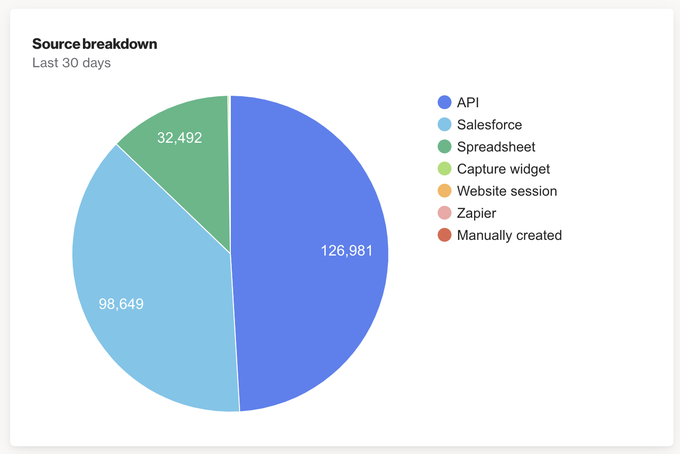
To create this pie-chart report, follow these steps:
- Navigate to Analytics > Reports.
- Click New report > Start from scratch > Pie chart.
- Select Add metric > Fields > Created.
- Click Group by field > Initial source.
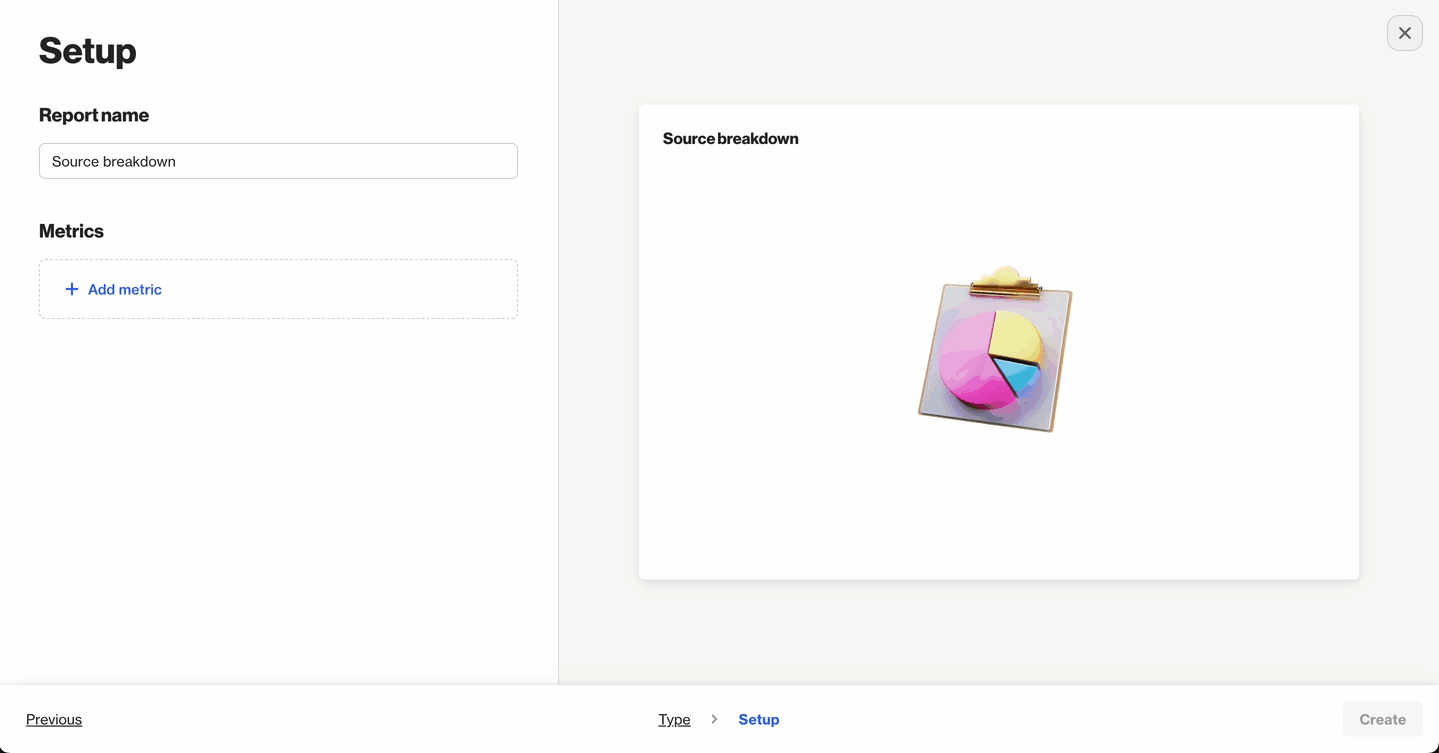
TIP: The report preview includes only the last 30 days of data. Once you create the report, you can expand the timeframe.
Learn more about creating a new report.
Possible initial sources
The table below outlines the possible sources of your contacts, along with a brief description of each.
Initial source | Description |
|---|---|
Manually created | Contact was manually created by a user through the People page. |
Spreadsheet | Contact was created as part of a CSV import. |
Capture widget | Contact was created through a capture widget submission. |
API | Contact was created via an API call. |
Website session | Contact was created via our tracking code when the person visited a page containing an |
Specific data source (e.g. Salesforce, Pipedrive, etc). | Contact was created during the sync process for the specified data source. |
Talk email forward | Contact was created by sending an email to one of your Talk inbox email addresses. |
