How to move contacts between journeys
Overview
In Ortto, you can start a new journey when a contact completes their current journey or reaches a specific step. This allows you to connect different sequences with unique goals for the same contact.
In this article, we'll show you how to set it up.
Starting a new journey when the first one completes
To start a second journey when a contact finishes the first one, use these entry criteria for the second journey:
Entry criteria: Left journey occurs where Campaign Name is [first journey's name] AND Reason is reached-end.
Simply replace [first journey's name] with the name of your first journey.
EX: If your first journey is the Welcome journey and you want contacts to start the Onboarding journey once they finish, use this condition:
- Left journey: Campaign Name is Welcome
- Reason: reached-end
This will trigger the Onboarding journey when the Welcome journey ends.
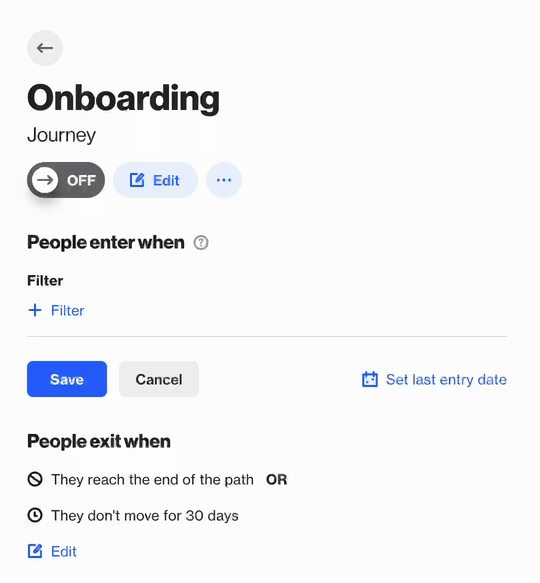
To have the second journey trigger multiple times for the same contact, update the following settings:
- Set People can be in journey to either:
- Only once, and enter multiple times
- More than once, and enter multiple times
Choose the option that fits your workflow.
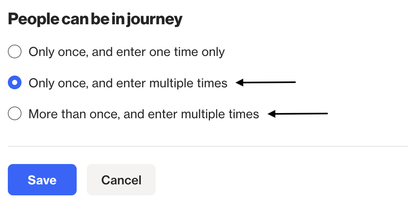
Configure the relevant actions and emails within the journey to occur more than once:
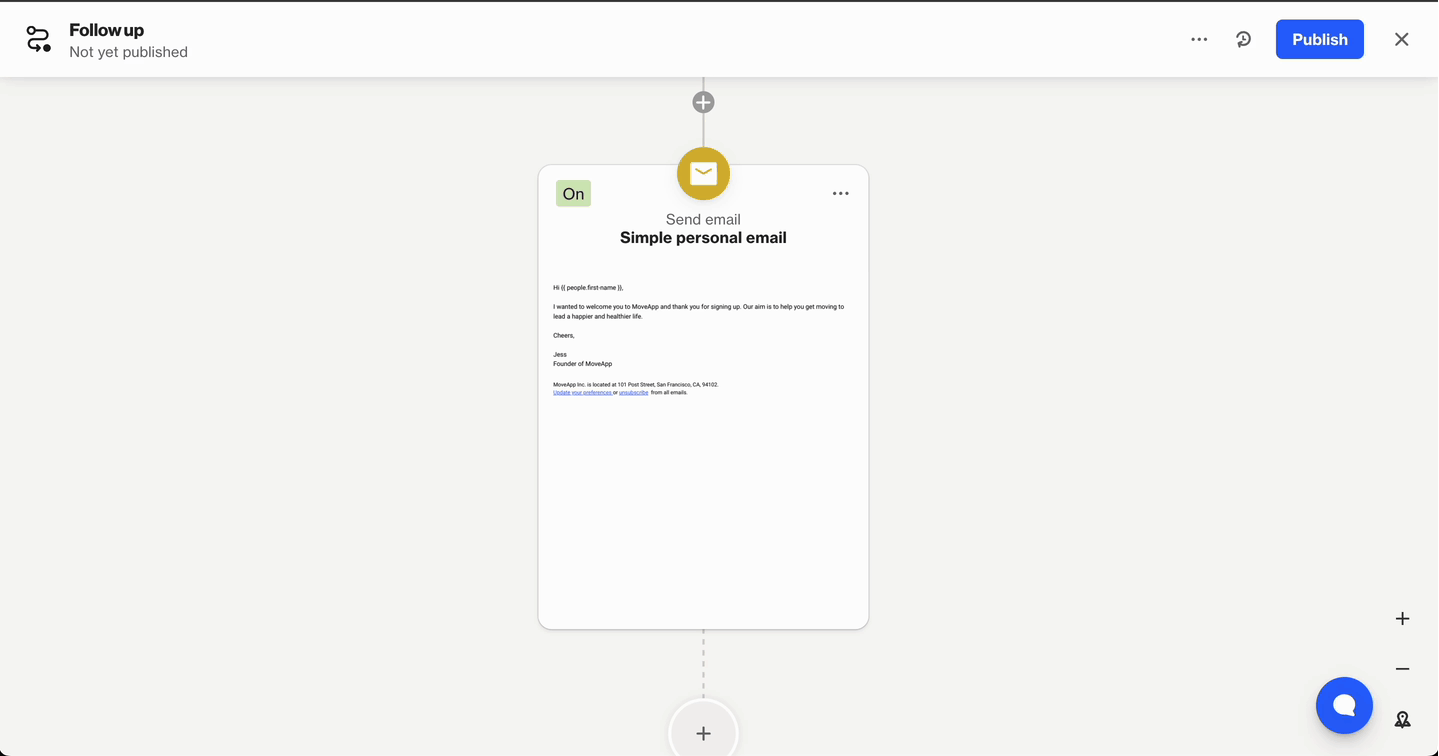
This setting ensures actions and emails are processed each time your test contact enters the journey. If not updated, they will only trigger the first time, and subsequent entries will fail.
TIP: Contacts can leave a journey for different reasons. To trigger another journey, select the appropriate reason from the Reason dropdown. To include multiple reasons, use an OR group with comma-separated values.
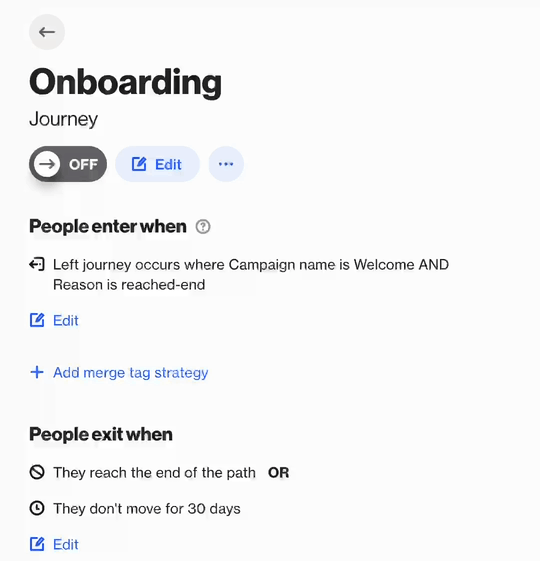
Learn more about journey exit reasons.
Starting a new journey when a contact reaches a specific step
If you want contacts to start another journey when they reach a specific step, instead of completing the journey, follow these steps:
- Add a Tag person shape to the desired position and select an existing tag or create a new one.
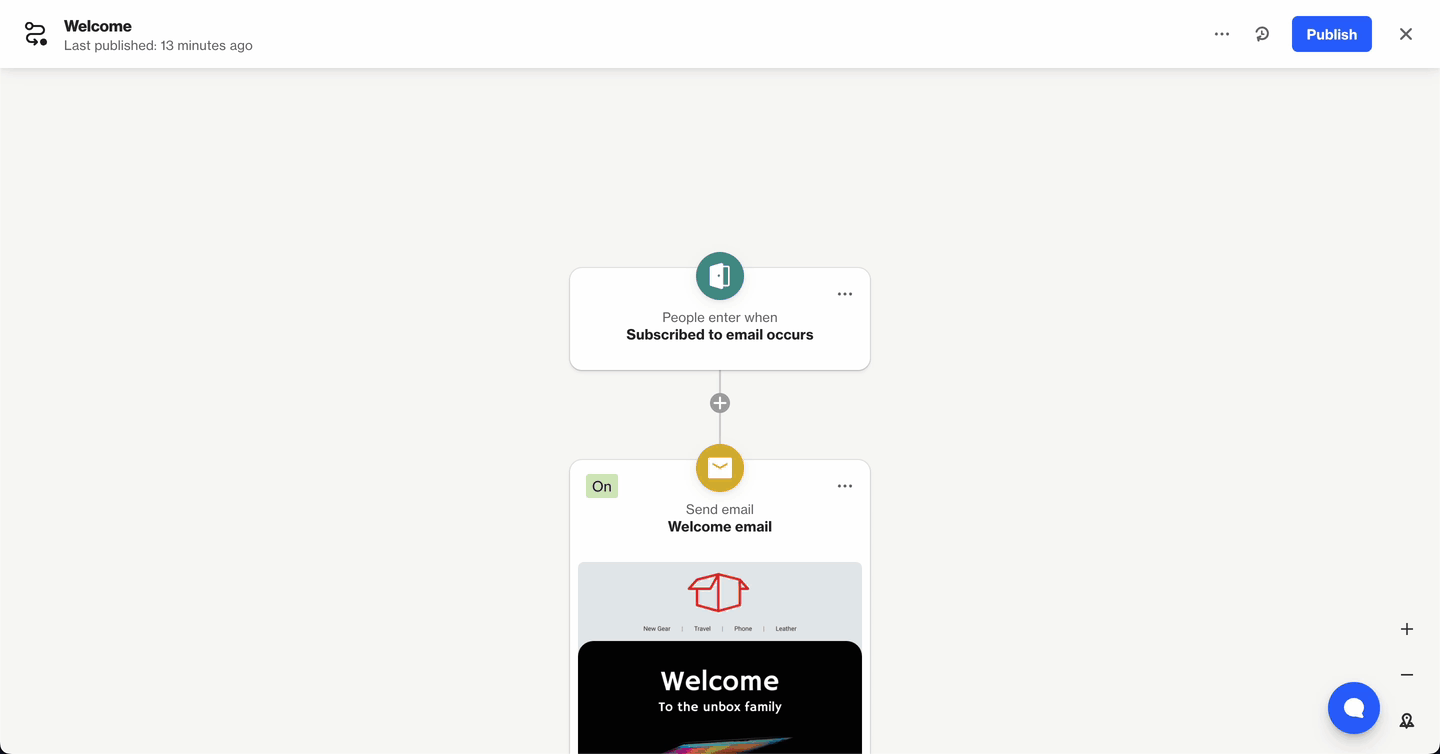
Example of adding a tag at a specific position in the first journey. (Click on the GIF to maximize it). 2. In the second journey, use the following condition as the entry criteria: Tag added occurs where tag contains [tag you added].
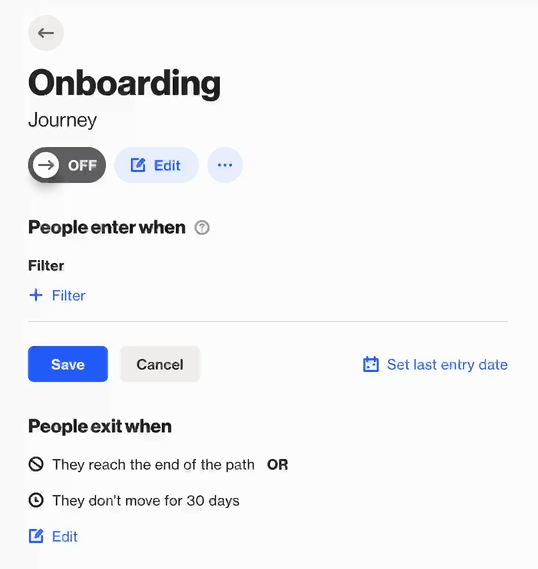
All set. Once the contact goes through the Tag person shape, the tag will be added and the contact will start the second journey.
TIP: If contacts can enter the second journey multiple times, add a Remove tag shape as the first step. This removes the tag, allowing contacts to re-enter the journey when the tag is added again.
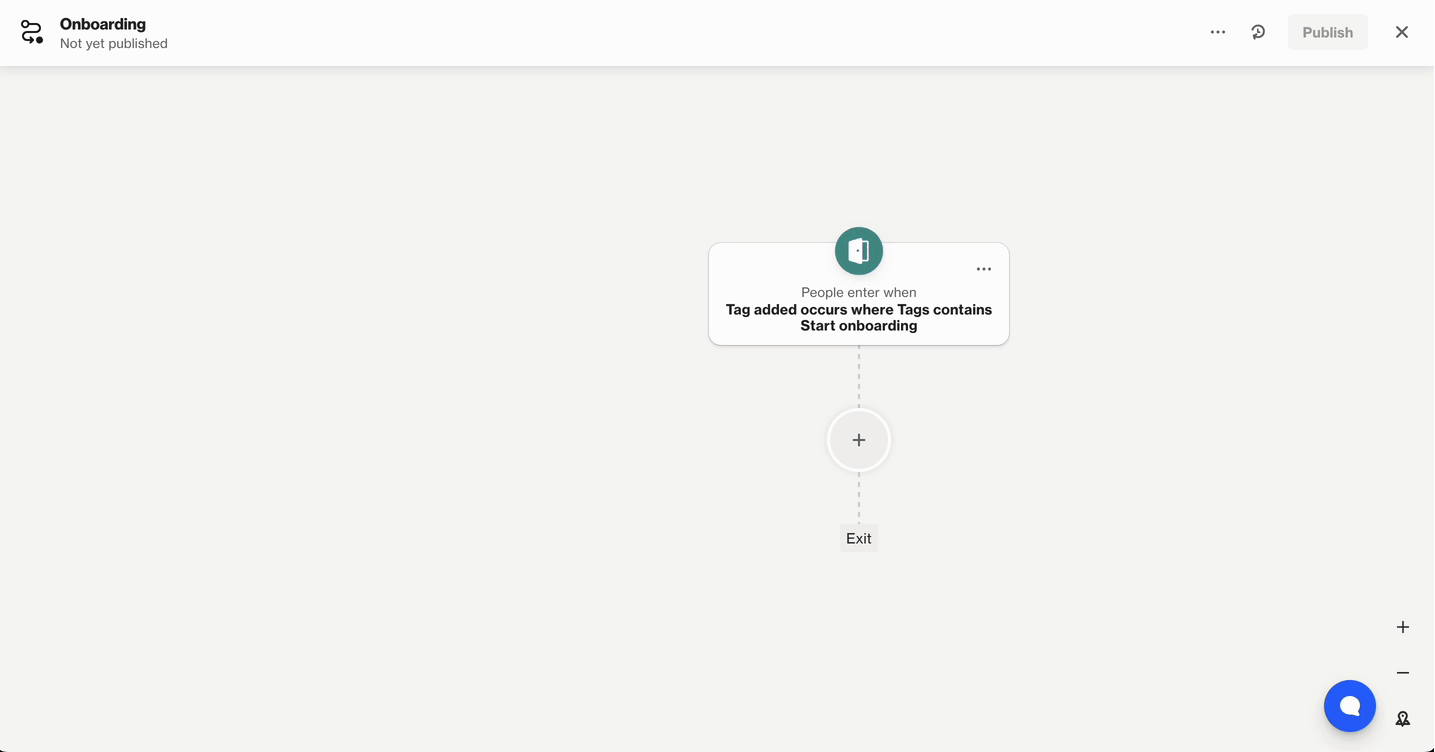
IMPORTANT: Make sure the tag you use is unique and not applied by any other method. This ensures the second journey triggers only when the contact reaches the specific step in the first journey, preventing it from being triggered unintentionally.
