Invalid email activity
Overview
Invalid email activity in Ortto happens when an email fails to send. There are various reasons why this might occur, and multiple ways to identify which contacts were affected and the reason for the failure. This guide will show you how to find the details of the activity and locate the contacts who received it.
Accessing invalid email activity
There are a number of ways to see who received an invalid email activity:
Managing invalid email activity
NOTE: Invalid email activity is retained for 90 days by default.
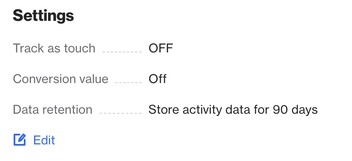
To keep this data longer:
- Go to CDP > Activities.
- Find the activity.
- Click Edit under Settings.
Why invalid email activities occur
An Invalid email activity occurs before the email is sent. Common reasons include:
- The email content is empty.
- A permanent delivery issue from a previous attempt.
- Unsubscribe activities.
- The subscriber's email is missing or invalid (e.g., a merge tag with no default value).
- Email prevention limit has been reached.
Invalid email via a journey
- Go to Marketing > Campaigns.
- Select your Journey.
- Click on Recipients.
- Choose Entered > Email > Invalid.
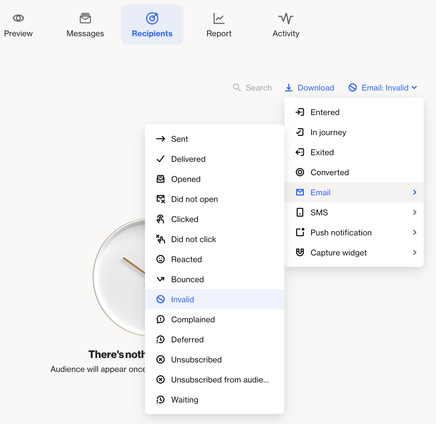
NOTE: To see invalid contacts for a specific email in the journey:
- Open your Journey.
- Go to Messages and select the relevant Email.
- Click on Recipients > Sent > Invalid.
Once the invalid contacts load, click on a contact to view their profile.
From there, search for the invalid activity and select Show details.
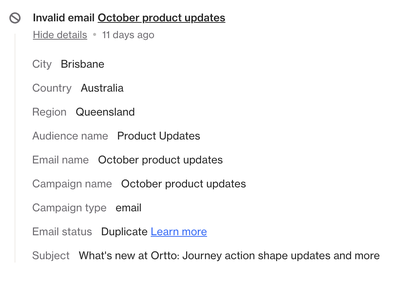
Check the Email status reason to understand why the email was marked as invalid.
See the list of status reasons and descriptions below for more details.
Invalid email via an email campaign
- Go to Marketing > Campaigns.
- Open the relevant Email.
- Click on Recipients.
- Choose Sent > Invalid.
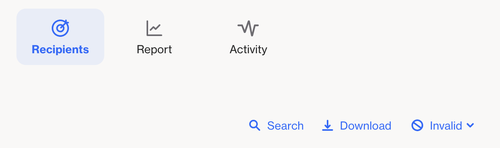 Once the invalid contacts load, click on a contact to view their profile.From there, search for the invalid activity and select Show details.
Once the invalid contacts load, click on a contact to view their profile.From there, search for the invalid activity and select Show details.

Check the Email status reason to understand why the email was marked as invalid.
See the list of status reasons and descriptions below for more details.
Invalid email via a filter
You can filter for invalid email activity via the CDP > People page.
To find contacts who’ve received an invalid email:
- Search for Invalid email activity has occurred.

To filter by a specific email:
- Search for Invalid email activity has occurred where Email name is X.

To filter by both email and status:
- Search for Invalid email activity has occurred where Email name is X and Email status is Y.

TIP: You can use any attribute from the invalid email activity to filter and search for contacts by specific fields.
Invalid email statuses
Here’s a quick overview of Invalid email statuses:
- Drop (Dropped): The email was stopped by Ortto before reaching the mail server. We don’t receive bounces for these. Drops help protect your sender reputation by preventing mail servers from marking your emails as hard bounces or spam.
- Suppression List: Ortto uses SendGrid’s suppression list to protect both Ortto’s and your sender reputation.
NOTE: Most invalid email statuses will automatically add the contact’s email to the suppression list, so using a separate suppression filter for invalid emails is typically not needed.
Invalid email status | Description |
|---|---|
Contact was unsubscribed | Contact was unsubscribed and attempted to be sent to. |
Dropped: Bounced address | The address hard bounced at least once and is now on a bounced suppression list handled by SendGrid. |
Dropped: Invalid | Likely typo or non-existent domain addresses for major providers. For example, Some of these types of domain misspellings have been connected with spam traps (email addresses designed to look like real email addresses, created by spammers), and so are dropped as a safety measure. |
Dropped: Spam reported address | The recipient has previously reported one of your emails as spam and their address is now on a suppression list handled by SendGrid. |
Duplicate | Is related to repeated attempts at triggering the same send (i.e. an address that has already been sent a particular campaign). Can be related to the same contact record repeatedly triggering an automation such as a journey that’s already been successfully triggered and delivered or due to multiple contact records with the same email address. TIP: If a contact has multiple records with the same email, the term duplicate may appear for each additional record that enters the journey. |
Email prevention limit reached | The email limit set in your account has been reached so the recipient was not sent a particular email. |
Invalid | By default a non-functioning email address format. For example, |
Temp-error | It is usually related to a one-time experience and doesn’t cause issues for future campaign attempts to that address. This may be related to an error with the API that handles email sends. If you are using a suppression filter for Invalid email, we don’t recommend adding |
Missing from email | The from email was missing at the time the email was sent. This might happen if you use a merge tag to populate the From email address field and the email value is invalid, for example. |
Fatal-error | The email was missing a subject line at the time the email was sent, and was rejected by SendGrid. |
Missing JSON document | The email was configured to use dynamic content at a per contact request level and the contact's ID was missing from the JSON endpoint. As a result, the email was not sent to that contact. |
Json endpoint returned [###] error status code | The email was configured to use dynamic content, but the JSON endpoint provided returned an error and was unable to be accessed. |
Invalid unsubscribe header | The unsubscribe link or/and the unsubscribe mailto email are invalid. Unsubscribe link: It must be a valid URL (the structure needs to be correct) and non-encoded. Unsubscribe mailto email: It must contain a valid and non-encoded email address. NOTE: This only applies to Enterprise customers who use their own unsubscribe details. If you are an Enterprise customer and would like to have this feature enabled, please contact our Support team. |
Suppressed | The recipient is currently on the account's suppression list and is ineligible to receive emails. NOTE: Contacts are automatically added to the suppression list when a delivery attempt results in a hard bounce or is reported as spam. |
Not-validated | The account has been blocked from sending emails. This can occur if the account has reached its sending limit or requires a security review. If you're unsure how to proceed, please contact support at help@ortto.com. |
IMPORTANT: If you believe an email address is invalid due to a typo (e.g., hello@gmai.com instead of hello@gmail.com), do not edit it in the person's profile without their permission. Communications should only be sent to the email address originally provided.
Editing and sending emails to a corrected address without consent can lead to:
- Sending emails to someone who hasn’t agreed to receive them at the new address.
- Mistakenly sending emails to the wrong person.
- Potentially harming your sender reputation if recipients mark your emails as spam.
Always get consent before updating email addresses and resending emails.
