Inbox assignment rules
Overview
In managing the inbox effectively, assignment rules play a crucial role in streamlining workflow and ensuring that tasks and messages are directed to the right individuals or teams. These rules automate the process of assigning incoming emails.
Accessing assignment rules
To access the assignment rules page, go to Settings > Inbox > Assignment rules.
Managing assignment rules
The assignment rules page allows users to:
Create a new rule
- Navigate to > Assignment rules
- Select Add rule
- Provide a descriptive name for the rule, such as Assign high-spend customers to VIP support.
- The Conversation opened criteria is automatically included and cannot be removed. You can add additional filter criteria as needed.
- Assign to: Choose the team and/or specific agent to whom the conversation should be assigned.
- Click Save to finalize.
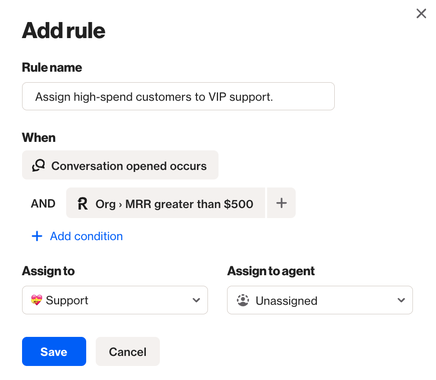
Modify or delete a rule
- Navigate to > Assignment rules.
- To modify or delete a specific rule, select the Edit icon located on the right-hand side next to the rule you want to adjust or remove.
- From this point, you can modify the rule name, rule conditions, or assignment details as needed.
- Select Save to confirm and finalize your changes, or select delete to remove the rule entirely.
NOTE: Once deleted, a rule cannot be recovered.

Order priority of rules
Assigning priority to assignment rules is crucial for ensuring efficient inbox management. By utilizing the left-hand dot points, you can rearrange rules to establish their order of importance. Rules higher up in the list take precedence over those below, influencing how incoming emails are assigned based on specified criteria.
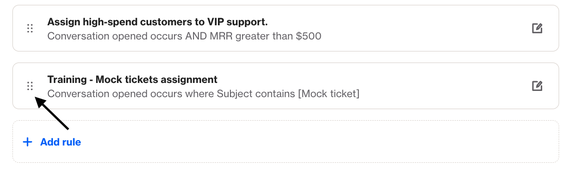
Assign default team rules
Conversations that do not meet any assignment rules will be allocated to the default team you designate. If no teams are assigned, new conversations will be directed to the Unassigned inbox. From there, conversations can be manually assigned or reassigned as needed.

- See an example here of how this setting works when rules don't apply:
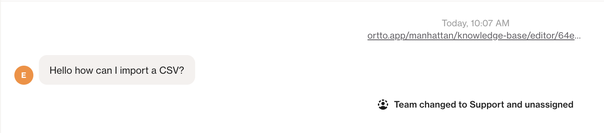
Learn more about manual assignment.
