Sunset policy
Overview
Learn how to effectively manage subscriber lists by implementing a Sunset policy. This policy enables users to automatically unsubscribe, resubscribe, or archive people based on their engagement levels.
Accessing sunset policy
You can access the sunset policy page from two locations:
- Navigate to Settings > Customer data > Sunset policy.
- Navigate to People > More > Sunset policy.
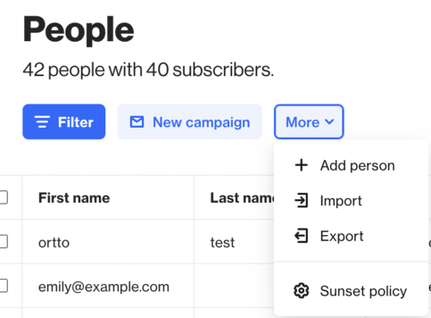
Managing sunset policy
The sunset policy page allows users to set up:
Auto-unsubscribe
Toggle this setting ON to activate auto-unsubscribe functionality. Upon toggling this setting for the first time, a default set of filter conditions will be applied. You can customize these conditions to align with your specific requirements.
Editing auto-unsubscribe filters
- Modify default conditions: Clear or edit the default condition set as needed.
- Saving changes: Click Save after editing to preserve your new filter criteria.
- Reverting to defaults: Reset to default if you wish to return to the original settings.
NOTE: The filter saved in this section will be checked daily, and people who meet the criteria will be unsubscribed accordingly.
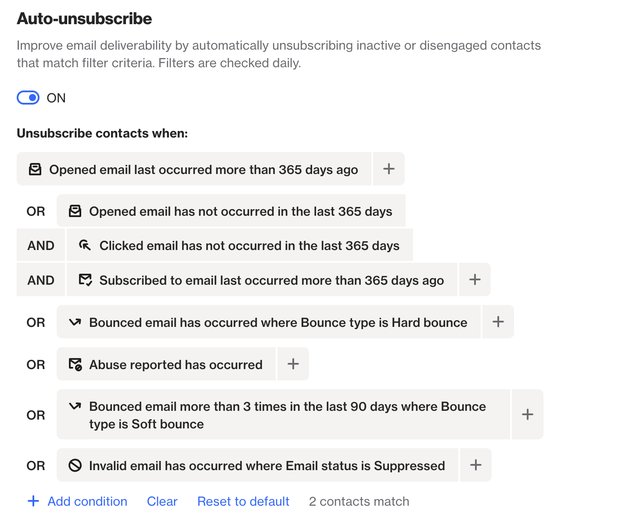
Unsubscribed activity
- People who are Auto-unsubscribed will have this activity shown on their profile via the activities tab. For example:
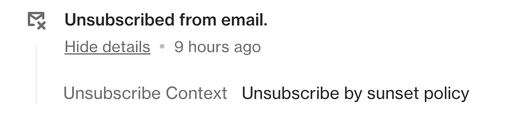
Auto-resubscribe
Activate auto-resubscribe by toggling this setting ON. Similar to auto-unsubscribe, default filter conditions will be provided upon initial activation. These conditions can be adjusted to meet your preferences.
Important notes on auto-resubscribe
- Criteria: Contacts must have been auto-unsubscribed via the sunset policy to be eligible for auto-resubscription.
- Exclusions: Contacts who have been unsubscribed through other means will not be included, even if they meet the criteria.
Customizing auto-resubscribe filters
- Requirement: The auto-resubscribe filter must include at least one “occurs” condition.
- Logical operators: Conditions can be linked using “OR” for multiple occurrences and “AND” for mixed conditions.
NOTE: Occurs conditions can be linked with another occurs condition using OR. But, an occurs condition can only be linked with a condition without occurs (e.g. has occurred) using AND. Learn more about creating filters.
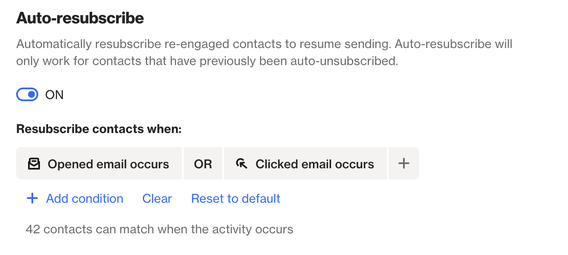
Resubscribed activity
- People who are Auto-resubscribed will have this activity shown on their profile via the activities tab. For example:
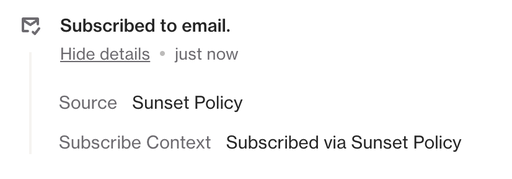
Auto-archive
Toggle this setting ON to activate auto-archiving. Unlike Auto-unsubscribe and Auto-resubscribe, no default filter conditions are provided. You must create your own filter criteria.
NOTE: The filter criteria saved in this section will undergo daily checks, and contacts who meet these criteria will be archived accordingly.
WARNING:
- Archived people will be automatically deleted after 29 days (deleted on day 30).
- Exercise caution when archiving people, archiving people removes them from active tracking and recognition.
- If Ortto receives an activity involving an archived person from a data source (which is configured to add unknown people by default) then a duplicate contact/person record will be created for this person in your CDP.
- The duplicate person will not retain the person’s original subscription status (unless created as an unsubscribed record via a data source or via the appropriate API call), as the duplicate is treated as a new record. Similarly, should you re-add people you have archived, you will need to verify their subscription status before they are added back.
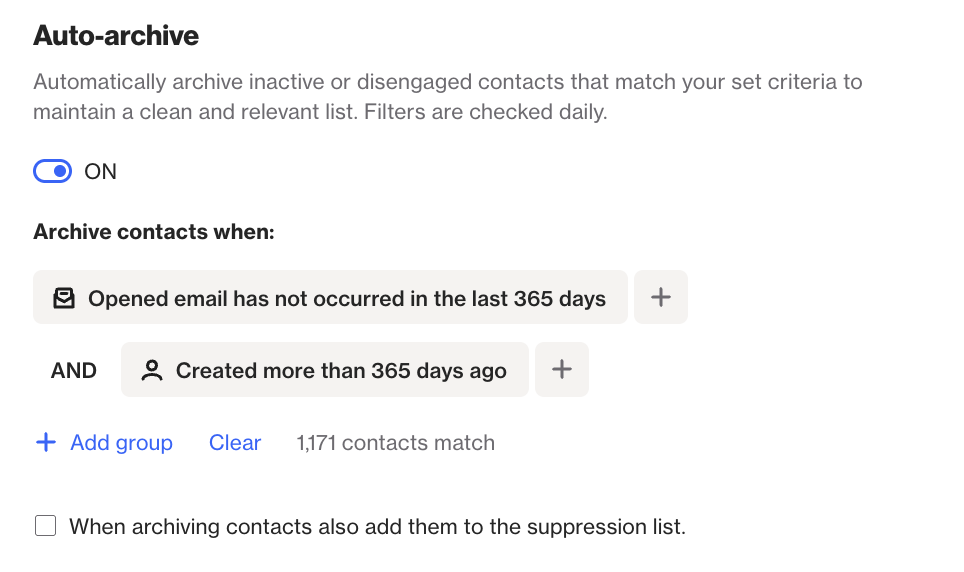
TIP: For activity conditions used to identify unengaged contacts, you will also want to consider newly added contacts who may meet conditions because they have not had the opportunity to engage.
We recommend including a Created condition to exclude recently created contacts.
Once a filter has been configured, you will also have the option to have these contacts added to the account's suppression list when they meet these conditions by enabling the When archiving contacts also add them to the suppression list checkbox.
Learn more about the account's email suppression list.
By implementing a sunset policy, you can efficiently manage your subscriber lists and ensure optimal engagement with your audience.
