Autopilot: Email manager
Effective 31 December 2023
The Autopilot Email manager feature is no longer available. Any emails created in this area have moved to the Asset Manager in Ortto.
You can use your existing Autopilot emails as templates to create new email assets (which you can then use in journey and playbook campaigns).
To do so:
- In Ortto, from the left-hand navigation drawer, click More > Asset manager.
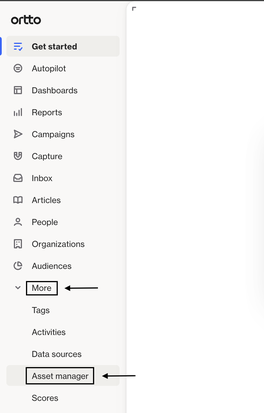
- In the Asset manager, click New asset > Email.
- On the New email page, on the left-hand side, click Autopilot emails.
- Select the relevant Autopilot email, then click Use template to continue with the remainder of the email asset setup.
See the GIF below which demonstrates these steps.
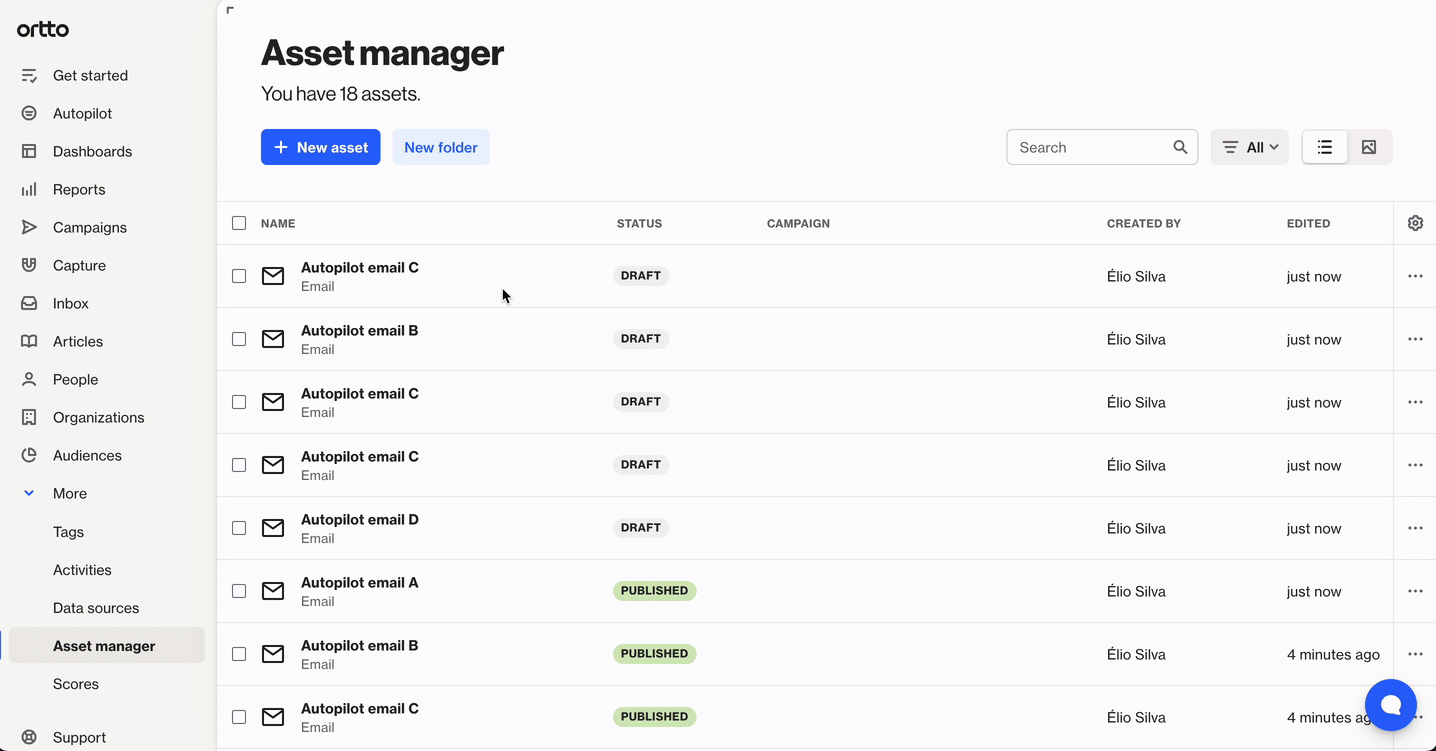
Learn more about Autopilot email in Ortto, and Ortto’s asset manager.
Access the embedded version of the Email Manager in Autopilot
The embedded version of the Email Manager can still be accessed in Autopilot from any journey. To do so:
- Add a new Send Email shape to a journey or click on an existing one
- Click Manage Existing
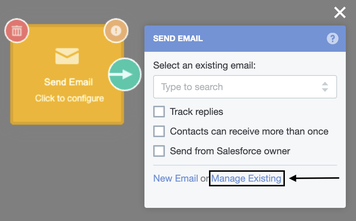
- An embedded version of the Email Manager will appear where you can create new emails, edit existing emails, duplicate emails, and delete emails.
