Autopilot: Action - Change Score
The Change Score action increases or decreases a number field by a specified amount for any contact that enters it:
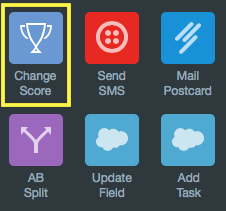
For maximum flexibility, the Change Score action uses custom fields. This means that:
- you can have multiple score fields; and
- different teams (e.g. sales, marketing and success) can update and track their own unique score.
Before using the Change Score action, ensure you have created the necessary custom fields with the type "Number" or "Number with decimal". We recommend creating fields exclusively for scoring purposes, to avoid having fields overwritten by other sources:
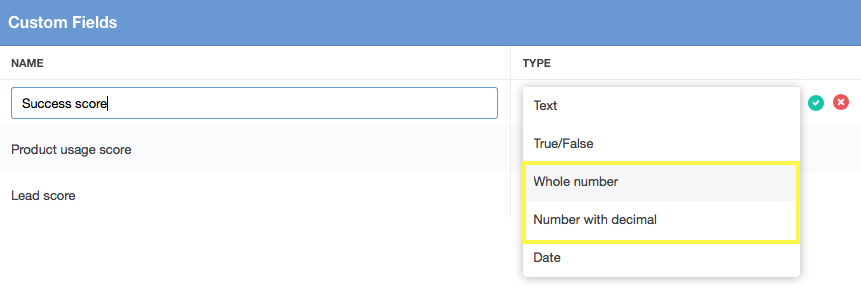
If you want to use decimal values in your score fields, ensure that you choose the "Number with decimal" field type.
To configure the Change Score action, select the field, choose whether it will be increased or decreased, and then enter the value:
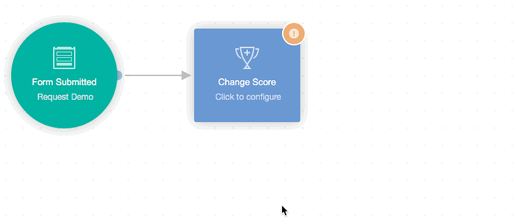
The icon on the shape will display a "+" or "-" to make it easy to see whether the score is being increased or decreased:
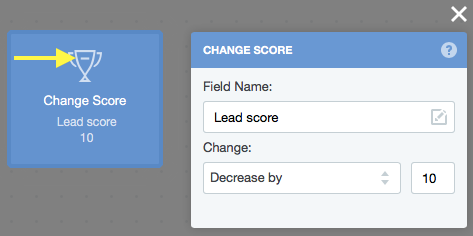
Note that the Change Score action will never change a score to below zero. For example, if a contact's existing core was 5 and they entered a Change Score action configured to decrease by 10, their score will be set to zero.
Example use cases
Lead scoring
(a) Increase score for leads that visit a particular web page
Whether a lead had visited a particular web page can be an indicator of whether they are seriously evaluating your product or service. Equally, visiting other web pages (e.g. your careers page) may indicate that someone is unlikely to be a potential buyer.
There's two options for changing a lead's score based on the pages they visit. If you'd like to update a score based on the first visit only, you can use the Smart Segment Trigger. First, create a smart segment with the tracked page you'd like to target:
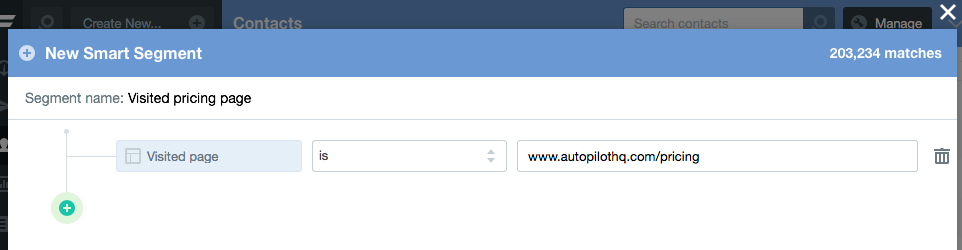
Then on a Smart Segment Trigger select the segment and choose the option to "add contacts who enter this segment in the future":
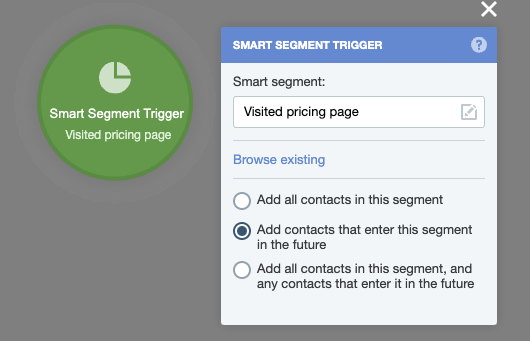
Note that you could also choose the third option if you wanted to update the score of leads that already meet the segment's criteria.
If you want to increase a lead's score every time they visit a page, you should use the Visited Page trigger instead. See this article for more information.
(b) Increase or decrease score based on a lead's interactions with a specific email
The extent to which a lead interacts with an email can also be a good indicator of whether they are seriously evaluating your product or service.
Below is an example of using the outcomes from the Send Email action to increase or decrease a lead's score:
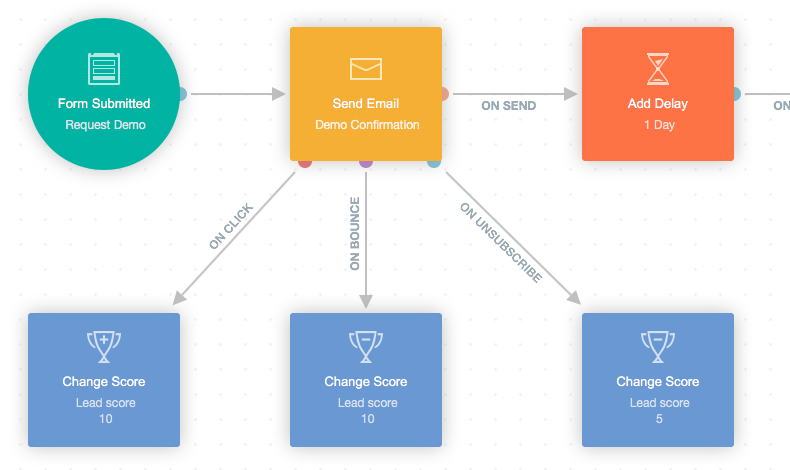
Note that if you'd prefer to base your score on a lead's interactions with any email, or emails that have been sent to them in the past, you could use the Smart Segment Trigger.
(c) Decrease score for new leads with a non-business email address
Depending on your market (i.e. B2B or B2C) a lead's email address can be a good indicator of how serious they are about purchasing for product or service. For example, in B2B markets, people with free web email addresses may simply be "window shopping", or only evaluating your product or service for personal use only and are less likely to have the budget to make a purchase.
First create a smart segment with the domain names you'd like to target:
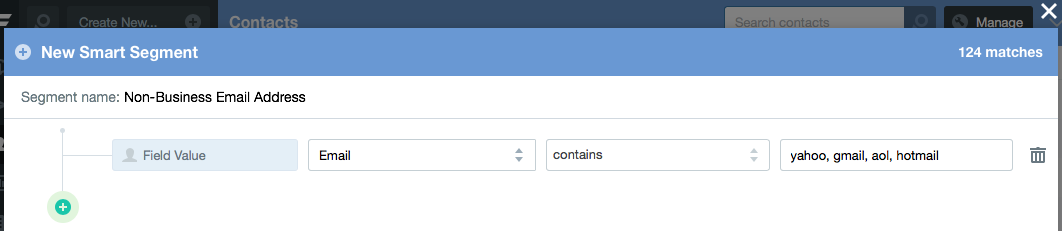
Then on a Smart Segment Trigger select the segment and choose the option to "add contacts who enter this segment in the future":
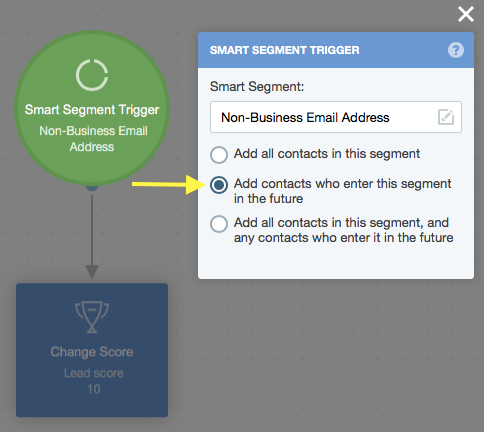
As noted above, you could also choose the third option if you wanted to update the score of leads that already meet the segment's criteria.
(d) Notify your team when a lead meets or exceeds a particular score
Rather than having to manually check scores to find qualified leads, you could choose a threshold at which you notify your team. The workflow is similar to the above examples; create a smart segment and select your threshold:
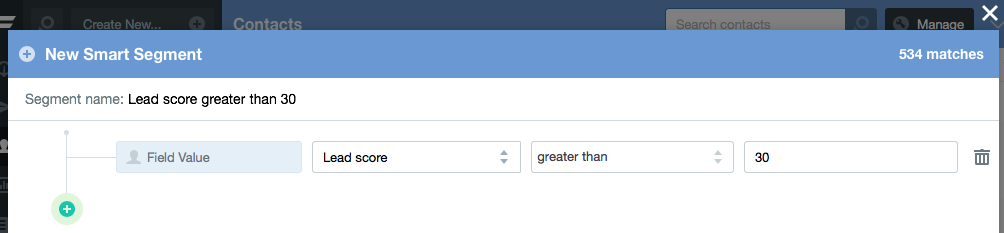
Then on a Smart Segment Trigger select the segment and choose the option to "add contacts who enter this segment in the future":
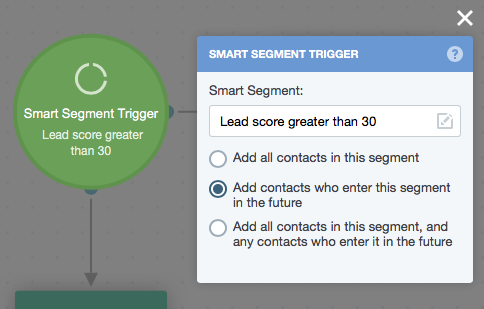
Finally, connect the trigger to either (or both of) the Send Notification action or Send Slack Message actions to notify your team:
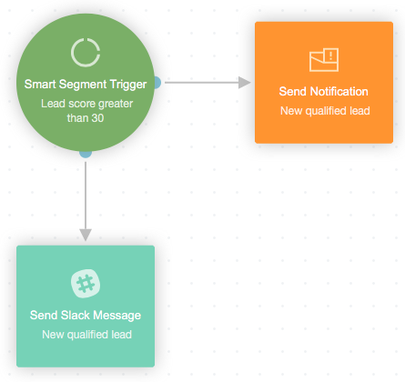
Measure product or service usage
Use the Segment Event trigger or the API Trigger to update a product or service usage score:
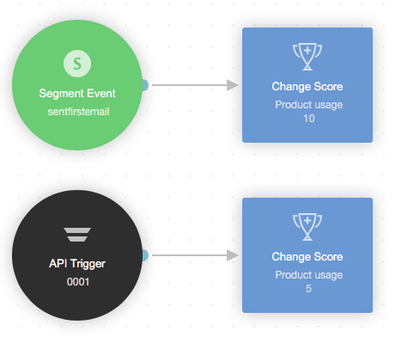
You can then notify your team via Slack or Email when a customer:
- reaches a particular score; or
- hasn't reached a particular score after a particular amount of time.
