Autopilot: Action - Add Delay
The Add Delay action makes a contact wait before moving to the next shape.
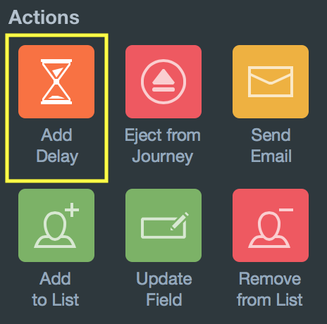
For example, you might want to send a personalized email to people that complete your sales inquiry form. To make this response feel more natural, you can add a 30 minute delay rather than just sending the email immediately.
To do this, drop the Add Delay action and then connect it to the Form Submitted trigger. Click on the action, enter "30" and then choose "minutes":
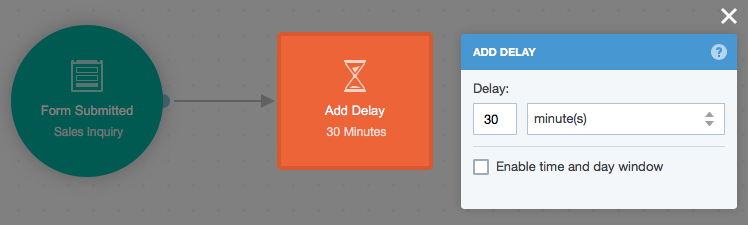
Finally, connect the action to the Send Email action:
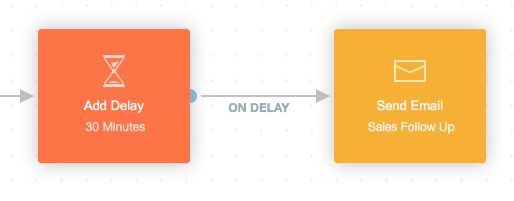
Time and Day Windows
The "Enable time and day window" setting makes a contact wait for the specified time period discussed above (e.g. 30 minutes) and then also wait until a time and day window is reached (e.g. 9am - 5pm, Monday to Friday) before moving to the next shape.
To enable a time and day window, check the box below, configure the window, and then publish your Journey:
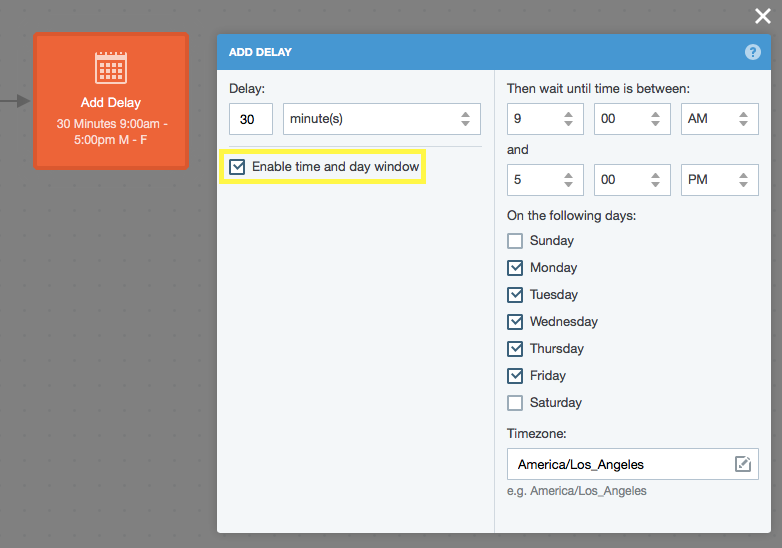
For example, imagine you run a food delivery service (like a Sprig or Munchery) and your newest customer Marie signs up on Friday at 4pm to receive her first lunch on the next business day.
As soon as Marie becomes a customer, it triggers this Journey:
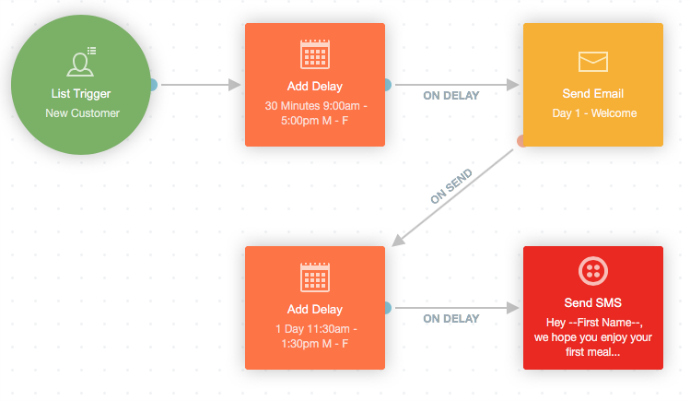
Marie receives a welcome email thirty minutes after signing up, since the current time falls within the Monday to Friday, 9am to 5pm delivery window. Normally Marie would receive the "Enjoy your meal" SMS a day later, however because it’s Friday, the delivery window means that she won't receive the SMS until Monday at 11:30am.
FAQ
What happens if I change the delay settingsa contact enters the shape?
Contacts are allocated the settings that are live when theythe shape. If you change the settings and re-publish the Journey, only contacts who enter the action in thewill receive those settings. To see what settings a contact received, you can go to their Activity Feed:
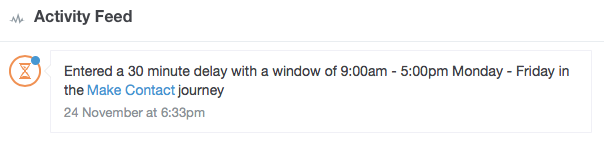
How are "day" and "week" delays measured?
A delay begins counting down from the moment a contact enters it. So if a contact enters a:
- 1 day (i.e. 24 hour) delay at 5pm Monday, they would move through the delay at 5pm Tuesday;
- 1 week (i.e. 168 hour) delay at 5pm Monday, they would move through the delay at 5pm Monday of the following week.
Is it possible to "miss" a delay window?
No. Let's say you limit your delay window to 9am - 2pm on Mondays only. If someone enters the action on Monday at 3pm, they will remain there until the next Monday at 9am.
Can I set the delay to zero?
Yes. This means that if a contact enters the action, and the current time and day is within the specified window, they will proceed to the next shape immediately.
Can I make the timezone relative to the contact's timezone?
Not currently, no. However, please voice your support for this idea here.
In the meantime, if you need to do this, one option is to use a combination of smart segments (based on the city, state, or region data you have available) and the Is on List or Segment condition:
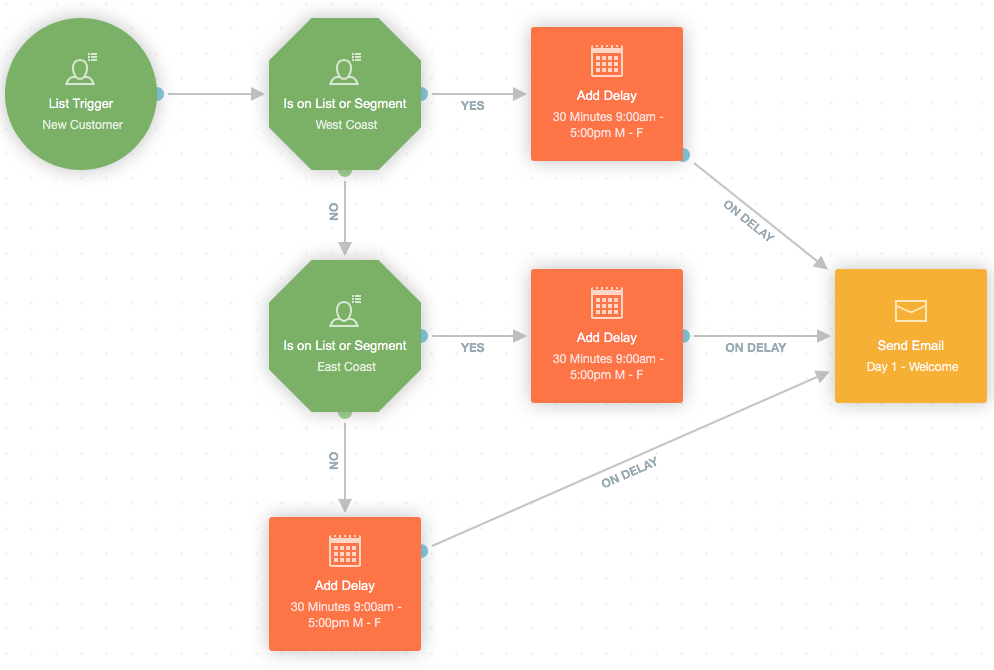
In the above example, each Add Delay action would have a different time zone selected, with the final being a fall back for those contacts on neither of the lists. Note that this is a very simple example. You could build something with more granular refinement for different timezones using smart segments.
