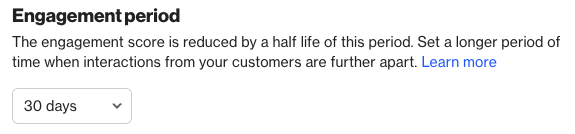Engagement score
Overview
The Engagement score is a crucial metric that measures the level of involvement for contacts within the CDP. It evaluates their activity over a specific timeframe, providing insights into their purchasing likelihood, potential churn, and the necessity for re-engagement.
NOTE: Engagement Scores are accessible across all plans, with activity limits varying per plan level.
Accessing engagement scores
To access the engagement score page, go to Settings > Customer data > Engagement scores
Managing engagement scores
The engagement score page allows users to:
Rating system
Within the CDP, each contact is assigned a 5-star engagement score. This rating system operates as follows:
- 5 stars denote the highest level of engagement,
- 0 stars indicate the lowest level of engagement,
- All within a designated engagement period.
Engagement score principles
The engagement score undergoes a decay process over time, following a half-life principle. Activities within the older half of the retention window contribute half the points, while those in the more recent half contribute full points. For instance, within a 30-day engagement window, an action like Clicked email three weeks ago might yield 125 points, whereas a Clicked email two days ago earns 250 points.
The score is normalized, calculated based on the maximum person value rather than the maximum available points. Outliers, beyond the 95th percentile, are eliminated. The contact's score is then computed against the highest (95th percentile) score among all existing contacts, resulting in a relative score.
Score calculations
Learn more about how Ortto calculates Engagement scores.
NOTE: Scores are calculated once every 24 hours at midnight in the account's timezone. Consequently, any activity occurring before the calculation may not be included in the engagement score.
TIP: If you notice a variance in what you expect a contact's engagement score to be, consider the following potential factors:
- Recent archiving of activities or the contact itself.
- Modifications in the list of engagement activities or their respective weights.
- Adjustments to the engagement period.
Activity limits
Activity limits per plan level:
- Professional: 5
- Business: 10
- Enterprise: 15
NOTE: The limits on legacy plans may differ. Contact support for help.
Activities section
Depending on the data sources you've integrated, a predefined set of default activities with their respective weight values is utilized to compute your engagement score. These defaults are tailored to meet the initial needs of most customers. Nonetheless, you have the flexibility to remove or substitute these default activities with others. Additionally, you can configure additional activities alongside the default ones.
The activities available for computing your engagement score can be categorized as either system-defined, custom activities, or those added via a configured data source.
Add or remove activities
To include new activities in calculating people's engagement scores in your CDP or remove existing ones from consideration, follow these steps:
Adding a new activity
- Navigate to Engagement scores
- Click Add activity.
- Choose the Relevant activity from the drop-down list, which supports autocompletion.
Removing an exisiting activity
- Locate the Activity you wish to remove.
- Click the Trash icon next to it.
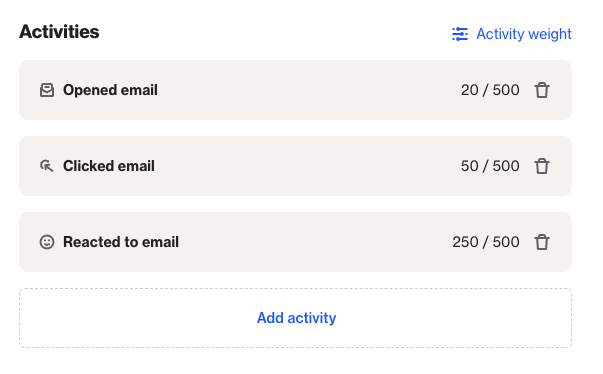
Save changes
- After making adjustments, click Save at the bottom of the page.
NOTE: Each newly added activity is assigned an initial default weight value of 250.
Change activity weights
Every activity is assigned a weight value out of 500, with default activities already provided their respective weights.
The weight of an activity directly influences its contribution to a person’s engagement score. A higher weight value means that completing the activity will have a greater impact on the engagement score.
Modifying activity weights
- Navigate to Engagement scores
- Click on Activity weight.
- Utilize the slider controls to Adjust the weights of the activities currently configured for your engagement score.
- Once adjustments are made, click Save at the bottom of the page.
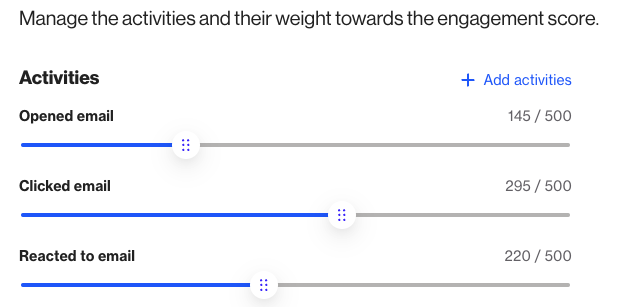
Engagement period
- The default engagement period is set to 30 days.
- To adjust the engagement period, click the downward arrow and choose the new timeframe.
- If your data source typically sees frequent interactions from people, such as an e-commerce site for a large food and grocery business, you might want to consider shortening this period.
- Conversely, if interactions with your data source occur less often, as might be the case for an e-commerce site catering to a small furniture business, you may opt to extend this period.