Conversation capture widget
Overview
The Conversation capture widget lets users start chats with visitors on their website.
It can be used to:
- Offer help while they browse
- Announce new features or products
- Share updates from your business
It works alongside the talk messenger widget, which handles inbound messages from visitors. All conversations—whether started by you or the visitor—are managed in your Talk inbox.
NOTE: Make sure Talk messenger is turned on before creating a conversation widget.
To enable it:
- Go to Settings > Talk messenger
- Toggle it On
Learn more about the talk messenger.
Accessing the conversation capture widget
To access the conversation capture widget, go to Marketing > Capture > New widget.
Create a conversation widget
To set up a conversation widget:
- Go to the Capture page and click New widget.
- Select Start from scratch, then click Next.
- Choose Chat as the widget type.
- Click Create.
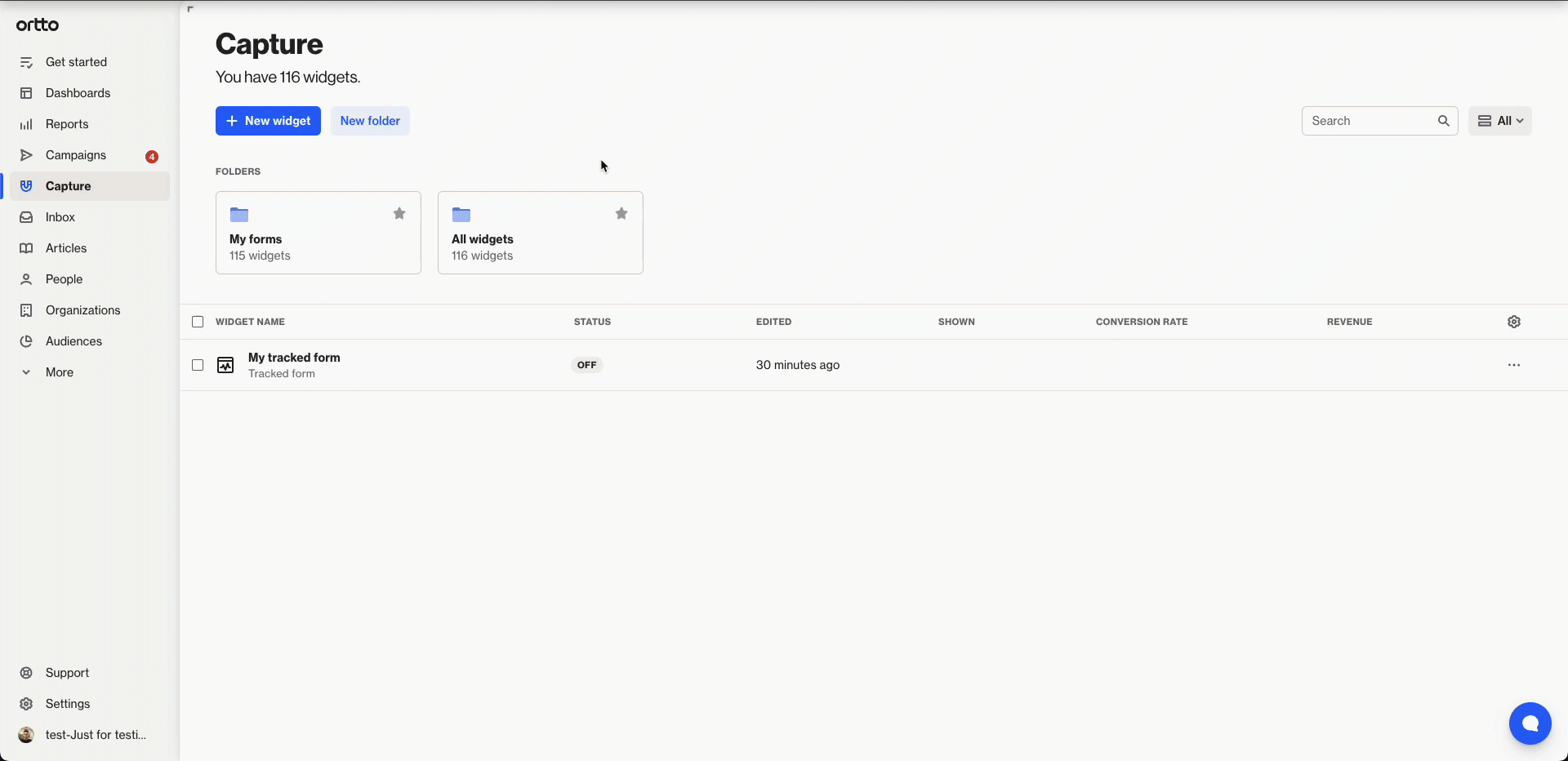
Creating a conversation widget (Click on the GIF to maximize it). - On the New widget (capture widget details) page:
Edit the conversation widget
Click Edit to customize your widget.
- Choose whether the message comes from a specific agent or a random agent.
- Write your message – you can add links, emojis, merge tags, or even media like images or YouTube videos to make it more engaging.
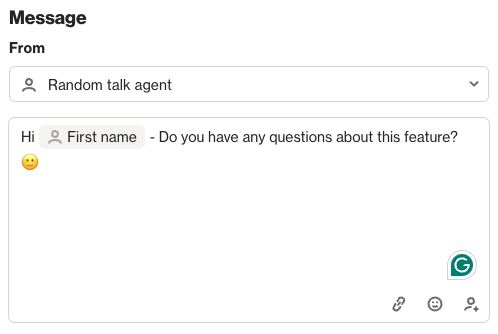
Unknown visitors
If someone replies to your message and Ortto doesn’t know who they are, they can respond once without sharing details. To continue, they’ll need to provide their info (based on your settings in Settings > Talk messenger > Conversations > Unidentified visitors).
If they’re already a known contact, they can reply without entering any information.
Learn more about unknown visitors and configuring the Talk messenger.
