General settings
Overview
The General settings page lets users set up Ortto's universal configurations such as business details, language preferences, and accounts (previously organizations) support settings.
Accessing general settings
To access the general settings page, go to Settings > General.
Managing general settings
The general settings page allows users to:
Business name
The Business name in Ortto is automatically filled from the company name you entered during signup. It's displayed in email footers and preference centers, and you can edit it anytime.
To edit:
- Navigate to General settings.
- Modify the business name.
- Select Save at the bottom of the page to apply your changes.

Website URL
The Website URL will be used for ecommerce blocks in your emails when you have an ecommerce data source connected, such as WooCommerce or Shopify.
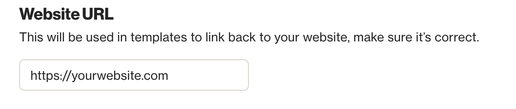
Timezone
Choose the Timezone for your account. All metrics and reports will be displayed in this time zone.
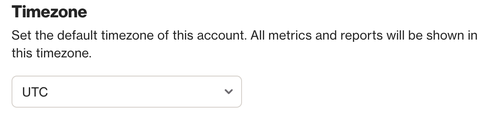
Date and time
Select your preferred Date and time format from the following options:
- MM/DD/YYYY 12 hour
- MM/DD/YYYY 24 hour
- DD/MM/YYYY 12 hour
- DD/MM/YYYY 24 hour.
Number and decimals
Choose the default Number and decimal format for all currency-based metrics from the following options:
- 1,234.00
- 1.234,00
Default currency
Select a Currency symbol to determine how currency fields, including any custom currency-based fields you've set up, will appear in the Ortto interface.
Language
English (US) is the default language for non-editable content like unsubscribe links. You can choose a different default language from the Default drop-down menu.
Under Translations, select languages to translate both editable and non-editable content. This customization allows you to present email messages in recipients' preferred languages. For more details on applying translations to email campaigns, see Create an email campaign.
Non-editable content on public pages (such as the Preference center, View online, and Forward email links) will display in the recipient's browser language by default. However, there are exceptions:
- If a recipient changes their preferred language in the email Preference center, future public pages (e.g., view online) will display in their selected language. Their language preference will also update in the Language CDP field.
- For languages that Ortto does not currently support, public pages will appear in the default language set in your Ortto account under Language.
NOTE: Translations do not affect your business name or the public names of your audiences and their descriptions in the preference center.
Non-editable content like email footer links will appear in a person's preferred language if you've selected that language under Translations.
For example: If your default language is English (US) and you've chosen German under Translations, an email without German content will display its message in English but the email footer will be in German.
Emails related to your account's opt-in methods (double opt-in and single opt-in emails, found under Settings > Channels > Email > Email) and forwarded emails will also be presented in the recipient's preferred language.
Automatic language detection
Users have two language detection options:
- Always use latest browser settings for language preferences.
- Don't automatically update language preferences using browser settings.
- When selecting this option, the contact's language will default to the account's default language.
- You can manually set a person's preferred language when you view and edit their profile.
NOTE: If a person's preferred language isn't currently supported for translation (like Chinese (Singapore) zh-sg), it will default to a supported value (Chinese (simplified) zh-cn or Chinese (traditional) zh-tw) if available.
Accounts (previously organizations)
To enable or disable the Accounts (previously organizations) feature, use the ON/OFF toggle.
Enabling accounts
Enabling accounts allows you to store accounts data in your CDP and link people to their associated accounts.
Disabling accounts
- Permanently removes all accounts from your CDP.
CAUTION: This action cannot be undone and requires written confirmation of your choice.
Home suggestions
To get the most out of Ortto we recommend using home suggestions. You can dismiss individual suggestions if you feel they aren't relevant to your needs.
Learn more about home suggestions.
