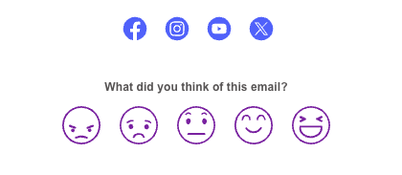Brand book
Overview
Customize the look of your brand with Ortto’s Brand book feature. You can adjust colors, logos, fonts, buttons, and footer styles to match your brand's identity. Use this feature to personalize your email campaigns and capture widgets on external sites seamlessly.
Accessing the brand book
To access the brand book page, go to Settings > Brand book.
Managing the brand book
The brand book page allows users to:
Using the brand book
When using templates like email campaigns and capture widgets, users can choose to inherit the Brand book settings. This applies the fonts and color schemes to templates automatically.
Brand palette
Choose colors that represent your organization in the Brand palette. These colors are applied automatically when you use brand book settings on a template.
Logo
Add your logo to appear at the top of your email messages and in your email and SMS preference centers.
TIP: Your logo should be a maximum size of 1 MB and should ideally be 2048 pixels wide by 2048 pixels high.
- To ensure optimal display, your logo will be resized proportionally to Ortto’s maximum dimensions of 180 pixels wide or 80 pixels high. We recommend a logo ratio of 180:80 with a minimum width of 360 pixels for sharpness on high-resolution Retina displays.
Background and illustrations
In the Background and illustrations section, you can set colors that will be applied to your backgrounds and illustrations whenever the brand book is used for a campaign.
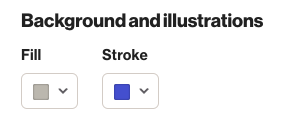
- Example of those colors applied in a campaign:
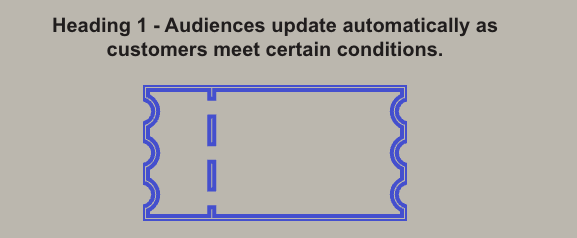
Typography
In this section, customize the default font, sizes, and colors for your email messages and other assets:
- Default Font Settings: Choose your preferred font style by clicking Custom.
- Font Packs: Explore themed font styles under Font packs.
- Custom Fonts: Personalize further by selecting custom fonts for Heading 1 and Body. Click the drop-down arrow to choose or upload a font file.
- Remember to select a fallback system font when using custom fonts.
- Adjust Text Size and Line Height: Use the selector to set the desired text size and line height by clicking and dragging.
NOTE: The fallback system font is used when your email client doesn’t support the primary font (Heading 1 or body) you’ve chosen for your Ortto email campaign messages.
TIP: Gmail does not support custom fonts, which can lead to the loss of button colors and images. To ensure your email design remains intact across different email clients, use more common fonts.
Button
In the button section, customize the shape, background color, border color, and text color of your buttons.
There are 3 available shapes for the button:
- Rounded.
- Circular.
- Square.
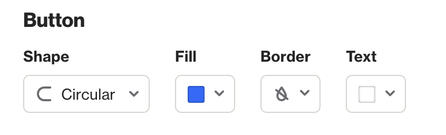
NOTE: Outlook does not support buttons with rounded corners, so they will appear as rectangles instead.
Footer
In the footer section, personalize the background, text, social media icons, and reaction colors to match your brand's style.
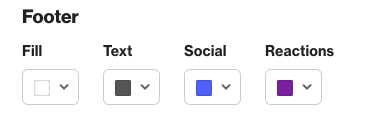
- Example of those colors applied in a campaign: