Attribution
Overview
Attribution reveals which campaigns are driving conversions and revenue, answering the question: How effective is our marketing? If you've connected a data source like Shopify, your attribution settings are automatically configured and ready to go.
Accessing attribution
To access the attribution page, go to Settings > Attribution.
Managing attribution
The attribution page allows users to:
Saving changes
Be sure to click Save at the bottom of the page to apply your updates.
Attribution window
The Attribution window determines how long after sending a message that a conversion will be credited to the campaign. For frequent senders, we suggest using a 1-2 day window. The default setting is 6 days, with a maximum of 14 days.
Attribution model
The Attribution model determines how much credit each campaign gets when a conversion happens within a specific time frame.
A Touch signifies interaction with your product or communications, such as making a purchase or clicking an email. This updates the First seen and Last seen data for a person in your customer data platform (CDP).
Custom activities can be designated as a Touch by enabling or disabling Track as touch when setting up or editing them. For system activities, Ortto automatically determines whether a touch is tracked based on the activity type:
- Touch is tracked for activities like Clicked email, indicating contact interaction.
- Touch is not tracked for activities like Sent email, which are not initiated by contacts.
You can manage touch tracking for custom activities through the activity settings.
NOTE: Touch tracking for system activities cannot be changed.
Model | How it works |
|---|---|
Last touch (default) | This looks back at the last campaign that a person received (was delivered) within the attribution window and gives 100% credit for the conversion to that campaign. |
First touch | This looks back at the first campaign that was delivered within the attribution window and gives 100% credit for the conversion to that campaign. |
Linear | All the campaigns delivered during the attribution window are given equal credit for the conversion. For example if the person received 5 campaigns over a 6 day attribution window and then converted, each campaign would be credited 20%. |
Time decay | Campaigns during the attribution window are weighted highest based on the closer they were to the point of conversion. If there was 4 campaigns sent during the attribution window a weighting might look like this: 5%, 10%, 35%, 50% |
Position based | Campaigns are given credit in the attribution window with 40% to the first and last campaigns delivered and the remaining 20% is distributed evenly between the middle campaigns. |
Touch triggers
For each campaign asset type (email, SMS, and push notifications), choose which activities should count as a touch in the attribution model:
- Email: Select Delivered, opened, or clicked.
- SMS: Choose from Delivered or clicked.
- Push Notifications: Choose from Delivered or clicked.
For Capture widgets:
- Shown: A touch is counted when the capture widget is displayed to a contact.
- Engaged: A touch is counted only when a contact interacts with the capture widget by watching a video, clicking a button, or submitting a form.
NOTE: Opened activity attribution is not available for SMS and push notifications.
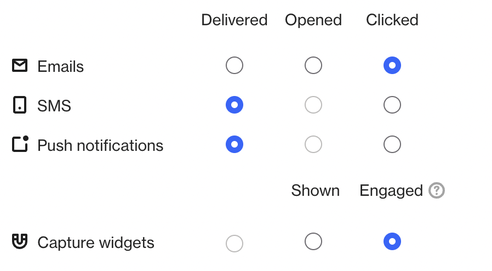
Activities that can be attributed
You can attribute the following types of activities:
- Activities with no value.
- Activities with a value.
- Activities with a value and e-commerce meta.
Activity to attribute
This activity is the default setting for all campaigns but can be customized for each campaign individually.
To make your activity attribution more specific, you can add attributes. This is useful when you want to track specific outcomes of a campaign, such as flights booked (activity) with attributes like destination (London) after promoting flights to the UK.
Click Where to add activity attributes.
If you add more than one attribute, you can click to toggle the AND/OR operator/s to modify your filter.
TIP: When selecting Entered audience as the attribution activity, keep in mind that if a person is already part of the audience, their conversion won't be counted toward the campaign or widget. The activity must take place after the campaign or widget is turned on to be tracked.
Value label
The value label specifies the type of value to attribute:
- Revenue.
- MRR (Monthly recurring revenue).
- ARR (Annual recurring revenue).
This customization doesn't affect how attribution works but allows flexibility based on your business type.
For example: SaaS businesses default to using MRR after setting up their account.
If you have a custom activity field you want to use as a value attribute, you can set this up using the appropriate API call.
