Checking and managing your plan
Overview
This section gives you the key details of your plan, feature limits and usage, billing cycle and contract dates.
Accessing plan & billing
To access it, click your account name in the top right corner, then select Plan & Billing.
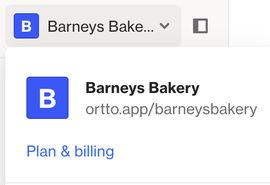
Making changes
To make changes to your plan, just click Update Plan on the page.
View your plan
Your plan details are organized into sections on your plan page:
- Payment Method:
- Account owners and admins can update payment methods and credit card details.
- To set up a wire transfer, contact our team for approval and a new contract.
- Invoices:
- View all subscription invoices, including amounts, issue dates, and statuses.
- Click an invoice ID to view or download it.
- Billing Contact:
- View and edit billing contacts and your business address.
- Update the Primary contact (only one allowed) or add secondary contacts, such as someone in Finance.
- Signed Agreements:
- Access contracts for any plan changes.
- Click a contract ID to view details, inclusions, and terms and conditions.
Update your payment method
You can update the account's payment method by selecting the company name on the top left > Plan & Billing > Payment method > Edit.
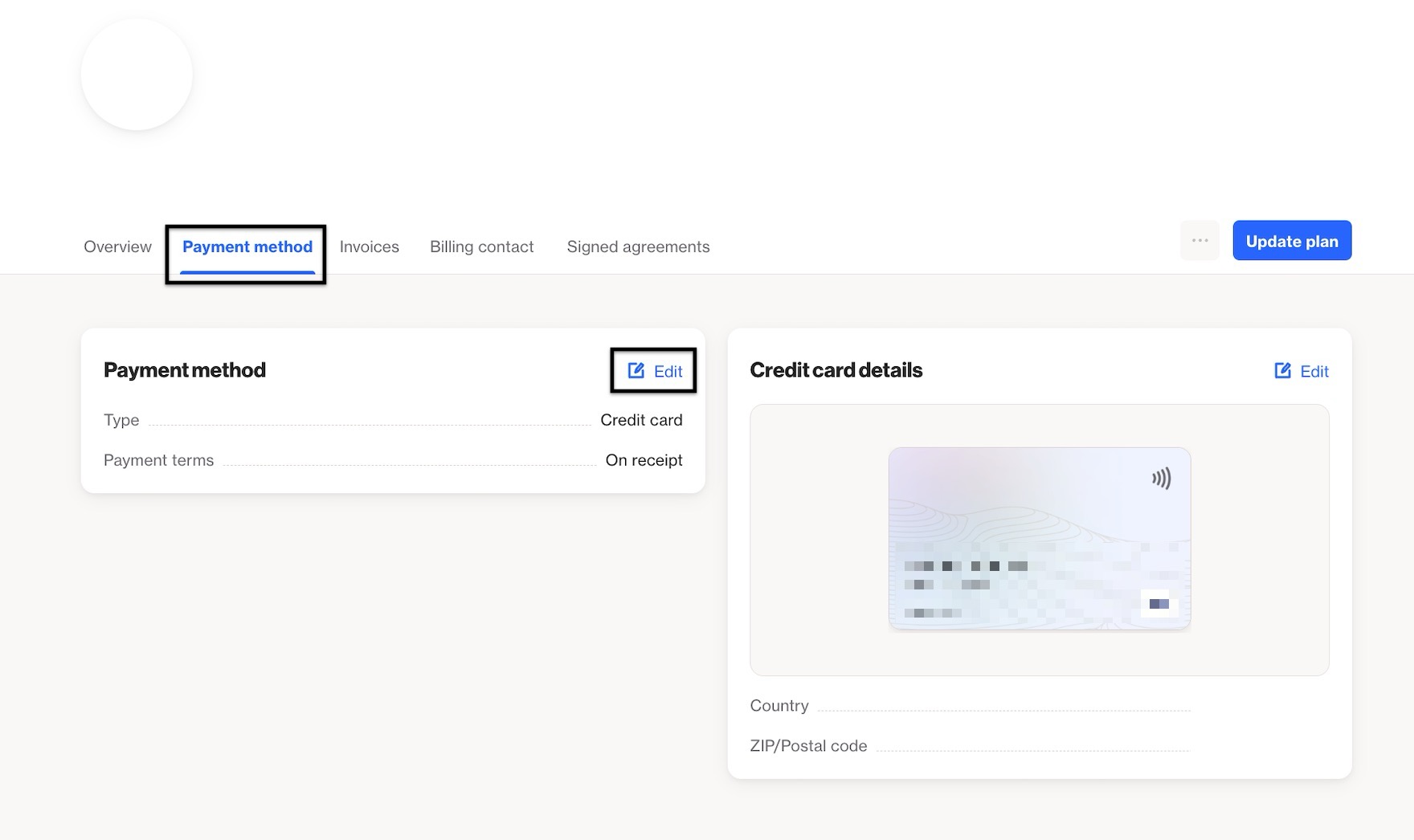
Plan usage and upgrades
This section covers how to apply add-ons and coupons, plan limits, and billing cycles.
How do I update the contact tier or email volume?
- Go to the Contacts section on the checkout page.
- Use the dropdown to adjust your contact tier.
When you increase your contact tier, your email volume will automatically adjust. The updated email volume is displayed in the Emails section.
If you need additional email volume, click Add more in the Emails section to adjust it separately.
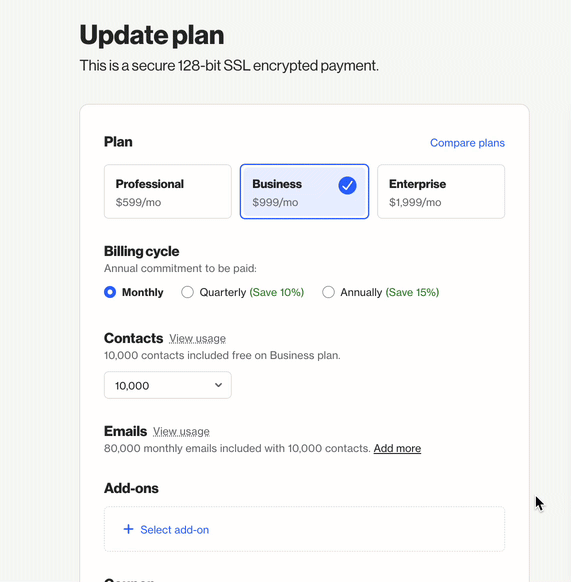
NOTE: Contact tiers are available to be customized across all plans with maximum supported tier limits varying per plan.
How do I apply add-ons?
Ortto plans include features like campaigns, customer data, audiences, analytics, widgets, and more.
To customize your plan:
- Add SMS capabilities by purchasing mobile numbers and SMS credits.
- Expand features such as data storage, Talk seats, or custom IPs with add-ons.
To apply add-ons, select your plan, click Select add-on, and enter the quantity needed for each option.
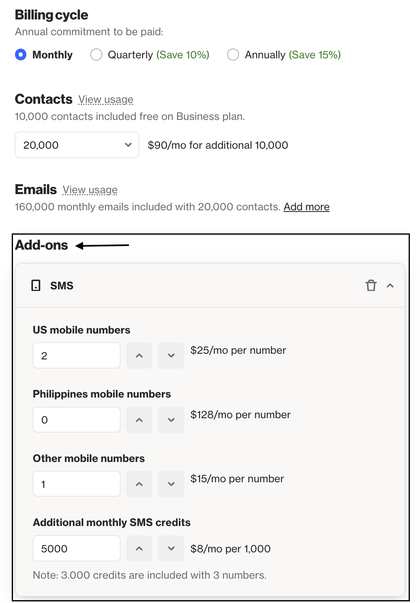
You’ll see the add-ons listed along with your key plan inclusions in the right-hand subscription detail panel.
How do I apply a coupon?
If you have a coupon to apply to your plan, you can add it when you select a plan.
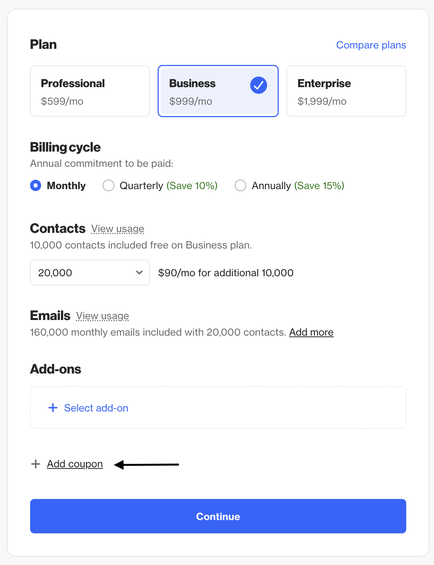
Simply click Add coupon, input the coupon code, then click OK.
You’ll see the coupon applied in the right-hand subscription detail panel.
What happens when you exceed your contact limit?
Each plan has a number of included contacts. These contacts are covered in your monthly subscription fee.
Learn more about what happens when you exceed your contact limit.
What happens when you exceed your email or SMS limit?
- Legacy annual plans: You may need to update your supported email volume to continue sending.
- All other plans:
- Exceeding your limits will result in an overage fee for the month, shown on a separate overage invoice available under the Invoices tab in your plan details.
- Emails will continue sending, but SMS sending will stop if you exceed 2x your monthly SMS credit limit.
To prevent interruptions, you can increase your sending volume on the Billing page.
NOTE: Email and SMS sending limits reset on the 1st of every month UTC time.
What happens if your account is restricted?
Learn more about what happens if your account is restricted.
What happens if your account is expired?
Your Ortto account will expire if payment is not received within 30 days of the due date.
When your account expires:
- You cannot sign in to Ortto.
- Active features (e.g., journeys, campaigns, widgets) will stop.
- No activities or Talk conversations will be recorded.
If payment is not resolved within 90 days, the account will be permanently deleted.
Billing cycles
- Subscriptions can be paid monthly, quarterly, or annually.
- Discounts are available for quarterly and annual payments, including most add-ons (excluding SMS phone numbers and credits).
Paying by invoice
To pay via invoice instead of a credit card:
- Contact our team for approval to use wire transfer.
- Once approved, we’ll provide a contract for you to sign.
- Invoices will then be sent to your billing contact based on your chosen billing cycle.
Downgrading your plan
- Downgrades take effect at your next plan renewal date.
- Annual contracts cannot be downgraded during the contract term.
- You can cancel a pending downgrade to stay on your current plan and billing rate.
NOTE: You will not be able to downgrade your plan within 30 days of the renewal date when you are on an annual commitment.
