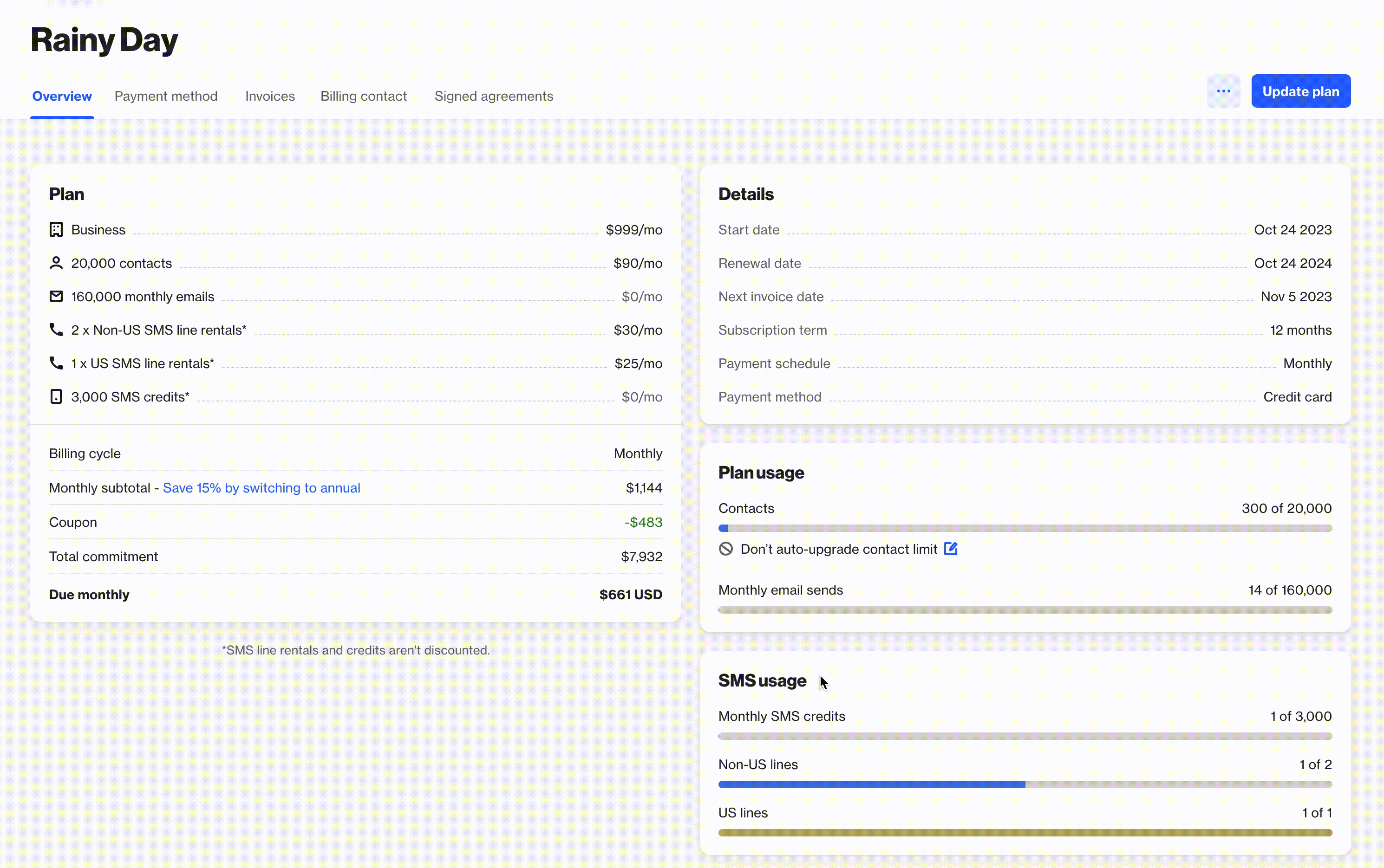What happens if you exceed your contact limit?
Overview
Each plan includes a set number of contacts covered by your monthly subscription. This article explains what happens if you exceed that limit.
View your contact limit
Navigate to > Account name in the top right corner > Plan & billing.
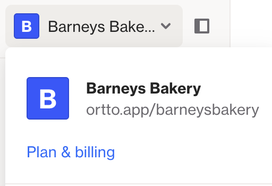
Find the contact limit under Plan usage:
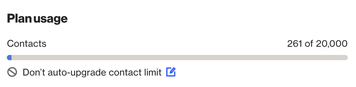
NOTE:
- For Enterprise plans with sandbox or additional connected instances, usage limits are shared across all connected accounts.
- You can view both combined and individual usage in the Enterprise account's plan usage section.
What happens if you exceed your contact limit
If you exceed your contact limit, you have 7 days to either:
- Upgrade your plan: We’ll suggest a plan with a higher contact limit, but you can choose your own amount. Once you approve the upgrade, you’ll sign a new contract and make a payment via credit card or wire transfer (if approved by Ortto). Your new plan will take effect immediately upon payment.
- Reduce your contacts: You can bring your contact count down by archiving or deleting some contacts.
If you don’t upgrade or reduce your contacts within 7 days, your account will be restricted until you take action.
Learn more about what happens if your account is restricted.
Auto-upgrade contacts
You can enable auto-upgrade for your contact limit. Here’s how it works:
- If you exceed your contact limit for 7 days, we will automatically upgrade you to the next eligible plan and contact limit.
- You’ll be immediately billed for the difference in cost.
Depending on the number of contacts needed, you may also need to change your plan type, as each plan has a maximum contact limit. However, to avoid extending your commitment, we won’t upgrade you from a month-to-month plan to a yearly plan automatically. If that happens, your account will enter a restricted state after 7 days, and you’ll need to manually upgrade.
You can enable or disable auto-upgrade from your billing overview under Overview > Plan usage.