Creating and managing categories
From the Articles page, click Manage categories to add a new category and manage existing categories.
NOTE:
- Articles not in categories can only be accessed by search or entering the specific article URL. They won’t appear in the knowledge base navigation menu.
- Only articles that are switched ON can be accessed (via navigation, search or entering the article’s URL).
- Translations (articles or categories) that aren’t published won’t be accessible from the knowledge base.
- You can add up to 50 (Professional and Business) or 100 (Enterprise) categories. The category count includes sub-categories (not just top-level categories).
Categories can be created within categories to organize articles of related content.

In the categories list, re-order categories by clicking a category’s re-order icon and dragging it to a new place in the list.
When you have created a category or made a change such as moving articles from one category to another, you’ll need to publish the changes to make them live in your knowledge base. Click Publish changes in the top right-hand corner of the categories manager and you’ll see the status update to Published.
To exit the category manager, click on the X in the top right-hand corner.
Add a category
To add a new category, in the category manager, click Add category.
In the Add category popup, select an icon and input a title and description for the category. The title and description will be public.

You can move articles from one category to another. To do so, click the down arrow to expand the category you want to move the articles to, then click Add to. Then select the articles to move and click Move.
Add articles to a category
Articles can be added to categories from:
- The category manager.
- An article's view.
To add from the category manager, click Add to category > Select existing articles. Select the relevant article/s then click Move. Click Publish changes to make the changes visible in your knowledge base.
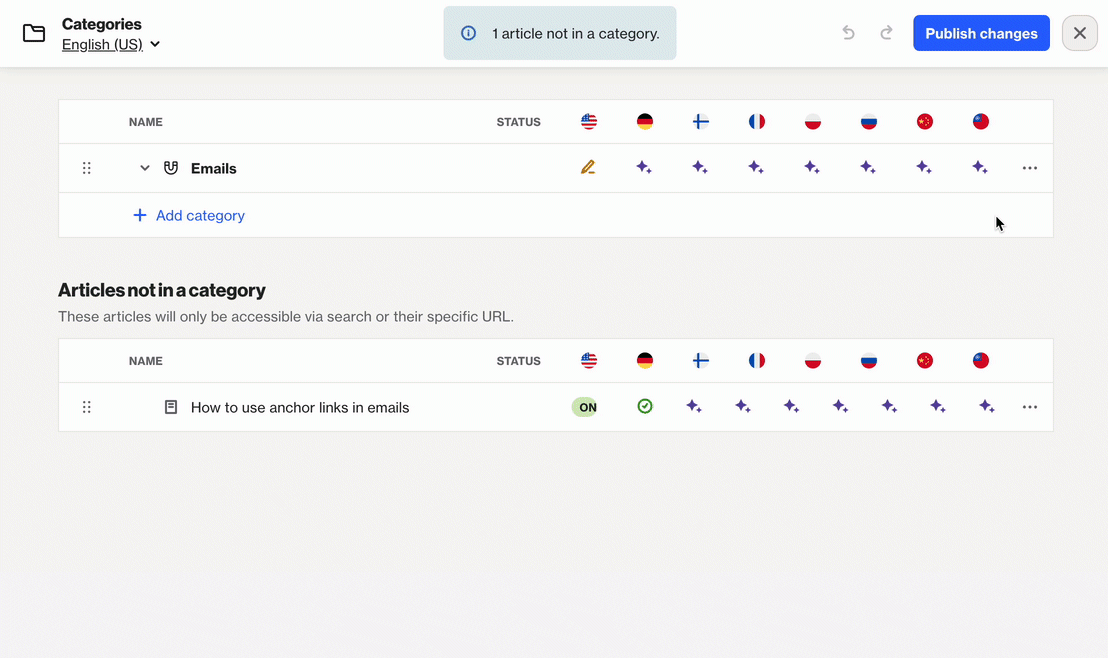
To add from an article's view, click Add to category. Select the relevant category then click Move. You'll be taken to the category manager to view your changes and click Publish changes to finish.
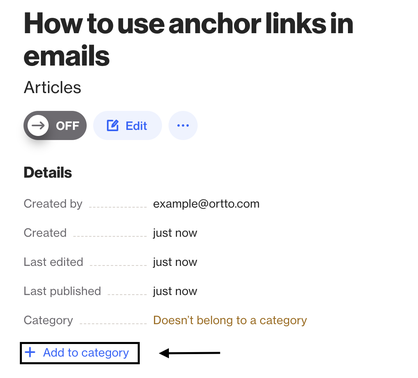
Edit a category
To edit a category, in the category manager, click a category’s icon or title to access the edit options.
In the Edit category modal, edit and manage the category icon, title, description, and any translations as required.
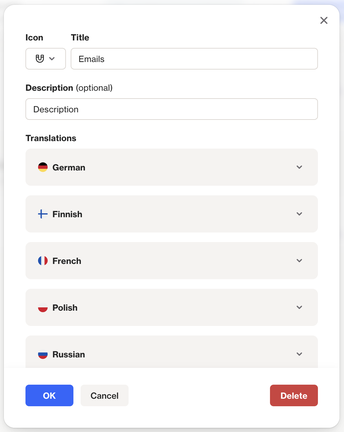
Article and category statuses
Articles can have a status of ON (accessible to readers) or OFF (not accessible to readers).
Articles and categories can have the following states:
- Published
- Unpublished changes
- Translated with AI
- Draft (not visible).
Category translations
Learn more about category translations under Knowledge base translations.
