Recurly integration
Overview
Integrating Recurly with Ortto allows you to leverage Recurly data in campaigns, reports, and contact segmentation, enabling more targeted marketing efforts and insightful analytics.
Accessing Recurly
To access Recurly data source, go to CDP > Data sources > New data source > Billing > Recurly
Recurly activities
Learn more about Recurly activities and their attributes.
Creating a Private API Key
During installation, you’ll be asked for a private API key. You can generate a private API key by taking the following steps in your Recurly account:
- Login to Recurly
- Select Integrations > API Credentials
- Select in the top right Add Private API Key.
- Give the API key a name that is memorable and Save.
- You will now have a Private API key to copy into Ortto.
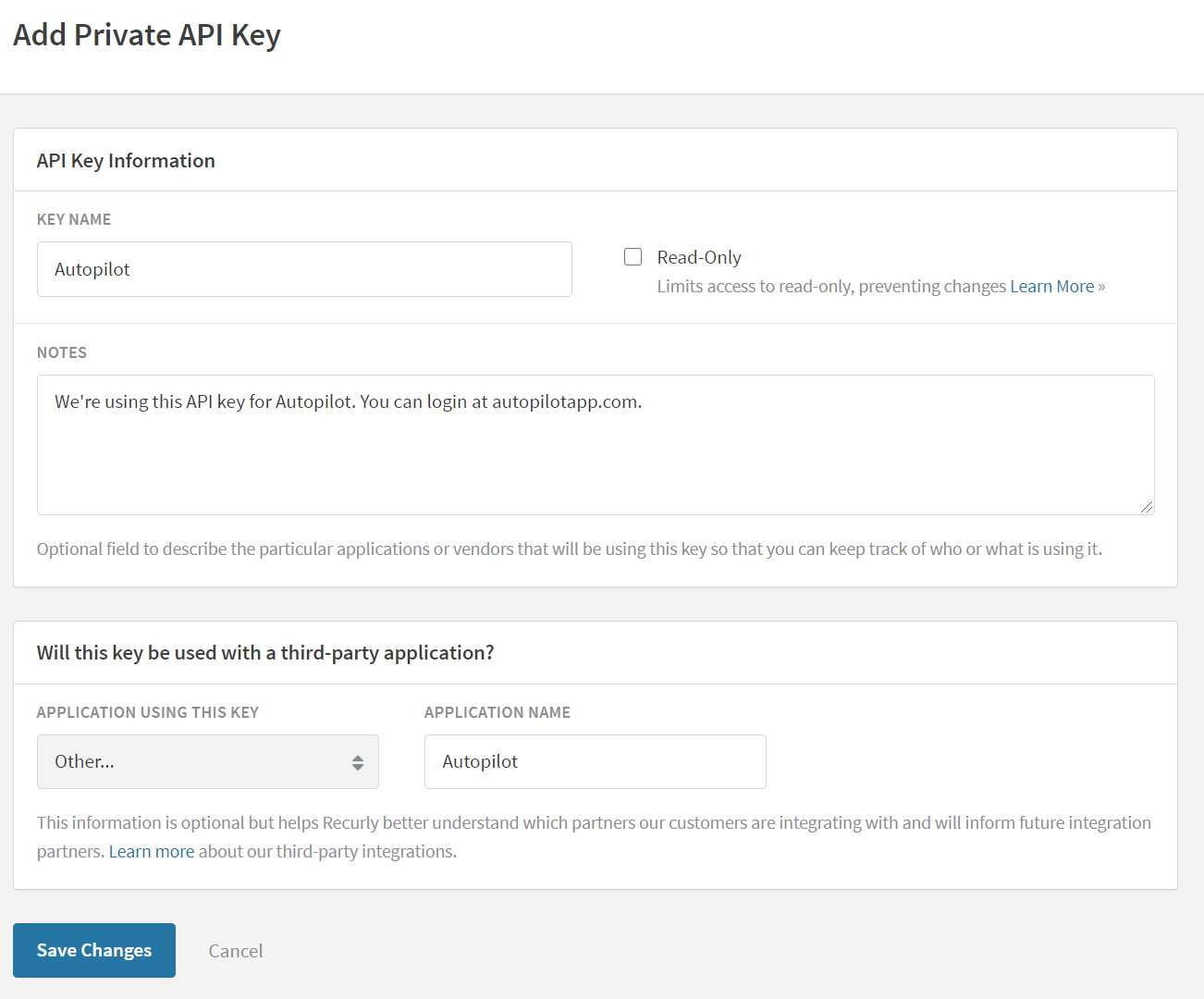
Creating a Recurly endpoint
The second step in the setup process is creating a Recurly endpoint.
- In Recurly, navigate to Integrations > Webhooks
- Click Configure, then Configure a new endpoint.
- On the next screen select New Endpoint.
- Give the endpoint a name. This can be anything you like and then copy and paste the ENDPOINT URL, HTTP AUTH USERNAME, and HTTP AUTH PASSWORD into the fields from the setup instructions in Ortto.
- Select XML as the format.
- Select at least one Notification.

Once this is completed you can continue to the next step in the installation process in Ortto.
