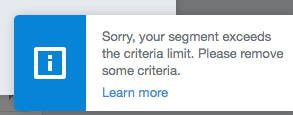Autopilot: Creating segments
What is a smart segment?
Smart segments allow you to divide your contacts into meaningful groups, so you can carry out more effective marketing. For example, you could create a segment with all contacts from San Francisco.
Smart segments are dynamic. This means that:
- contacts that meet a smart segment's criteria will automatically enter it; and
- contacts that no longer meet a smart segment's criteria will automatically leave it.
How to create a smart segment
In the Contacts app, you can create a smart segment by following the steps demonstrated below:
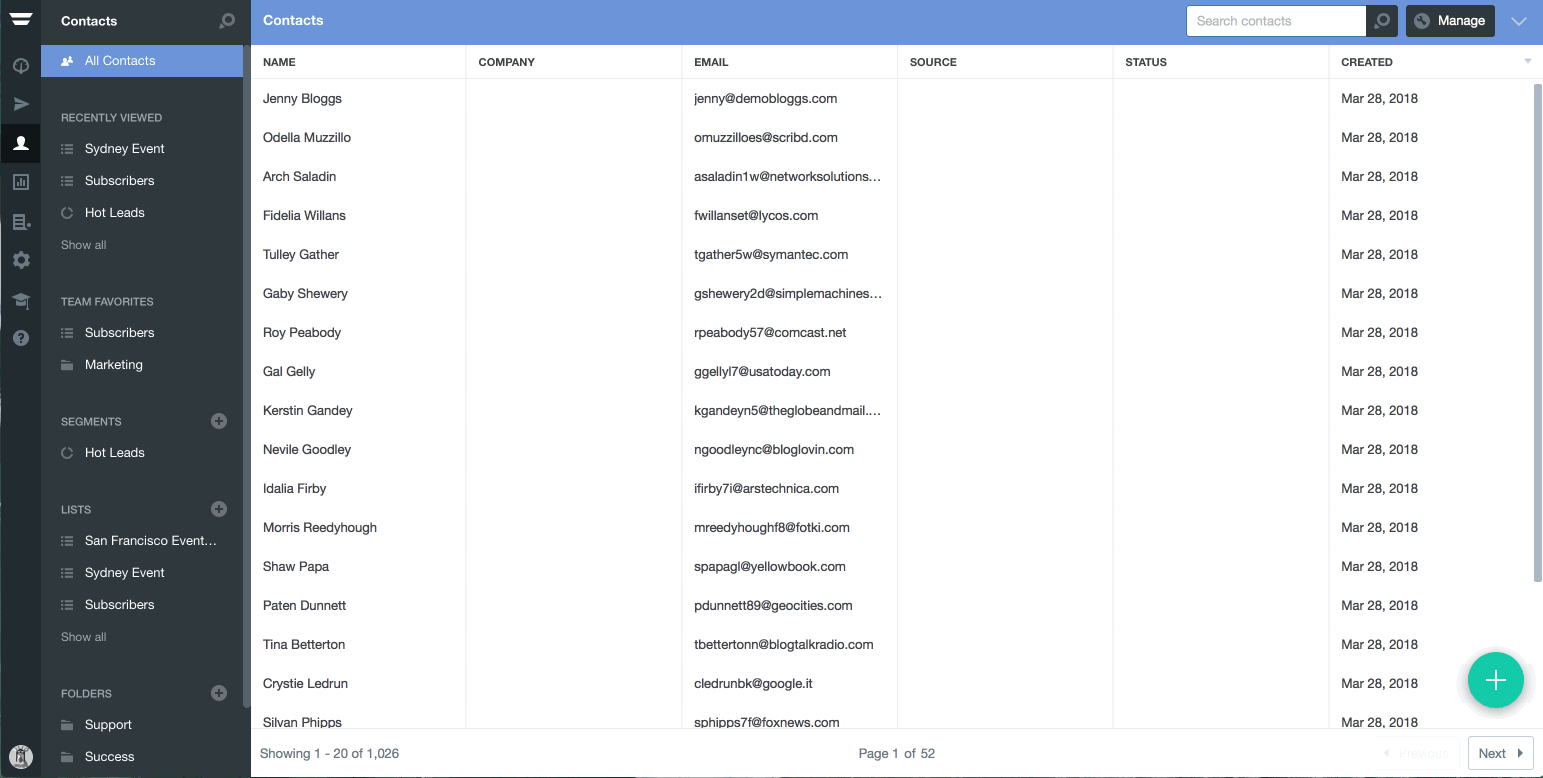
All smart segments begin with a pool containing all of your contacts; in other words, all contacts initially "match" until you apply criteria to narrow down your matches:
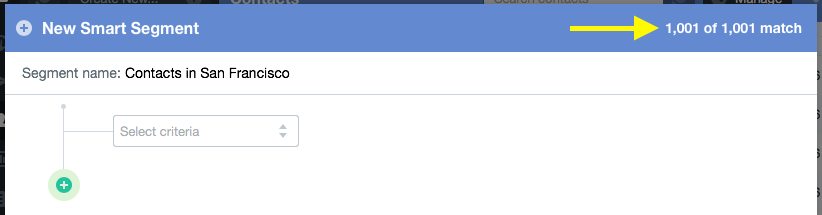
To begin, click "Select Criteria" and then select an option:
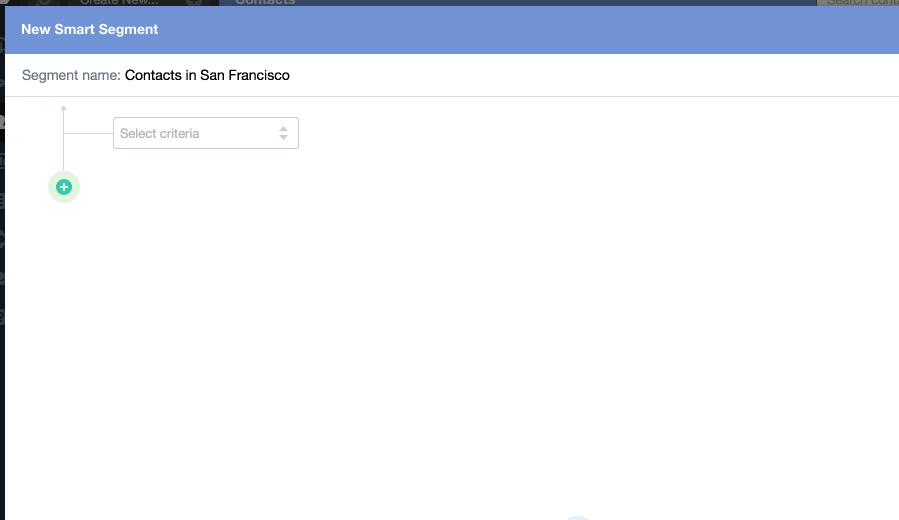
Here's a breakdown of each option:
- Contact field value: contacts with a field value that matches the specified criteria. For example, you could create a smart segment of contacts whose industry contains "software", or whose phone number is "not empty".
- Exclude list or segment: removes any contacts on the specified list or smart segment from the pool of contacts that can match.
- Refine by list or segment: limits the pool of contacts that can match to those on the specified list or smart segment.
- Form submission: contacts that have submitted a specific tracked form.
- Page visit: contacts that have visited a tracked web page that matches the specified criteria.
- Email status: contacts whose status matches the specified criteria for any, or a specific email. For example, you could create a smart segment of contacts that have opened any email, or contacts that have not been sent a specific email.
- UTM parameter: contacts that have visited a web page or clicked an email link that includes the specified UTM parameters.
- Typeform submission: contacts that have submitted a specific Typeform.
- Lead Ad submission: contacts that have submitted a specific Facebook Lead Ad.
- LiveChat tag: contacts that have been tagged in LiveChat.
You can add additional criteria by clicking the "+" icon, as demonstrated below. You can also choose whether the additional criteria are connected with an "AND" (i.e. all must match) or an "OR" (i.e. only one must match). The selection you make will apply to any other criteria added:
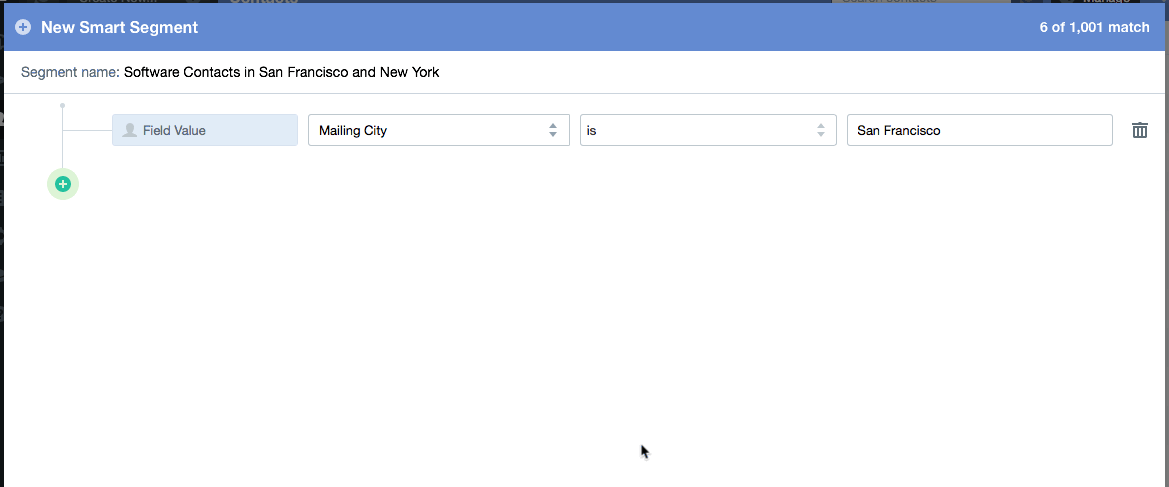
As demonstrated above, you can use commas within a field value to perform "OR" operations:
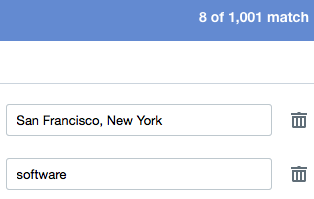
In the above example the smart segment would find any contact in San Francisco or New York whose industry contains "software".
Note: you can also use commas in "visited page" criteria to perform "OR" operations. However, this is not yet supported for UTM parameters.
Once a smart segment has been created, you can view its criteria by using either of the methods demonstrated below:
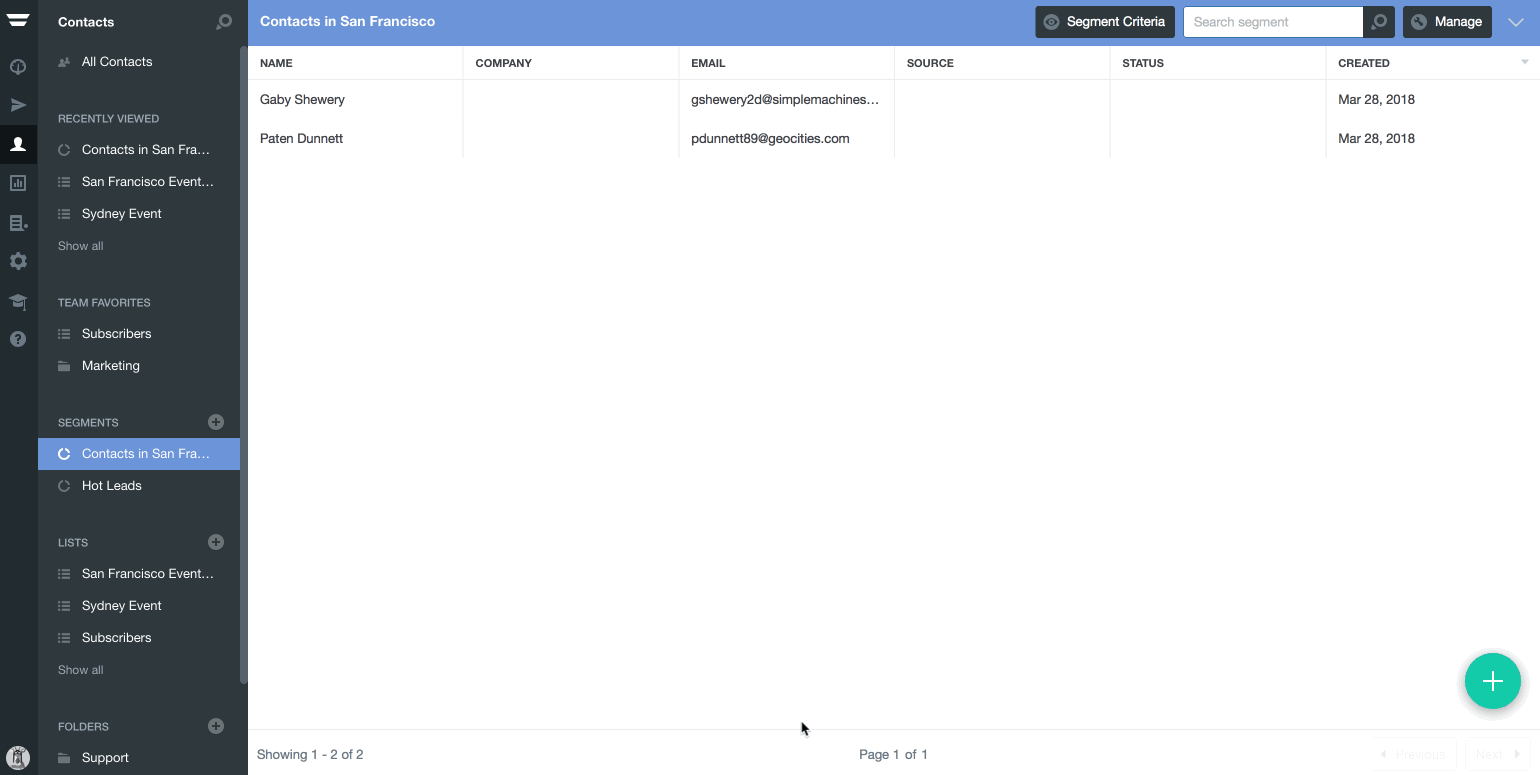
How to duplicate a smart segment
Duplicating (i.e. copying) a smart segment allows you to start with another smart segment's criteria, and then modify it:
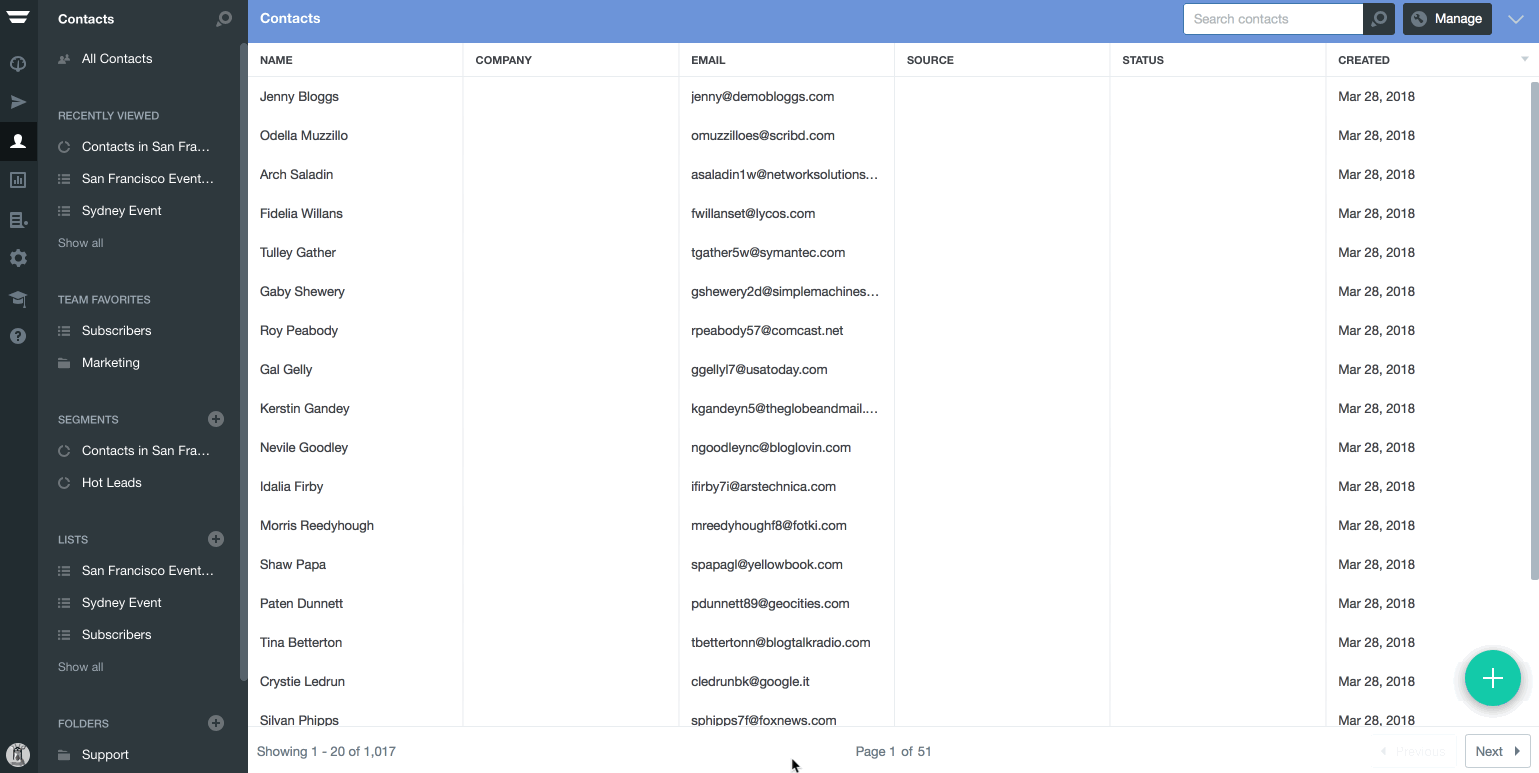
Editing of an existing smart segment is not allowed in order to ensure that there is no unintended impact on published Journeys. Instead, please duplicate the original, make the necessary modifications, and then update the necessary Journeys with the new smart segment.
Contact records and activity feed
You can see on a contact's record which smart segments they belong to:
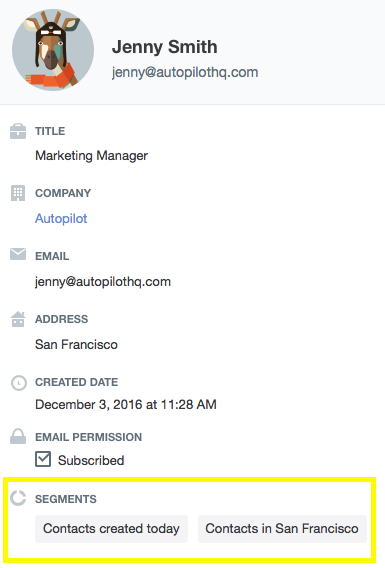
You can also see when a contact enters, or leaves, a smart segment in their Activity Feed:
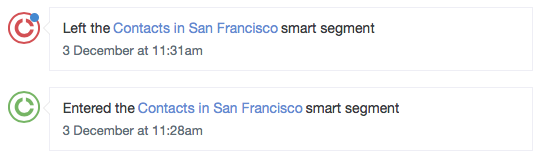
However, note that the "entered" feed item will only be shown if someone enters the smart segment it was created. It will not be added to contacts when the smart segment is initially created.
FAQ
Can I create smart segments based on custom date fields?
Yes. Learn more here.
Is there a limit of the number of criteria in a smart segment?
Yes. You can have no more than 30 criteria in a smart segment. Note that this number includes the criteria of smart segments that you refine by, or exclude, from your smart segment.
The reason for this limit is to ensure that smart segments can be created incredibly quickly, and Journeys that rely upon smart segments can be processed extremely efficiently.
If you hit the limit, you will be shown the following message when you click create: