Autopilot: How does transactional email work?
How do I make an email transactional?
To make an email transactional, click on the Send Email action, and then select the "Contacts can receive more than once" option:
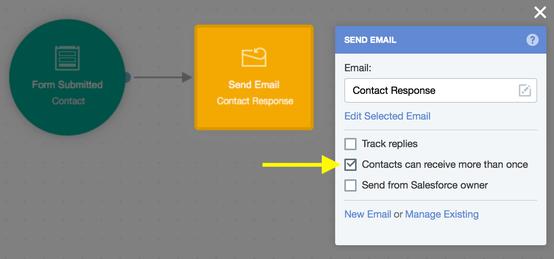
Then publish the Journey.
When should I use this option?
If you're looking for examples of when you might use this option, learn more here.
Please consider carefully how you structure your Journeys when using this option. It is very important that you avoid accidentally sending a contact the same email twice when it is not appropriate.
How can I tell if an email sent to a contact was transactional?
Transactional emails are distinguished in the Activity Feed with a unique icon and the words "transactional email":

The unique icon will be displayed for all email events related to a transactional email (i.e. deliveries, opens, clicks, bounces and unsubscribes).
Do I have to use an unsubscribe link in my transactional emails?
Learn more about unsubscribe links in transactional emails here.
Can I change an existing email to transactional, and vice versa?
Yes, you can change any email back and fourth between transaction as often as you'd like. Just remember to re-publish the Journey once you change the setting.
What effect does transactional email have on reports?
Every transactional email, even if it's to the same person, is treated as unique for reporting purposes. This means, for example, if you sent the same person a transactional email twice, and they only opened it once, your open rate would be 50%. This helps you to track the true performance of your transactional emails.
