Autopilot: Add personalization variables
You can make your emails more personal by using personalization variables (otherwise known as "merge tags").
You can add them to any part of an email:
- Subject and and body (see below)
You can also add fallbacks to personalization variables, to handle the situation where that particular contact doesn't have a value in the field you've chosen. Learn more about fallbacks here.
Subject and body
Advanced Editor
Learn how to add personalization variables to the subject and body using the Advanced Editor here.
Basic Editor
When you're creating your email, click on the personalization variable control to insert a variable in the subject or body:
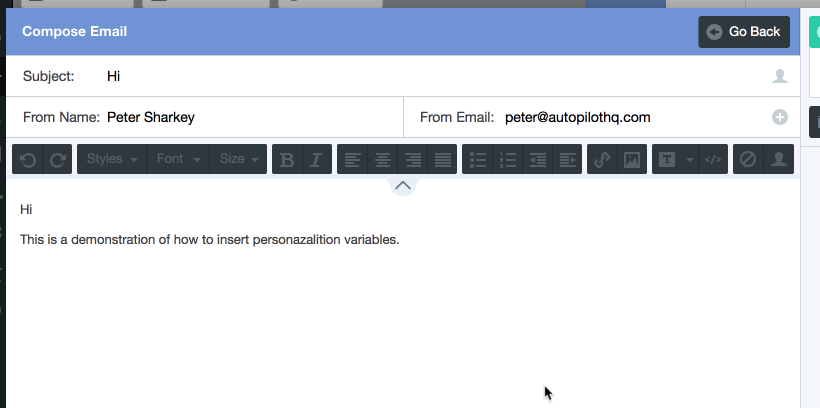
If you'd prefer to type the personalization variable you can do so. Here's some examples of what personalization variables look like (note the use of the --double dashes-- on either side):
- --First Name--
- --Company--
If you're inserting a custom variable, consider using the variable control (demonstrated above) the first time that you insert it to ensure that you have formatted it correctly.
For example, variables with spaces in them (e.g --First Name--) need to keep those spaces in them. However, note that capitalization doesn't matter. So you could type --first name-- and it will still work.
'From Name', 'From Email' and 'Reply-to Email'
Learn how to use personalization variables in the 'From Name', 'From Email' and 'Reply-to' fields here.
CC and BCC
Learn how to use personalization variables in the 'CC' and 'BCC' fields here.
Links
Learn how to use personalization variables in links here.
How to Format Dates
If you've added a custom date field, it will output in emails in the MM/DD/YYYY format.
You can change the format if you wish to do so. For example, for December 1, 2016 (which would output as 12/01/2016 by default):
- --ShipDate=!DD/MM/YYYY-- would output as 01/12/2016
- --ShipDate=!%b DD, YYYY-- would output as Dec 1, 2016
- --ShipDate=!%B DD, YYYY-- would output as December 1, 2016
Note that you can leave out day, month or year if you wish to do so. You can also add "Z" to the end of any of the above examples to include the timezone, for example: --ShipDate=!DD/MM/YYYY Z--. Learn more about timezone here.
You can use the above formatting in all other message types too (e.g. SMS and Headsup).
Just getting started? Learn more about the date format that Autopilot's accepts here.
How to Format Numbers with Decimals
By default, numbers with decimals will be truncated to two decimal places.
You can change the format to display a different number of decimals. For example, for 1.234 (which would output as 1.23 by default):
- --Float=!3-- would output as 1.234
- --Float=!1-- would output as 1.2
As you will see above, the number after the exclamation point denotes the number of decimals to output.
