Autopilot: Setup - Segment Destination
Autopilot's Segment Destination integration allows you to:
- add and update contacts in Autopilot via Segment;
- trigger Journeys using events (referred to as a Track call in Segment) that occur in your web or mobile app; and
You can also connect Autopilot as a Segment Source to automatically send email events to Segment.
How to Connect
1. In Autopilot, navigate to Segment Destination in Settings:
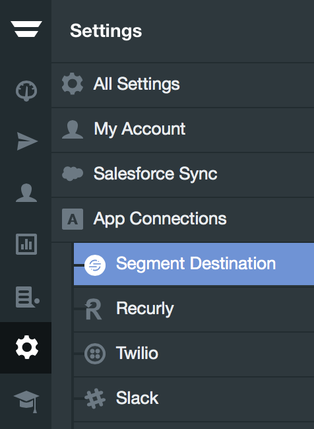
2. Click "Connect to Segment":
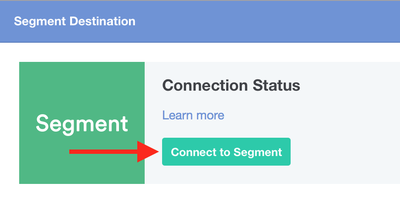
3. You will be asked for the "Write Key". You can locate the Write Key in Segment by going to the "Settings" tab for a Source, and then "API Keys":
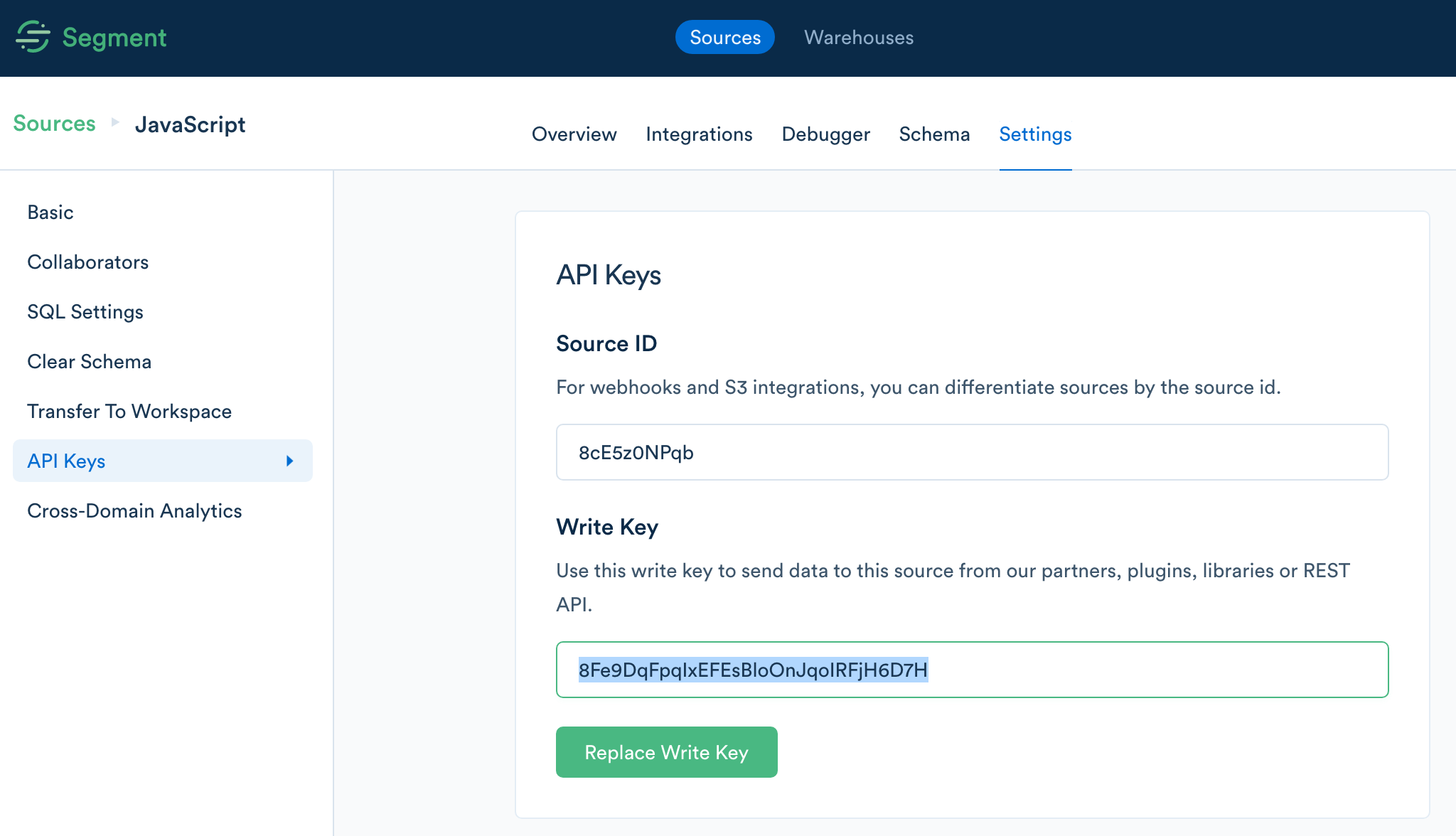
4. Copy the Write Key into Autopilot and click "Connect":
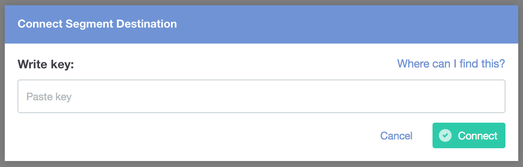
5. In Segment, under the relevant Source, select Integrations and then search for and select Autopilot:

6. Follow the steps below to copy your API Key from Autopilot into Segment and activate the integration:
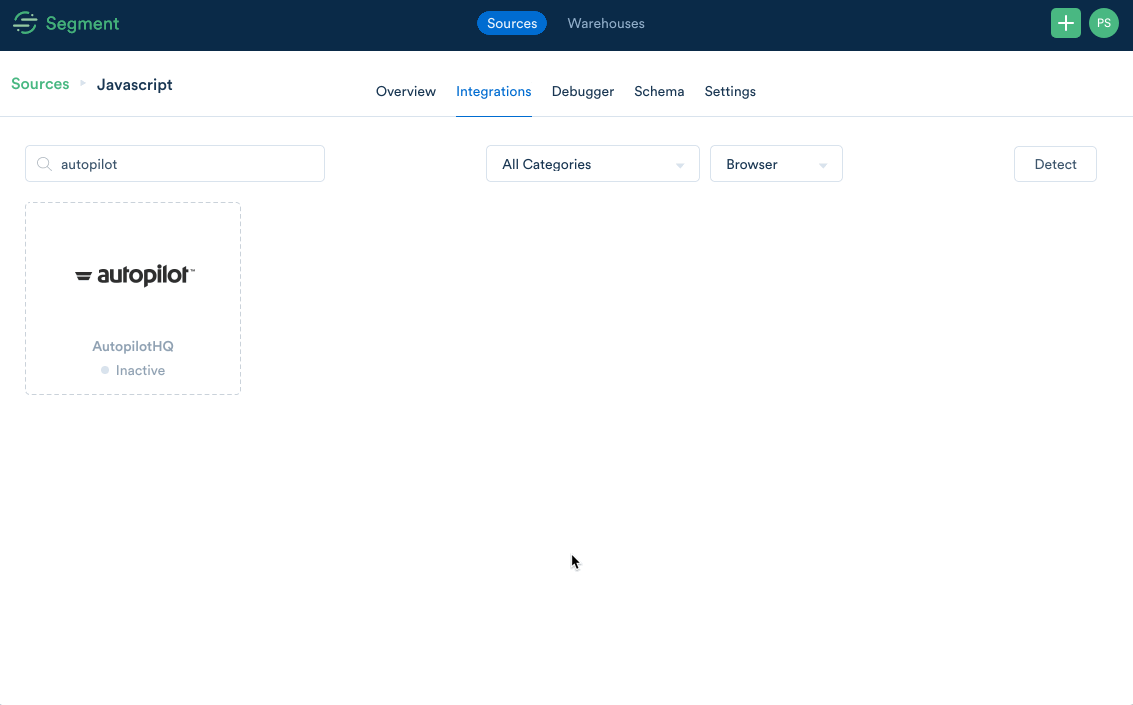
7. The next step is to configure your field mappings:
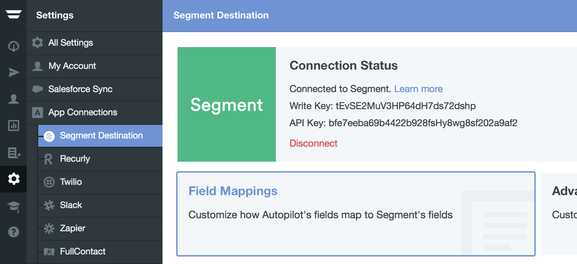
Map each Segment property to the corresponding Autopilot field:
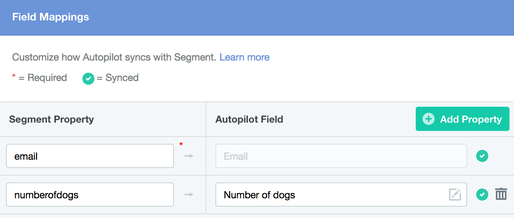
"Segment Property" in this context is used as a general term for a "trait" in the case of an Identify, and a "property" in the case of a Track. Track properties will always take priority if there is a matching Track and Identify property.
When you are finished remember to click "Update Field Mappings" on the right hand side to save your changes.
Please note that:
- by default, we require an email address in the Identify. This allows us to have at least one form of communication with the contact. We also recommend including an email address in your Track calls. This ensures that if we receive the Identify and the Track call out of order, we'll know which contact to identify the event with;
- your email property might be "email_address" as opposed to "email". Check the event Identify traits before setting this up; and
- if you need to map objects with more than one tier you can learn how to do so here.
How to Send Identify and Track Calls to Autopilot From Your Web or Mobile App
To learn about tracking events using Segment please consult their documentation.
Example of Identify and Track Calls Using Javascript
Below is an example of an Identify and Track using Javascript. Note how the userId in both the Identify and Track must match. Follow this link to copy and paste the below code if you need an example.
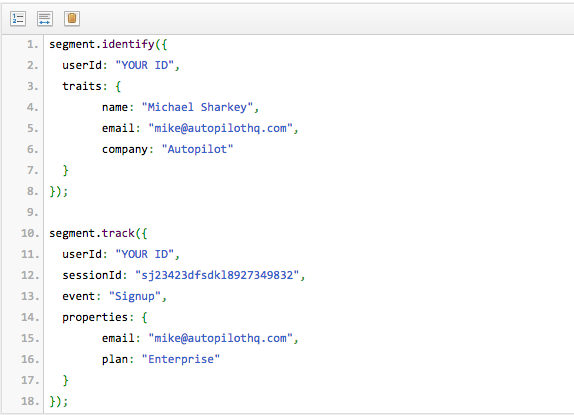
For more examples in different frameworks please consult Segment’s documentation.
How to Trigger a Journey Using an Event
Learn how to do this here.
How to Send a Segment Event From Autopilot
Learn how to do this here.
When Will Autopilot Add Or Update Contacts From Segment?
A new contact will be added (or new information appended to an existing contact if they already exist) on all Identify calls. This can be modified in Advanced Options.
All contacts added via Segment will appear in a list called "Segment Contacts":
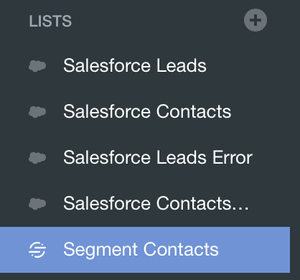
Having trouble? View our article on Troubleshooting Segment.
