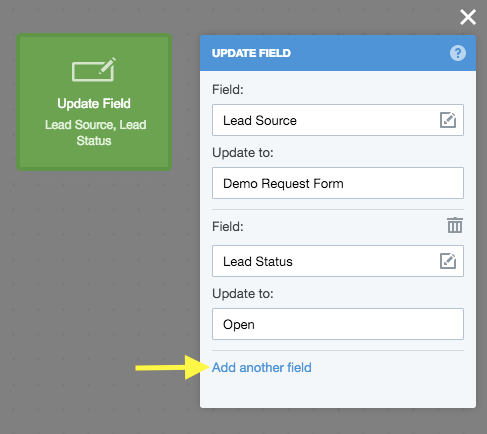Autopilot: Action - Update Field
This action updates a field (including custom fields) to a specified value.
For example, let's say you want to update the Lead Source field when a form is submitted. First, connect a Form Submitted trigger to the Update Field action:
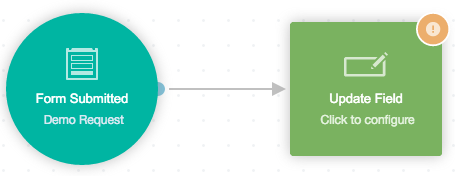
Next, click on the action to configure it. Select the Lead Source field and enter the value you'd like to update it to:
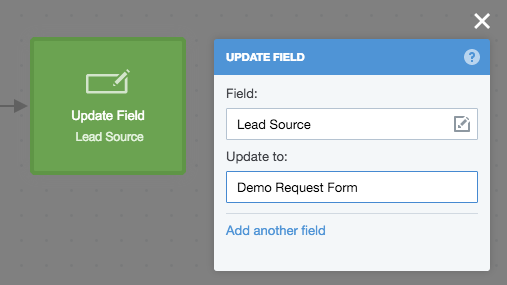
Update a Field to Another Field's Value
You can use variables and fallbacks in the same format used elsewhere in the system, such as email, to update the field to another field's value (or multiple fields' values).
For example, if you had a custom "Full Name" field, you could do the following:
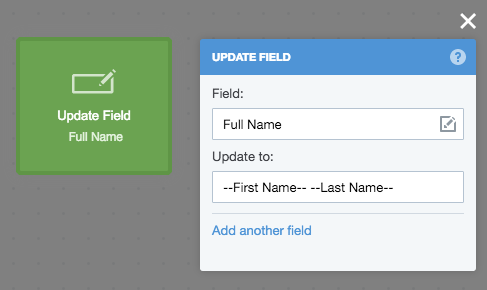
This would fill the "Full Name" field with a combination of first name and last name.
Update a Field to Today's Date
You can use --today-- to update a date field to today's date:
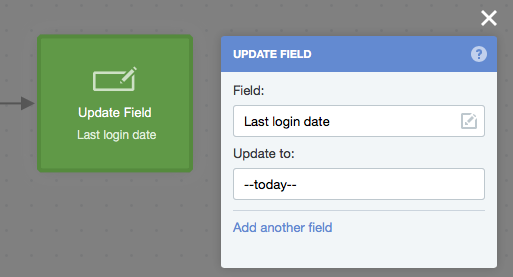
Please note that this feature is only designed to update a field to today's date. It is not a field in itself and should not be used as a personalization variable.
Update Multiple Fields Using One Action
You can click "Add another field" to add up to two more fields: