Managing Salesforce permissions in Ortto
Overview
With our Salesforce integration, you can control how email and SMS permissions are synced between Salesforce and Ortto, ensuring both systems stay up to date according to your needs. In this article, you’ll learn about the different options available to set this up.
Email and SMS permission sync
When setting up Salesforce objects, you can control how the Email and SMS permission fields are synced. This allows you to subscribe and unsubscribe contacts in Ortto based on the fields values you select for each option.
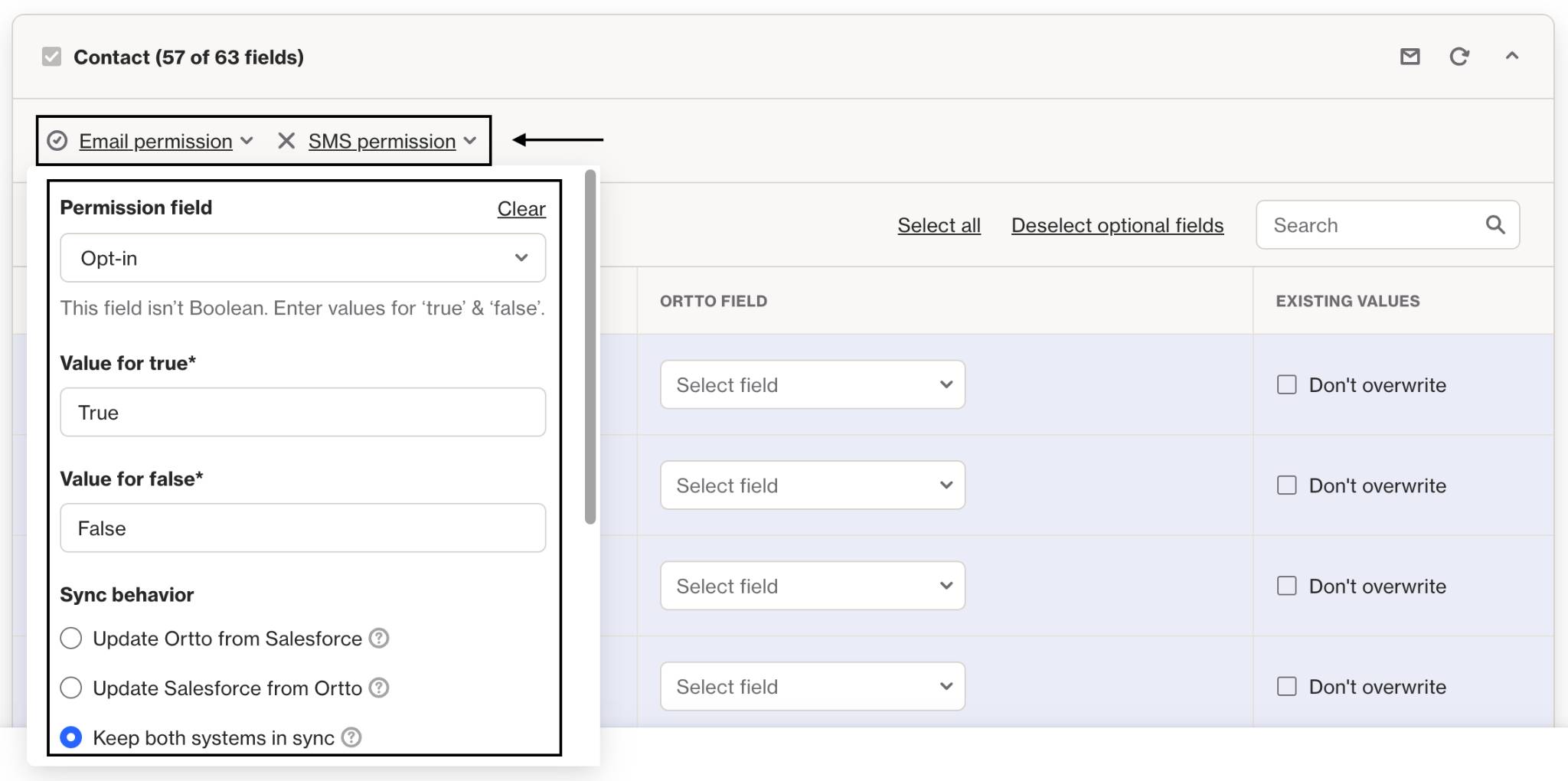
- Permission field: Select the Salesforce field that stores the Email/SMS permission status.
- Value for true: Enter the value that indicates the contact should be subscribed.
- Value for false: Enter the value that indicates the contact should be unsubscribed.
TIP: You don’t necessarily need to use true or false values. For example, a permission field could be named Email Status with possible values like All Emails or Marketing Only. Essentially, whatever value you set in the value for true field indicates the contact should be subscribed, and in the value for false field indicates they should be unsubscribed.
- Sync behavior: Choose how the sync should operate between Salesforce and Ortto, either one-way or two-way.
- Update Ortto from Salesforce (one-way): When selected, permission data will flow from Salesforce to Ortto. Changes made to the permission field in Salesforce will automatically update corresponding records in Ortto, but updates to permission made in Ortto will not sync back to Salesforce.
- Update Salesforce from Ortto (one-way): When selected, permission data will flow from Ortto to Salesforce. Changes made to the permission field in Ortto will automatically update corresponding records in Salesforce, but updates to permission made in Salesforce will not sync back to Ortto.
- Keep both systems in sync (two-way): When selected, data will flow bidirectionally between Salesforce and Ortto. Changes to permissions in either system will automatically update the other to maintain synchronization.
Learn more about configuring Salesforce objects and fields.
Making Salesforce the source of truth for permissions
By default, Ortto is the source of truth for a contact’s subscription status. This means that, for example, if a contact receives an email from your Ortto account and unsubscribes, Salesforce will not be able to update the permission back to subscribed, even if it’s set to subscribed in Salesforce. This behavior is by design, to ensure Salesforce doesn’t overwrite a contact’s permission unintentionally.
However, you can make Salesforce the source of truth, which allows Salesforce to always overwrite the contact’s permissions in Ortto, regardless of how the contact unsubscribed.
To enable this, follow these steps:
- Navigate to the Salesforce data source in your Ortto account.
- Locate the Merge section and click Edit.
- Select the relevant options for Email and/or SMS.
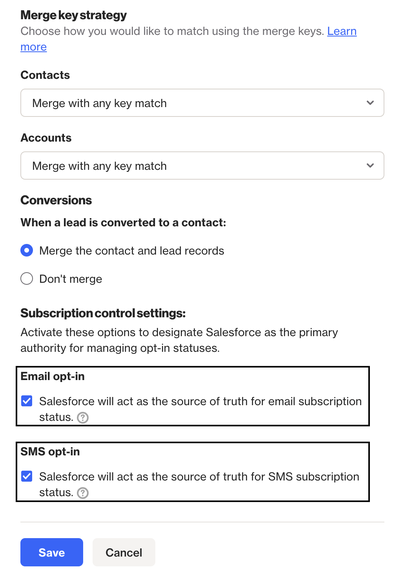
NOTE:
- You can only enable these options if all Salesforce objects with Email/SMS permission settings enabled are configured to keep both systems in sync, as explained earlier in this article.
- You can continue using two-way sync without setting Salesforce as the source of truth, but enabling it is recommended for maximum control.
