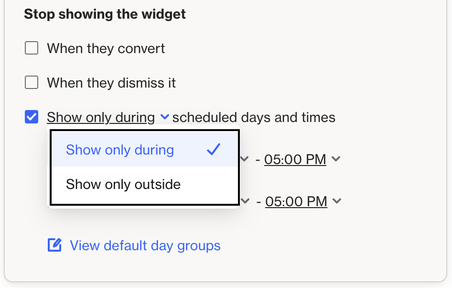Scheduling capture widgets
Overview
You can schedule capture widgets to automatically go live and turn off at specific dates and times. This allows you to plan and automate content without needing to manually enable or disable forms. It can be especially useful for limited-time offers, seasonal promotions, product launches, or announcements that need precise timing.
Scheduling a capture widget
To schedule a capture widget, click the three dots (⋯) and select Schedule:
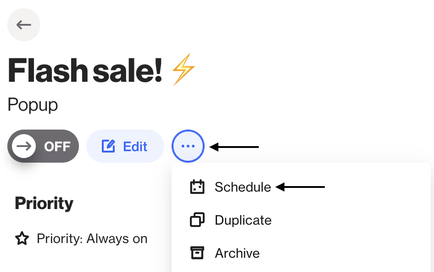
From there, you can choose when the widget should automatically switch ON and/or OFF:
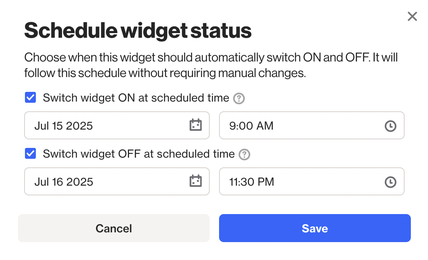
NOTE: The time you select will follow the time zone set in your account’s general settings.
Scheduling both is optional, you can set just one if needed:
- Only schedule ON: The widget will go live at the scheduled time, and you’ll need to manually switch it OFF when you want it to stop showing.
- Only schedule OFF: The widget will stay off until you manually switch it ON. It will then automatically turn OFF at the scheduled time.
Once scheduled, a message will appear in the blue note indicating the date the widget will automatically switch on or off. You’ll also be able to edit the schedule or clear it.
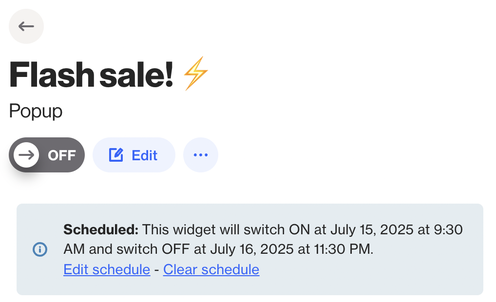
Displaying a widget only on specific days and times
You can optionally set the widget to display only on specific days and times. This is especially useful if you want the widget to appear only when your team is online.
You can configure this in the Trigger section by selecting weekdays/weekends, or choose more granular control by specifying exact days and times.
NOTE: The time you select will follow the time zone set in your account’s general settings.
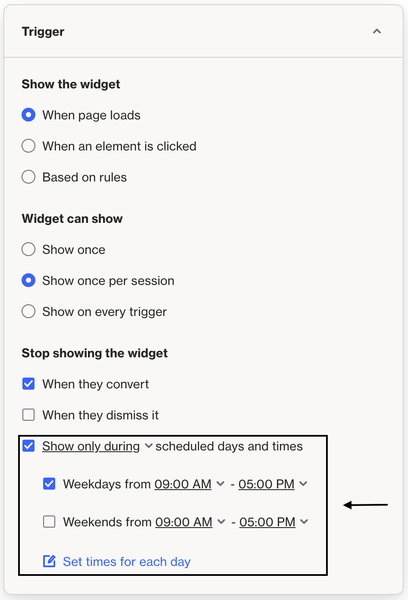
To select specific days, click Set times for each day and adjust the days and times as needed:
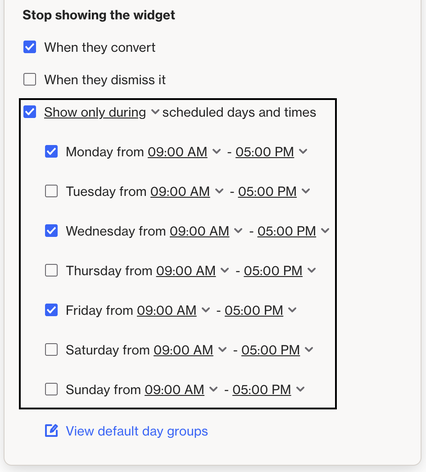
TIP: By default, the selected option is Show only during, which lets you choose the days and times when the widget should appear. However, if you click this option, you can change it to Show only outside to apply the opposite logic - showing the widget only outside the selected days and times.