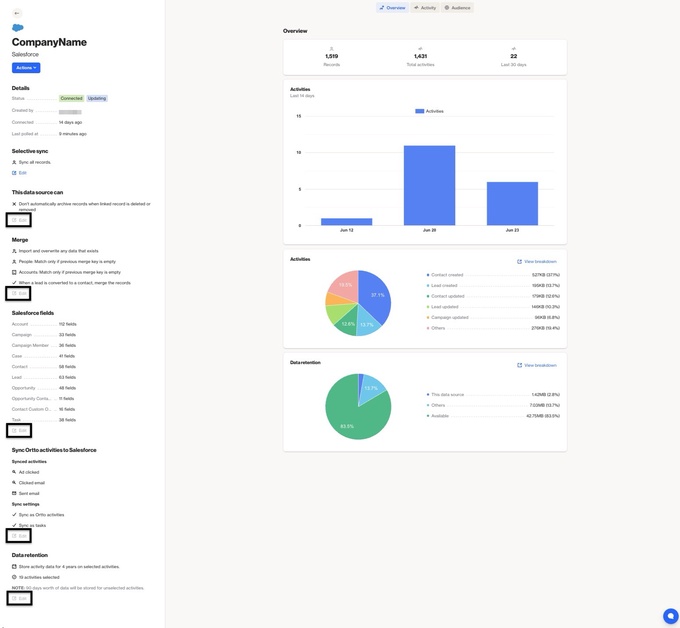Backfilling Salesforce Data
Overview
When changes are made to the Salesforce data source, you may sometimes need to initiate a backfill to update existing records in the CDP with the latest data and ensure synchronicity between Salesforce and Ortto. This guide provides additional information about how the backfill operates, when it is appropriate, key considerations, and expected performance.
What is a backfill?
When changes are made to your Salesforce data source, a backfill may be necessary to ensure your data is up-to-date and consistent across your applications.
A backfill sync is a one-time process that pulls record data from Salesforce into your Ortto account.
When to backfill Salesforce
You should consider running a backfill when:
- A new Salesforce field or object is connectedWhen you add new objects or fields, their data won’t show up for a record until that record is updated. To pull in existing values immediately, you can run a backfill to fetch the current data for Salesforce records.
- Selective Sync criteria has been updatedIf you've changed the selective sync conditions that Salesforce uses, you can run a backfill to immediately pull in records that match the new criteria. Similarly, if the auto-archive setting to archive records that no longer meet the filter criteria is enabled, running a backfill will ensure non-matching contacts are archived immediately.
- Data retention is extended for activitiesIf you've extended the data retention timeframe for Salesforce activities and would like to pull in the historical activity data for that timeframe, a backfill will allow the activity history to be imported to the account.
Factors to consider before backfilling
Several factors can affect how your backfill behaves and what data is included. Below is a list of factors to consider for the account prior to initiating a backfill.
Selective sync criteria
Only records that meet your current sync filters will be included in the backfill. Review your criteria to make sure you're capturing the right data. The backfill will import the data for all records that meet the selective sync criteria.
If the backfill is initiated without selective sync conditions in place, all Salesforce records will be imported into the account. Please keep in mind that this may impact the account's contact count.
Merge strategy
Your chosen merge strategy (e.g., how duplicates are handled) can affect how backfilled records are processed. Make sure this setting aligns with your data quality goals.
Learn more about data source merge strategies.
Object selection
When changes have only been made to specific Salesforce objects, you'll have the option to select whether to backfill all objects or only those specific objects. Selecting to backfill only the updated object can be helpful in reducing processing times if it is the only object that requires information from Salesforce.
Live campaigns
If you're running active campaigns or workflows that depend on Salesforce data, be aware that newly backfilled records could trigger actions or flows if the records meet the campaign or audience entry conditions. You may want to pause campaigns during the backfill process or apply additional filter conditions to campaigns that contacts should not enter.
When a backfill is running, Salesforce action shapes will be temporarily turned off as the data source is fetching data. The shapes will automatically be turned back on once the backfill is complete.
How to backfill
The option to backfill your Salesforce data source is available by selecting CDP > Data sources > [Salesforce data source] > Actions > Backfill Salesforce fields.
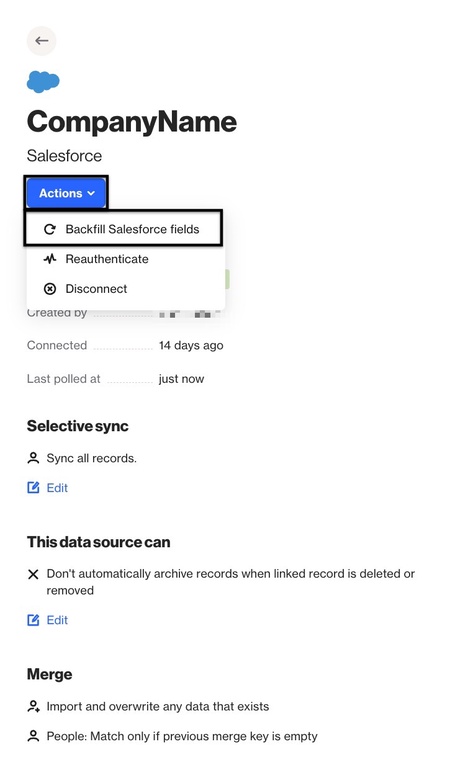
Once the "Backfill Salesforce fields" option is selected, you'll have the opportunity to select between backfilling All objects or Only objects with changes. You can also choose which of the objects with changes you want to backfill.
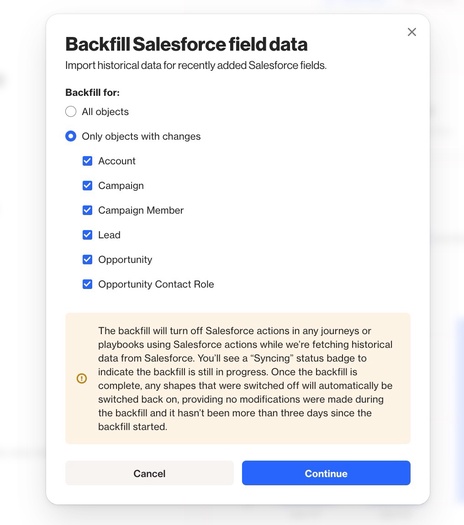
NOTE: Only objects that have had changes will appear as available to select in the "Only objects with changes" option menu. Objects that have not been changed in the data source settings will not appear as available to backfill.
TIP: If there is a specific object that you'd like to backfill that hasn't had any recent changes, you can edit the Salesforce fields for that object in the Salesforce Field settings to enable a new field. This will allow the object to be available for a backfill.
Timeframes and performance during a backfill
During a backfill, Salesforce data is imported in the background, which can affect sync duration, campaign triggers, and data source settings as detailed below.
Backfill duration
The time required for a backfill to finish processing will depend on the volume of data in your Salesforce account. Accounts with large datasets may experience longer sync times.
Background processing
Backfills run in the background of standard Salesforce operations. While it is in progress, your Salesforce data source will continue to poll in regular ~15 minute intervals as usual and won't be interrupted by the ongoing backfill.
Campaign impact
Salesforce action shapes will automatically be turned off while the backfill is in progress as the data is being fetched. These shapes will automatically turn back on once the backfill has completed provided that there were no modifications made while the backfill was in progress and it hasn't been more than three days since the backfill began.
Data source impact
As the backfill is processing, the data source status will update to display that it is in an "Updating" state.
While in this state, all data source settings except "Selective sync" will be locked from edits until the backfill is complete. These settings will be able to be edited once the backfill has finished.
NOTE: If you update the selective sync settings while a backfill is running, those changes will only apply to new data fetched by standard polling.
The backfill uses the sync settings that were in place when the request was initiated.