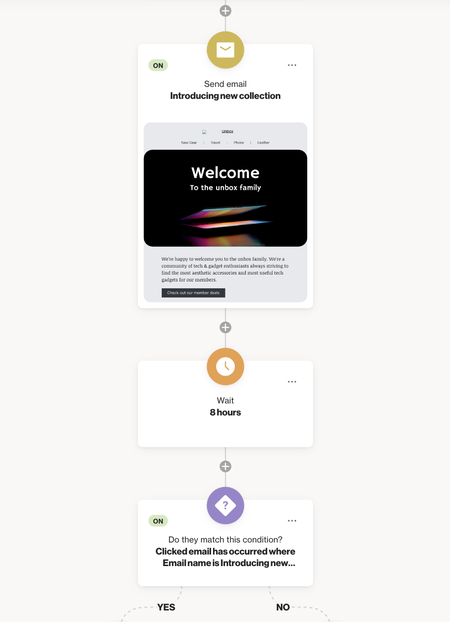Using a condition shape after a message shape
Overview
Placing a condition shape that checks whether the contact engaged with an email, SMS, or push notification (e.g., Clicked email) immediately after the message shape means the condition will likely never be met. This is because the condition evaluates engagement right after the message is sent, before people have had a chance to interact with it.
In this article, you'll learn how to effectively use a condition shape after sending an email, SMS, or push notification.
Adding a condition shape after an email, SMS or push notification shape
If we don't give people enough time to interact with the message, they likely won't match the condition that immediately follows in the sequence.

To give people time to meet the condition (e.g., Clicked email), add a Delay shape between the message shape and the condition. It is recommend to set the delay for at least several hours after the message is sent.