Backdating custom activities via Zapier
Overview
Ortto allows you to send in backdated activities up to 90 days in the past, or if you have data retention enabled on your activity, you may provide backdated events up to your selected data retention period. Backdating activities can be done via API or Zapier. This article explains how to do it using Zapier.
Connect Ortto to Zapier
Before you begin, ensure that you've connected Ortto to Zapier. If you haven't done this yet, follow our steps to integrate Ortto with Zapier. Once you're set up, you can proceed to the next step.
Backdating activities via Zapier
In this example, we have a spreadsheet of contacts who attended a webinar, and we want to log an Attended Webinar activity for each contact, using the actual webinar date as the activity date.
Make sure to create the custom activity first before following these steps.
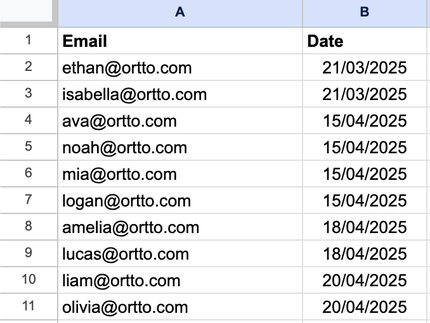
- For the trigger of our Zap, we’ll use Google Sheets as an example, but make sure to select the app where your data is actually stored. If you're not familiar with this process, check out our guide on how to trigger a custom activity via Zapier.
- Select Create Custom Activity as the next action, and map the relevant fields from your spreadsheet.
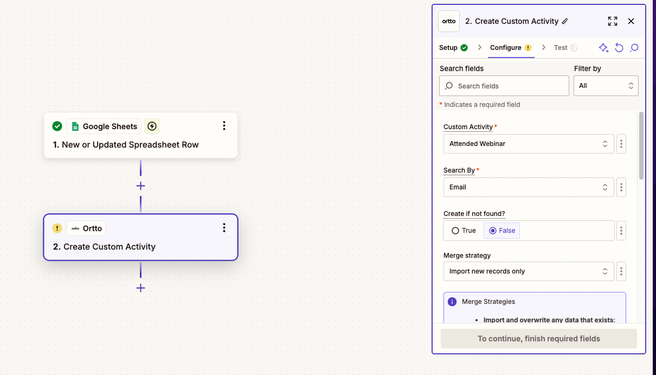
Example of the Create Custom Activity action in Zapier. - In the Occurred at field, map the date column from your spreadsheet or app. This is the date the activity will be recorded on the contact’s profile in Ortto.
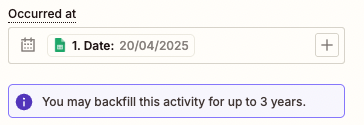
TIP: The message You may backfill this activity for up to 3 years may vary depending on the data retention policy for the activity.
Learn more about how to configure data retention.
- After publishing your Zap, you’ll have the option to transfer existing data. To do this, click Transfer existing data in the pop-up that appears automatically.
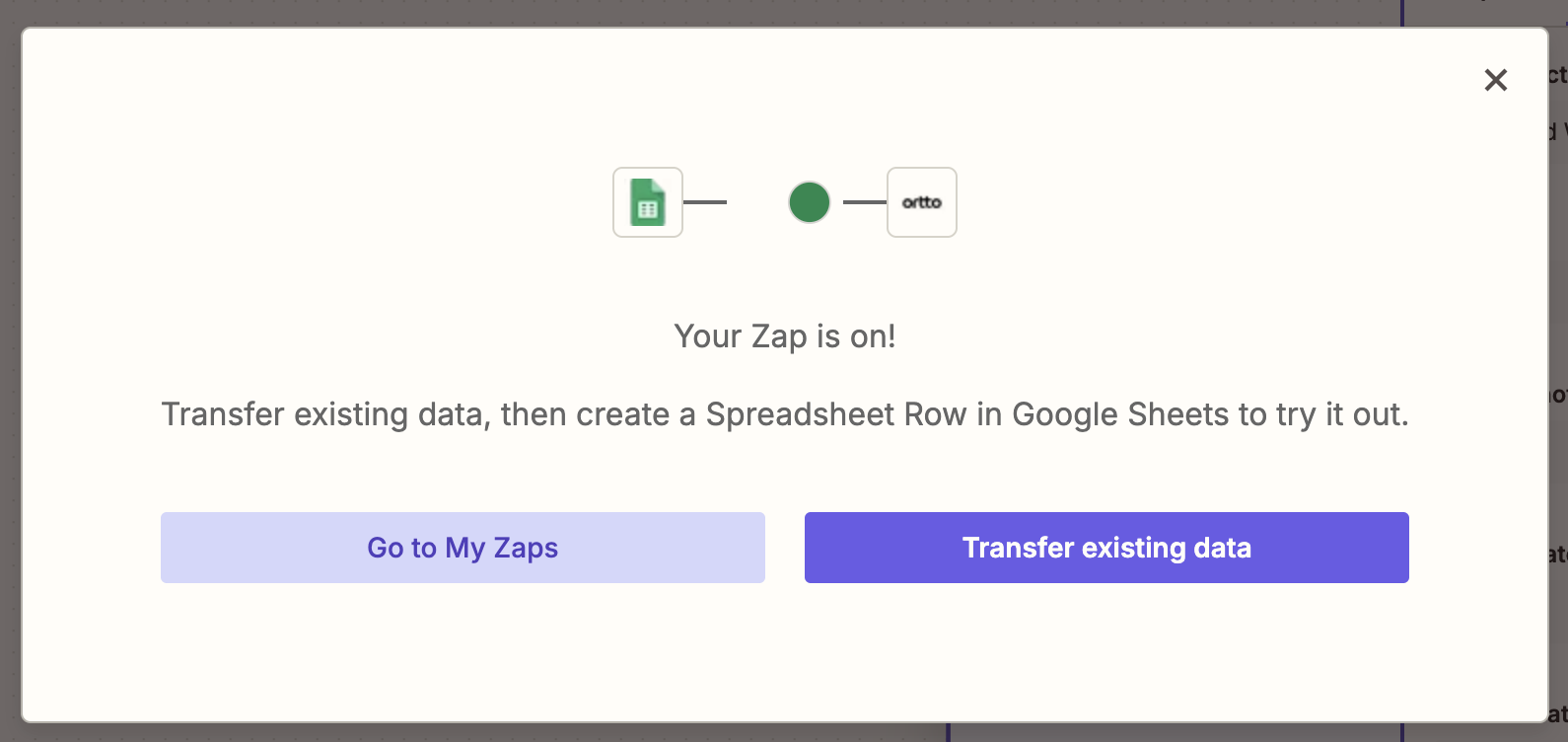 5. On the next page, select the individual records or all records you want to sync to Ortto, then click Next.
5. On the next page, select the individual records or all records you want to sync to Ortto, then click Next.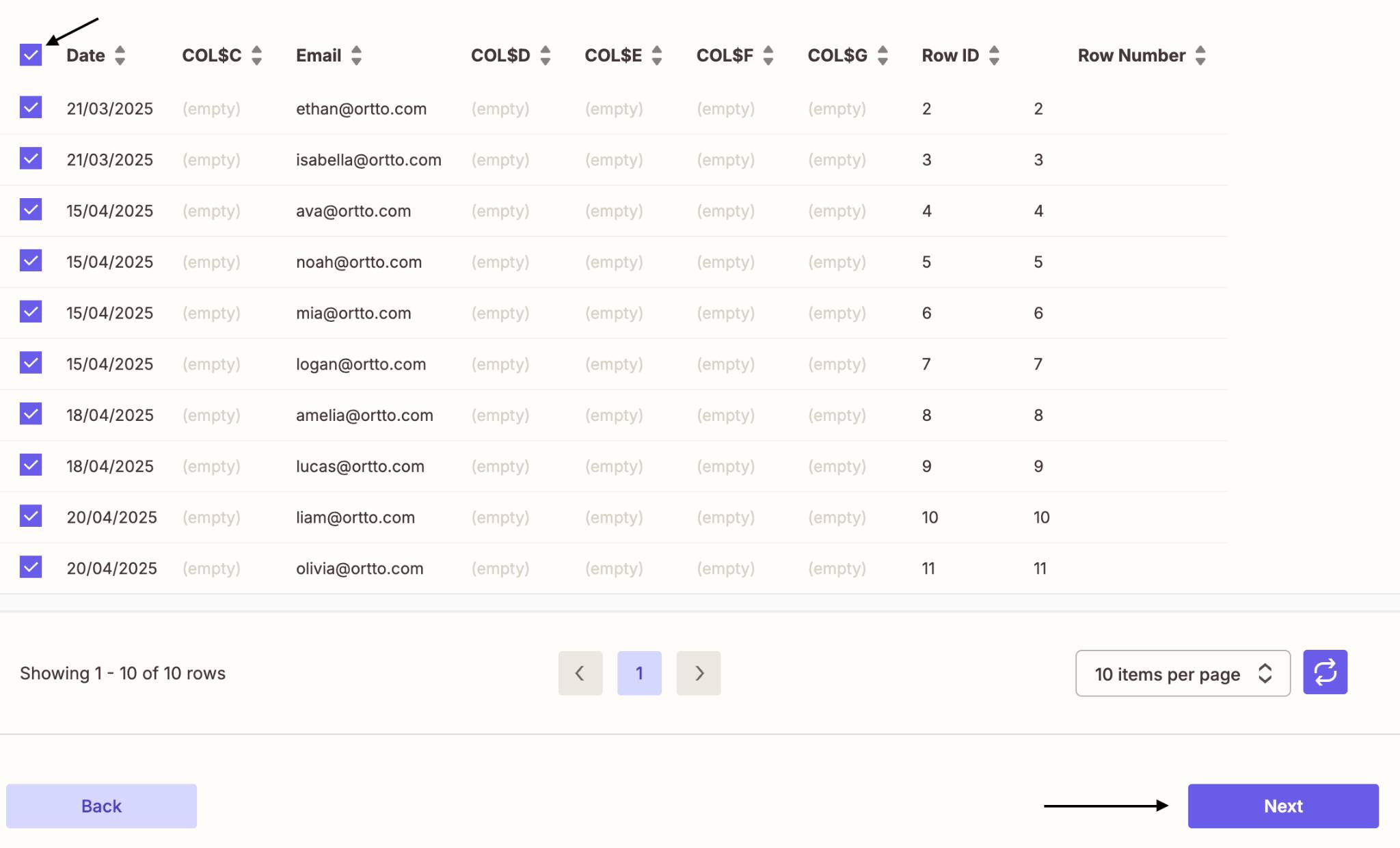 6. When you're ready to proceed, click Send data, and the data will begin flowing from Zapier to Ortto.
6. When you're ready to proceed, click Send data, and the data will begin flowing from Zapier to Ortto.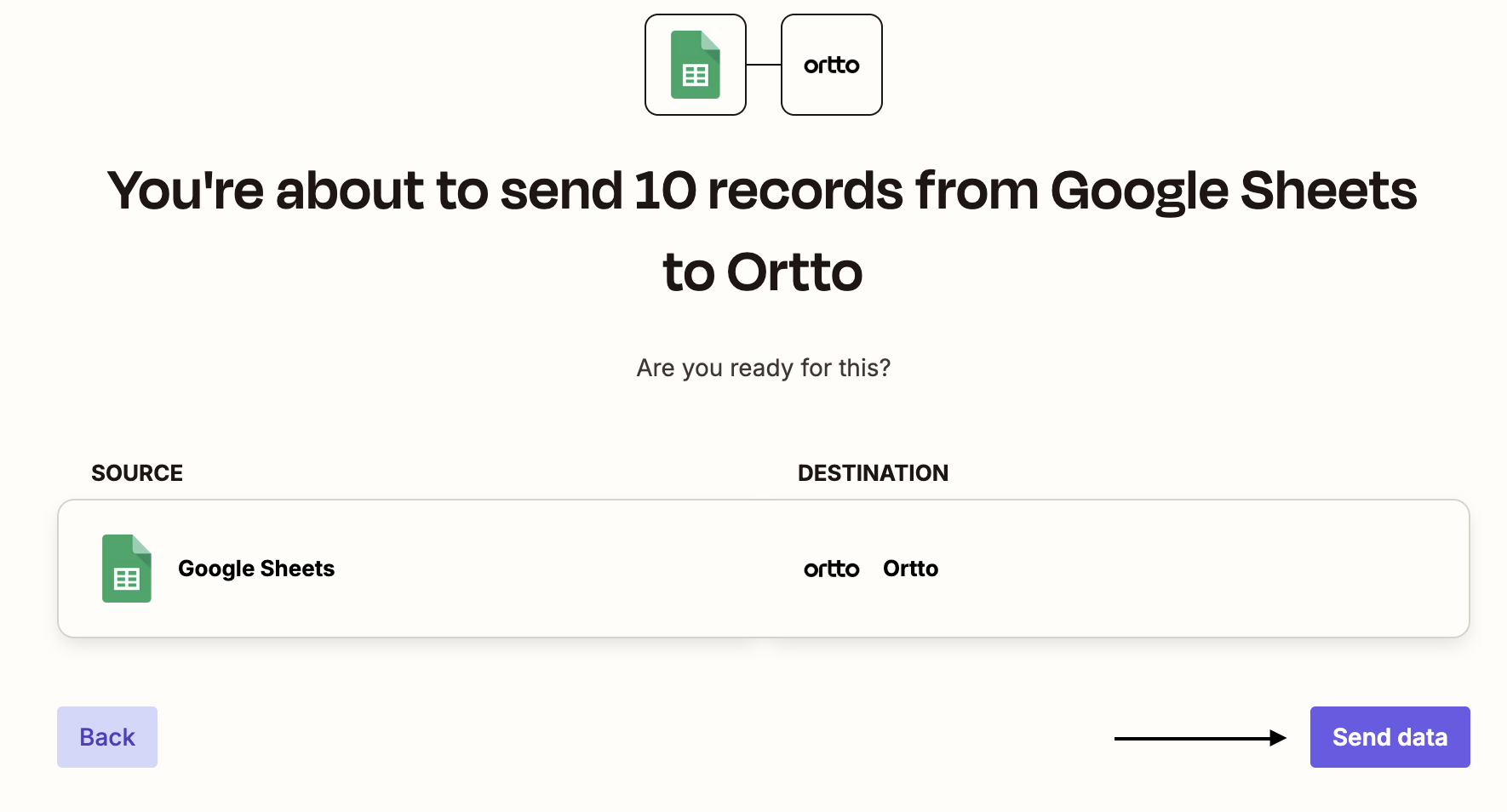
NOTE: Activities with a backdated date older than 90 days may take up to 2 hours to be processed and recorded in Ortto.
